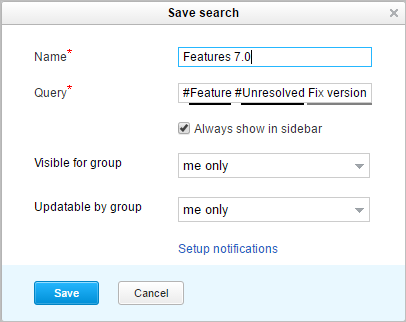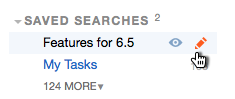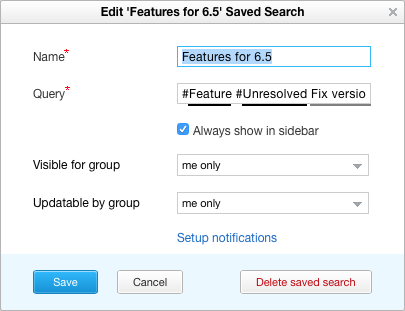Saved Search
On this page:
- Save a Search Query
- Execute a Previously Saved Search
- Share a Saved Search
- Pin a Saved Search to the Sidebar and Search Context
- Edit a Saved Search
- Delete a Saved Search
Save a Search Query
In YouTrack you can save a search query for future use.
To create a saved search:
Available saved searches are displayed in the side panel in the Saved Searches list. A saved search that is pinned is always shown in the Saved Searches list. A pinned saved search is also added to the list of available search contexts.
Execute a Previously Saved Search
Adding a saved search to YouTrack lets you quickly display a list of issues that match preset search criteria.
- Enter
saved search:in the search box, select the name of a saved search from the completion list, and press Enter.
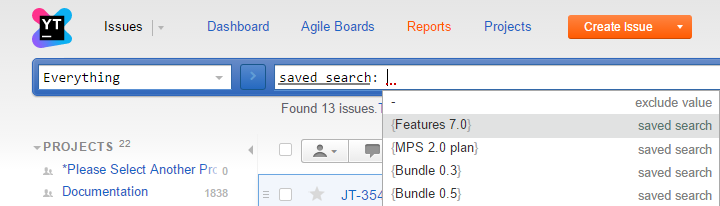
- Select the saved search in the sidebar or from the Issues drop-down menu in the main navigation.
- If the saved search is pinned,
select the saved search in the Search Context drop-down list.
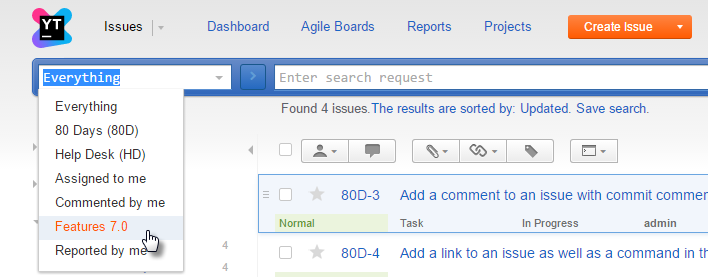
Share a Saved Search
When you create a saved search it is private. It is only visible to the user who saved the search query. YouTrack lets you share a saved search with a group at two levels:
- visibility — the saved search is visible to all members of the selected group.
- editing — all members of the selected group can edit or delete the saved search.
To share a saved search:
Pin a Saved Search to the Sidebar and Search Context
YouTrack lets you pin or hide a saved search in the sidebar. This option lets you customize the list of saved searches.
The following saved searches are pinned by default:
- Saved searches that were created by you (both personal and shared).
- The predefined saved searches Assigned to me, Commented by me, and Reported by me.
For more details, seeCustomize the Sidebar.
Edit a Saved Search
You can modify the search query for a saved search at any time.
To edit a shared save search, you must be a member of the group for which editing is enabled for the saved search.
To edit a saved search:
Delete a Saved Search
If you no longer want to use a saved search, you can delete it from YouTrack.
You can only delete saved searches that you created yourself.