Search Query Reference
This page provides a list of attributes and keywords that are used in YouTrack query language. Each attribute is followed by a value in a search query. Keywords represent a single value.
For predefined attribute values, you can use both singular and plural forms.
For example, #my #show-stopper and #my #show-stoppers yield identical results.
For more information on YouTrack search syntax, see Search Query Grammar.
Text Search
YouTrack lets you search for issues that contain words or combinations of words. You can either search for words in any issue attribute, or limit the search query to find words in a specific attribute.
If text indexing is enabled for the language that you use in YouTrack, YouTrack returns issues that contain all forms of the words that you enter in a search query. Text in English is indexed by default. For more information, see Text Search.
Follow these guidelines to search for text in a query:
- Enter a single word to find issues that contain this word. If the language has been indexed, YouTrack also returns issues that contain morphological variants of the specified word.
- Set multiple words in braces to find issues that contain any of these words in any order. If the language has been indexed, YouTrack also returns issues that contain morphological variants of the specified words.
- Set text in quotes to find issues that contain words in a specific order. If the language has been indexed, YouTrack returns issues that contain variants of every word in the specified order.
- Use wildcards to expand the text search to include characters that do not exactly match your search criteria.
*— matches zero or more characters in a string. You can also use this wildcard in other search attributes. For more information, see Wildcards in Search Attributes?— matches any single character in a string. You can only use this wildcard to search the text attributes that appear in the following table. You cannot use this wildcard to search for values in custom fields that store values as astringtype.
If you do not specify which attribute to search in, YouTrack returns all issues that contain matching words and their morphological variants in any text attribute. You can limit the search to find words in one of the following attributes.
Operators
Use the following operators to create logical combinations of attributes in a search query.
Symbols
The following symbols can be used to extend or refine a search query.
| Symbol | Description | Examples |
|---|---|---|
| , | List multiple values for a single attribute. Can be used in combination with a range. | To find all issues assigned to, reported or commented by the current user, which were created today or yesterday, enter:#my created: Today, Yesterday
|
| .. | Defines a range of values. | To find all issues fixed in version 1.2.1 and in all versions from 1.3 to 1.5, enter:fixed in: 1.2.1, 1.3 .. 1.5
To find all issues created since March 10 until March 13, 2011, enter: created: 2011-03-10 .. 2011-03-13
|
| # | Indicates that the attribute is a keyword or a single value. | To find all unresolved issues in the 'MRK' project that were reported by, assigned to, or commented by the current user, enter:#my #unresolved in: MRK
|
| { } | Encloses attribute values that contain spaces. | To find all issues with the 'Fixed' state that have the tag 'to be tested', enter:#Fixed tag: {to be tested}
|
Keywords
The attributes in the following table are keywords.
When you use a keyword in a search query, you do not specify a value for the attribute.
A keyword is preceded by the number sign (#) or the minus operator.
In the YouTrack Search Query Grammar, these keywords correspond to a <SingleValue>.
Boolean Search
The has keyword functions as a Boolean search term.
When used in a search query, it returns all issues that contain a value for the specified attribute.
Use the minus operator (-) before the specified attribute to find issues that have empty values.
For example, to find all issues in the 'TST' project that are assigned to the current user,
have a duplicates link, have attachments, but do not have any comments, enter:
in: TST for: me has: duplicates , attachments , -comments
You can use the has keyword in combination with the following attributes:
Search Attributes
The following table includes all supported search attributes and their corresponding values.
These attributes represent an <Attribute> in the Search Query Grammar.
Their values correspond to the <Value> or <ValueRange> parameter.
| Attribute | Values | Description | Examples |
|---|---|---|---|
| commented | <date> <custom period> relative date parameter user group | Returns issues to which comments were added on the specified date, within the specified period, by the specified user, or by a member of the specified group. | To find all issues in the 'YouTrack' project that are assigned to the current user and were commented during the last week, enter:#YouTrack for: me commented: {Last Week}
|
| commented by commenter | user group | Returns issues that were commented by the specified user or by a member of the specified group | To find all issues which were created today, assigned to the current user, and commented by the user with the login 'John', enter:created: today for: me commented by: John
|
| <issue link type> | issue ID | Returns issues that have links of the specified type to the specified issue. You can enter the outward name or inward name of any issue link type used in your YouTrack instance. | To find all tasks that are assigned to the current user and are related to the issue with the ID 'JT-5072' or duplicate the issue with the ID 'JT-4367', enter:for: me #task relates to: JT-5072 or duplicates: JT-4367
|
| links | issue ID | Returns all issues that contains links to the specified issue. | To find all issues in the 'TEST' project that are linked to the issue 'ABC-4532', enter:in: TEST links: ABC-4532
|
| for assigned to | user me group | Returns all issues that are assigned to the specified user, the current user, or a member of the specified group. | To find all issues with priority 'Show-stopper' that are assigned to the user with the login 'John', enter:priority: show-stopper for: John
|
| by created by reported by | user me group | Returns issues that were created by the specified user, the current user, or a member of the specified user group. | To find all bugs reported by the user with the login 'yarko' except for those with minor or normal priority, enter:#bug by: yarko -minor -normal
or#bug created by: yarko -minor -normal
|
| updater updated by | user me group | Returns issues that were updated by the specified user, the current user, or a member of the specified user group. | To find all major issues that were updated yesterday by the current user, enter:updater: me updated: yesterday priority: major
orupdater: me #yesterday #major
|
| issue id | issue ID | Returns issues that match the specified issue ID. The issue ID is an auto-generated identifier that typically consists of the project short name followed by a dash and a number. | To find two specific issues: 'XX-2' and 'MPS-3143', enter:issue id: XX-2, MPS-3143
|
| state |
submitted open in progress reopened resolved unresolved fixed won't fix can't reproduce duplicate incomplete obsolete to be discussed | Returns issues that match the specified state. The Resolved and Unresolved states cannot be assigned to an issue directly, as they are properties of specific values that are stored in the State field. By default, Fixed, Won't fix, Duplicate, Incomplete, Obsolete, and Can't reproduce states are set as Resolved. The Submitted, Open, In Progress, Reopened, and To be discussed states are set as Unresolved. | To find all critical bugs that are assigned to the user with the login 'john' that were closed with the state 'Won't fix', enter:#{won't fix} #critical #bug for: john
orstate: {won't fix} priority: critical #bug for: john
|
| created | <date> <custom period> relative date parameter | Returns issues that were created on a specific date or within a specified time frame. | To find all issues that were created today and are assigned to the current user, enter:#my #issues created: today
or#my created: today
|
| updated | <date> <custom period> relative date parameter | Returns issues that were updated on a specific date or within a specified time frame. | To find all issues that are resolved in the 'MPS' project that were updated this month, enter:#MPS updated: {this month} #resolved
|
| resolved date | <date> <custom period> relative date parameter | Returns issues that were resolved on a specific date or within a specified time frame. | To find all issues that are resolved in the 'MPS' project this month, enter:#MPS resolved date: {this month}
|
| type |
bug task feature cosmetics exception meta issue usability problem performance problem | Returns issues that match the specified issue type. | To find all issues that are assigned the 'Exception' type and are assigned to the current user, enter:#exception assigned to: me
|
| priority |
minor normal major critical show-stopper | Returns issues that match the specified priority level. | To find all unresolved issues with the priority 'Show-stopper' that are assigned to the current user, enter:#my #unresolved #show-stoppers
or#my state: unresolved priority: show-stopper
|
| project | <project name> | Returns issues that were created in the specified project. | To find all issues that were created in the 'ReSharper' project that are assigned to current user, enter:#my #ReSharper #issues
or#my #ReSharper
|
| subsystem | <field value> | Returns issues that are assigned to a specific subsystem within a project. | To find all issues that belong to the 'Smart UI' subsystem, enter:subsystem: {smart ui}
|
| <custom field> | <field value> | Returns issues that contain a matching value in the specified custom field. | To find all issues that are assigned to the current user with the a value in the 'Deadline' field that matches today's date, enter:for: me Deadline: Today
|
| in | project or subsystem | Returns issues that are assigned to the specified project or subsystem. | To find all issues that were reported by the user 'kostik' in the 'MPS' project, enter:#issues created by: kostik in: MPS
|
| that affect | <version field value> | Returns issues that were detected in the specified version or build. | To find all issues that are assigned to the user 'John' that were observed in version 'EAP3' of the product, enter:affects: EAP3 assigned to: John
or
#issues affecting: EAP3 assigned to: John
or#issues that affect: EAP3 assigned to: John
|
| fix for | <version field value> | Returns issues that are to be fixed in a specified version of the product. | To find all issues in the 'TEST' project that are assigned to the user 'John' and should be fixed for version '1.0.2' of the product, enter:in: Test for: John fix for: 1.0.2
|
| fixed in | <version field value> | Returns issues that were fixed in a specified version of the product. | To find all issues that are assigned to the user 'John' that were fixed in version 'EAP3' of the product, enter:for: John fixed in: EAP3
|
| tag tagged as | <tag> | Returns issues that match a specified tag. | To find all issues with the priority 'Minor' that were associated with the 'myparser' tag, enter:#minor tag: myparser
or#minor #issues tagged as: myparser
|
| saved search | <saved search> | Returns issues that match the search criteria of a saved search. | To find issues that match the search query that was saved as 'resharper this week', enter:saved search: {resharper this week}
|
| Board <board name> | <sprint name> | Returns issues that are assigned to the specified sprint on the specified agile board.
Enclose sprint names with more than one word in braces.
You can also substitute the sprint name with | To find all issues that are assigned to sprint 21 on the YouTrack scrum board, enter:Board YouTrack scrum: {sprint 21} |
Wildcards in Search Attributes
You can use the * character as a wildcard in search attributes that reference values in many custom fields and sprints.
This wildcard matches zero or more characters in the search request.
You can only add a wildcard to the end of an attribute value.
- You can use the
*wildcard to find values in custom fields that store anenum,state,ownedField,version, orbuild. You can also use this wildcard for sprint names. - Wildcards are not supported for fields that store a
user,date,period,float, orinteger. - The
?wildcard is not supported in attribute-based search queries, even for custom fields that store astringtype.
Search Attributes for Time Tracking
There is a dedicated set of search attributes that you can use to find issues that contain time tracking data. These attributes look for specific values that have been added as work items to an issue.
| Attribute | Values | Description | Examples |
|---|---|---|---|
| work author | user me | Returns issues that have work items that were added by the specified user. | To find all issues in the 'TST' project that have work items that were added by the current user, enter:
in: TST work author: me |
| work type | <work item type> | Returns issues that have work items that are assigned the specified work item type.
The query work type: {No type} returns issues that have work items that are not assigned a work item type. | To find all issues in the 'TST' project that have work items that are assigned the Development work item type, enter:
in: TST work type: Development |
| work date | <date> <custom period> relative date parameter | Returns issues that have work items that are recorded for the specified date or within the specified time frame. | To find all issues in the 'TST' project that have work items that were added last week, enter:
in: TST work date: {Last week} |
Date and Period Values
Several search attributes reference values that are stored as a date. You can search for dates as single values or use a range of values to define a period.
Specify dates in the format: YYYY-MM-DD or YYYY-MM or MM-DD.
You also can specify a time in 24h format: HH:MM:SS or HH:MM.
To specify both date and time, use the format: YYYY-MM-DD}}T{{HH:MM:SS.
For example, the search query created: 2010-01-01T12:00 .. 2010-01-01T15:00 returns all issues that were created on 1 January 2010 between 12:00 and 15:00.
You can also use pre-defined relative parameters to search for date values. The values for these parameters are calculated relative to the current date according to the time zone of the current user. The actual value for each parameter is shown in the query assist panel.
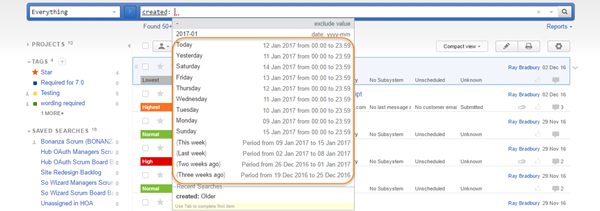
The following relative date parameters are supported:
Sort Attributes
You can specify the sort order for the list of issues that are returned by the search query.
You can sort issues by any of the attributes on the following list.
In the Search Query Grammar, these attributes represent the <SortAttribute> value.
| star updated | updater {resolved date} | project reporter | {issue id} votes | summary <custom field> |