OpenID Authentication Module
In addition to the OpenID providers that are supported with built-in authentication modules, YouTrack lets you enable authentication for any OpenID provider that uses OpenID 2.0.
Enable OpenID Authentication
To allow users to sign in to YouTrack with OpenID authentication, enable an OpenID authentication module.
Prerequisites
Before you start, verify the following requirement:
You have Create Auth Module and Update Auth Module permissions in YouTrack.
Instructions
To enable the module, follow these steps.
In the Access Management section of the Administration menu, select Auth Modules.
- From the Add Module drop-down list, select OpenID Provider.
The Add Module dialog opens in the sidebar.
- In the Add Module dialog, enter values for the following settings:
Field
Description
Name
Enter a name for the authentication module.
Server URL
Enter the server address of the OpenID provider. The provider defines the format that is required for the URL.
For details, refer to the documentation of the OpenID provider. - Click the Create Module button.
The OpenID authentication module is enabled.
The Auth Modules page displays the settings for the OpenID authentication module. For additional information about the settings on this page, see OpenID Authentication Module.
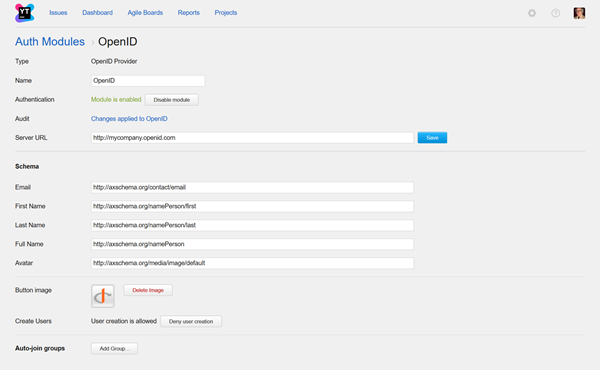
The icon stored in the Button Image setting is added to the login dialog window. Users can click this icon to authenticate with their OpenID credentials.
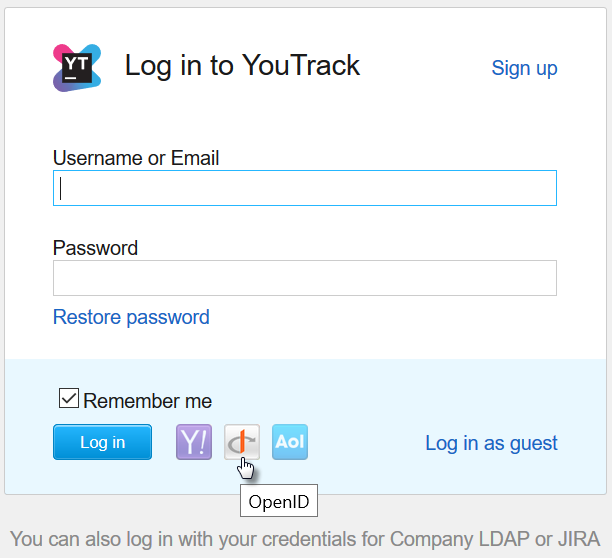
Settings
The settings are configured automatically when the module is added to YouTrack. You do not have to change these settings. To configure the options that define how YouTrack treats new user accounts with OpenID credentials, see OpenID Authentication Module.
Field | Description |
|---|---|
Type | Displays the name of the application or service that is enabled for third-party authentication in YouTrack. |
Name | Stores the name of the authentication module. Use this setting to distinguish this module from other authentication modules in the Auth Modules list. |
Authentication | Displays the current status of the module. This status indicates whether the module is currently enabled or disabled. |
Audit | Links to the Audit Events page in YouTrack. There, you can view a list of changes that were applied to this authentication module. |
Server URL | Stores the URL of the OpenID provider used to authenticate a login request in YouTrack. |
Schema
Use the following settings to map user data stored with the OpenID provider to user accounts in YouTrack.
Field | Description |
|---|---|
Stores the location that contains the email address. | |
First Name | Stores the location that contains the first name of the user. |
Last Name | Stores the location that contains the last name of the user. |
Full Name | Stores the location that contains the full name of the user. |
Avatar | Stores the location that contains the avatar of the user. |
User Account Management
When a user logs in to YouTrack with an OpenID account for the first time, YouTrack checks if an account with the same email address exists. If an account with the same email address exists, the OpenID credentials are added to the existing account.
Use the following settings to configure how YouTrack manages user accounts.
Field | Description |
|---|---|
Create Users | Enables creation of YouTrack accounts for unregistered users who log in with OpenID credentials. YouTrack uses the email address to determine whether the user has an existing account. If you disable this option, only users who already have accounts with matching emails are able to log in to YouTrack. |
Auto-join Groups | Adds users to a group when they log in with OpenID credentials. You can select one or more groups. New users that auto-join a group inherit all of the permissions assigned to this group. |