Upgrade with a ZIP Distribution
You can use the ZIP distribution to upgrade an existing YouTrack installation that was installed with a ZIP or an MSI distribution.
Prerequisites
Before you upgrade, perform the following prerequisite tasks:
Create a backup of your current database. YouTrack Standalone does not provide forward database compatibility. Your database is migrated to the format that is compatible with the latest version during the upgrade procedure. This means that you cannot revert to a previous version and continue to use the database that was processed during the upgrade.
Copy the backup of your current database to a secure location just in case you encounter problems with the upgrade and need to roll back to the previous version.
Verify that your YouTrack license supports the upgrade. To view the license limitations, click the Global Settings link in the Administration menu. If your free update period has expired, you need to extend your subscription.
Mind the recommended upgrade path. The current version of your installation is shown at the bottom of any page in the application.
Upgrade a ZIP or MSI Installation
Whether your YouTrack service was previously installed using a ZIP or an MSI distribution, you can use the ZIP distribution to upgrade to the latest version of YouTrack.
To upgrade an existing YouTrack installation:
Download the ZIP distribution from the JetBrains website.
Stop the YouTrack service. For specific instructions, see Stop and Start YouTrack.
Use your operating system tools to verify that all Java processes that are launched by YouTrack are no longer running. If there are YouTrack-related Java processes that are still running, kill the outstanding process trees.
- Clear out your
<youtrack_home>directory.For a ZIP installation, the
<youtrack_home>directory is the location where the ZIP distribution was unpacked during installation.For an MSI installation, the
<youtrack_home>directory is%programdata%\JetBrains\YouTrack.
Do not extract the ZIP installation file to a directory that contains old files.
We recommend that you perform the following steps:
Rename the existing
<youtrack_home>directory toYouTrack_old(you can use another name).Create a new
<youtrack_home>directory in the same location as the previous installation.
Extract the contents of the ZIP archive to the empty
<youtrack_home>directory.- In a command-line interface, enter a command to start the upgrade:
If you enter
<youtrack_home>/bin/youtrack.sh run, the console is blocked until the service is stopped.If you enter
<youtrack_home>/bin/youtrack.sh start, the console is only blocked during the startup process.
If you do not have a web browser installed on the host machine, follow the command with the
--no-browseroption. For example,<youtrack_home>/bin/youtrack.sh start --no-browser. - Continue with the upgrade installation in the web-based Configuration Wizard.
If you have a browser installed on the host machine, the Configuration Wizard opens automatically.
If you do not have a web browser installed on the host machine, open the URL of the wizard in a web browser on another workstation. The wizard URL is printed in the console output:
JetBrains YouTrack <version> will be available on [<YouTrack Base URL>/bundle/starting] after start
In the Configuration Wizard, click Upgrade.
- On the Select Upgrade Source page, click the Select button and select an upgrade source.
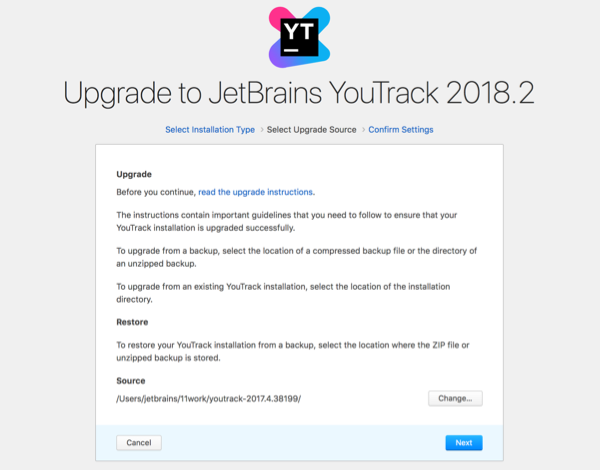
You can select the location of a backup or the location of an existing YouTrack Standalone installation.
When done, click Next.
- On the Confirm Settings page, confirm or change your system settings and the location of system directories.
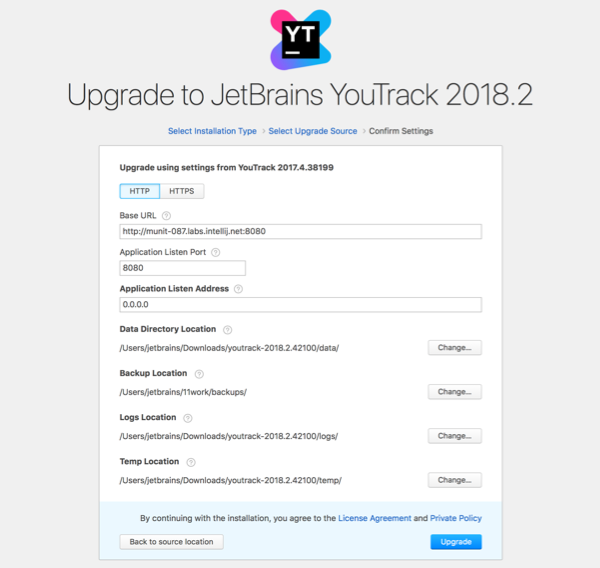
Here you can also enable the built-in TLS to secure the network connection for the server. For detailed procedure, read the Upgrade Scenarios with Built-in TLS page.
- When done, click Upgrade.
- YouTrack launches its components.
Do not close the page in the browser until the setup is complete.
When the YouTrack Standalone server is ready, the Dashboard opens. Your YouTrack Standalone instance is upgraded and ready for use.
- YouTrack launches its components.