Manage the Guest User Account
YouTrack lets you use a guest account to enable access for anonymous users.
The guest user account is banned by default, but the access rights for the account are preconfigured. This account is assigned the Observer role in the Global project. This grants the guest user permission to perform the following actions when it is active:
- Read Issue
- Read Comment
In other words, a guest user has access to YouTrack in read-only mode. The guest can view issues and comments that do not have visibility restrictions. Guests do not have permission to edit issue attributes, post comments, or edit comments.
Change Guest Account Permissions
If you want to let users access issues in your instance without registering their own accounts, you can activate the guest account. If you want to grant anonymous read access to issues in all projects, you can activate the account with the default configuration. Otherwise, you should manage the permissions that are assigned to this account to allow or restrict access for guest users in YouTrack.
To change permissions for the guest account:
In the Access Management section of the Administration menu, select Users.
Select the guest user account in the list.
On the profile page for the guest user, select the Roles tab.
Select the Observer role in the Global project, then click the Revoke role button.
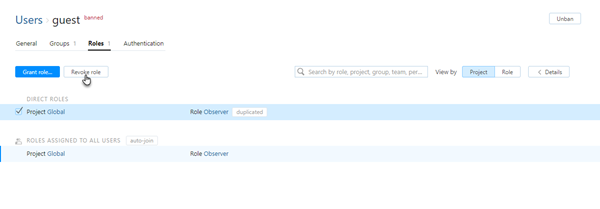
Switch to the Groups tab and select the All Users group.
On the profile page for the All Users group, select the Roles tab.
- Select the Observer role in the Global project, then click the Revoke role button.
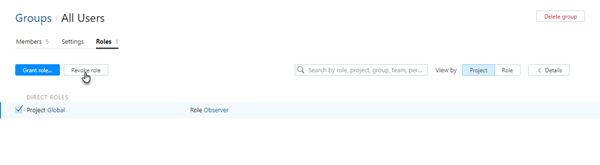
The guest user no longer has any permission assignments.
- To add permissions, you can either add the guest account to another group so it will inherit its roles, or you can add personal roles for this account without adding it to a group.
For more information, see Manage User Access.
Enable Access for Guest Users
If you want to give guest users access to issues in one or more projects, you can activate the guest account.
To enable access for the guest account:
In the Access Management section of the Administration menu, select Users.
Select the guest account in the Users list.
- Click the Unban button.
Anonymous users can browse issues in projects that are configured to be accessible to the guest account.