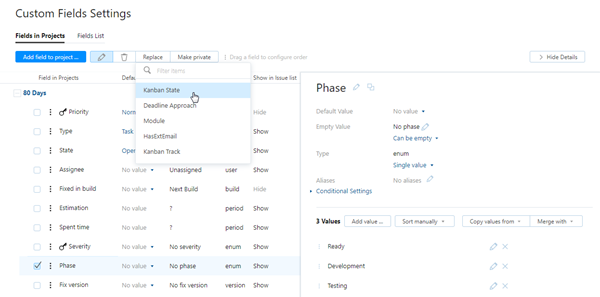Replace Custom Fields
You can replace the custom fields that are used in a project with a custom field that is used in other projects. Use this feature if there are multiple projects that store similar values in different custom fields. You can then use the same custom field, for example, to generate reports or display the same columns and swimlanes for all of the projects on an agile board.
Unfortunately, you can only use the Replace function with custom fields that share the same data type. To convert values from one data type to another, you need to create a new custom field with the desired type and manually update the values in the new field for all issues in the project. For instructions, see Change Field Type.
To replace a custom field:
From the Core Features section of the Administration menu, select Custom Fields.
Select the Fields in Projects tab.
Expand the project that contains the custom field that you want to replace.
Select the custom field that you want to replace from the list of fields in the project.
- Click the Replace button in the toolbar.
- Select the custom field that you want to replace the existing field.
The custom field is replaced with the selected custom field in the project.
The set of values that was used by the previous custom field is added to the set of values for the replacement field in the project.
The values in the original custom field that are assigned to issues in the project are updated to use the same values in the replacement field.
The sets of values that are used in other projects for the replacement field remain unchanged.