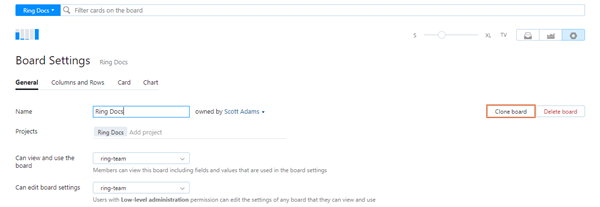Clone Agile Board
When enabled, this feature lets you clone agile boards. This operation lets you create a new agile board without having to configure it from scratch. Once you have cloned an agile board, you can edit the settings for the cloned board independently from the original board.
This feature is currently available on an experimental basis. To let users perform this operation, an administrator needs to enable the Clone Agile Board feature on the Feature Configuration page. For instructions, see Experimental Features.
The option that lets you clone an agile board is only visible on the General tab of the settings panel for the board. This means that you can only perform this operation under one of the following conditions:
You are a member of a group that has permission to edit the board settings.
You have low-level administration permission (either read or write).
If you want to clone an agile board, but don't have access to its settings, contact the board's owner and ask that they clone it for you. The owner can then transfer ownership of the cloned board to your user account.
The settings for the new board are copied from the original board, with the following exceptions:
The Name is set to <cloned board name>-copy.
The board owner is set to the user who performs the clone operation.