Configure Connection to a Mailbox
The first step to follow for Mailbox Integration is to configure the connection to a mailbox.
To configure the connection to a mailbox:
- In section, click the Add mailbox link:
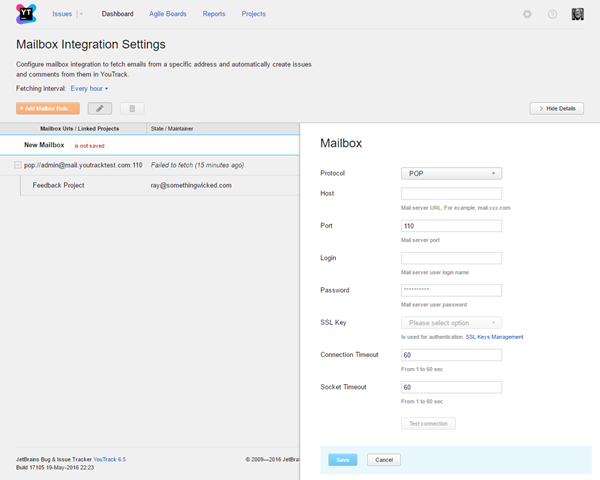
- In the Add new mailbox dialog window, configure the following parameters:
- Protocol — the protocol used in the specified mailbox
- Host — Mail server URL. For example,
mail.xxx.com - Port — Mail server port. By default, the standard port number is set automatically, according to selected Protocol value.
- Login — User name to authorize access to the mail server
- Password — password to access the mailbox
- If your mailbox supports secure connection, select a previously uploaded SSL Key of the server in the drop-down menu. For information about uploading and managing SSL keys and trusted certificates, please refer to the SSL Keystores page.
- Connection timeout — set the timeout for the connection to the mailbox. By default the timeout is 30 seconds.
- Socket timeout — set the maximum amount of time to wait for a response from the mailbox before disconnecting the socket. By default, the value is set to 'infinity'.
- When the above parameters are set, click the Test Connection button, to check whether the specified mailbox configuration is correct. If test connection is successful, save the specified configuration; if test connection cannot be established, correct your settings and test the connection again.
- Click Save to create the new mailbox configuration, click Cancel to exit the dialog without saving parameters.
The next step is to configure a schedule for fetching emails. To continue, click Configure Schedule for Fetching Emails.
Microsoft Exchange Server Integration
There are two main ways to connect YouTrack to Microsoft Exchange server:
- Open POP/IMAP and SMTP access to Exchange server. Having these mail connectors enabled, one can set everything up according to the guide above.
- With POP/IMAP and SMTP disabled it's still possible to establish a connection via an intermediate gateway server. DavMail gateway is the one (but not the only), which can convert proprietary Exchange interface (WebDav) into email protocols YouTrack can understand. Please refer to DavMail setup guide for gateway configuration details.
Last modified: 2 February 2017