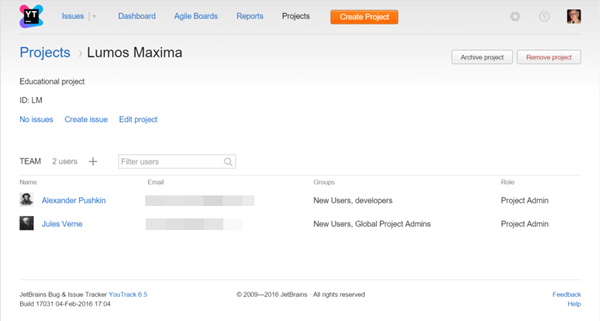Configure a Project
When you create a project, YouTrack opens to the project profile page.
The project profile page lets you view the basic project settings and manage the project team.
Project Team
The project team is created automatically when the project is created. The user who created the project is added to the team and is assigned the Project Admin role. A new user group [Project Name]-team is added to the project and granted the Developer role.
- Each individual user that is added to the team on the project settings page is added to the [Project Name]-team user group. This assignment adds the new user to the list of Assignees for issues in the project.
- If you add another user group to the project team, this group and all its members is granted the Developer role in the project and is added to the list of Assignees.
For more information, see Manage the Project Team and Manage Assignees.
Configure Project Settings
From this page, you can access advanced project settings, including:
To configure advanced project settings:
- Select a project on the Projects page.
- Click the Edit project link.
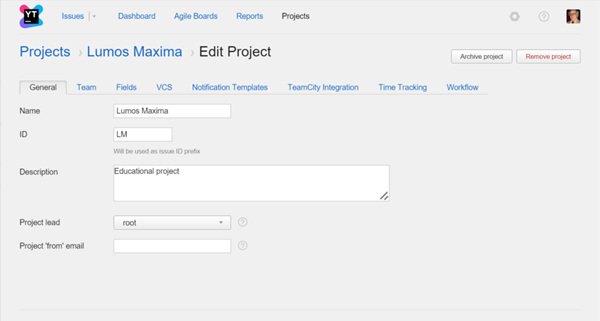
- Select a tab that contains the settings you want to configure:
Tab Available Settings General Edit the general project settings: Name, ID, and Description. These values are set when the project is created. For more information, see .
The Project lead is notified about unassigned issues and errors in enabled integrations.
You can also set the email address that is used to send notifications for issues in this project. If you do not set afromaddress for the project, the defaultfromaddress for your YouTrack system is used.Team Add users or groups to the project team. For more information, see Manage the Project Team. Fields Customize the fields and values for issues in the project. YouTrack provides a set of predefined default fields, such as State, Priority, and Assignee. These fields are attached automatically to any new project created in YouTrack. You can edit or delete most predefined fields or create and attach new custom fields. For more information, see Manage Custom Fields.
VCS Integrate the project with a VCS repository, such as GitHub, GitLab, or BitBucket. For more information, see VCS Integrations.
Notification Templates Configure the notification templates for your project. For more information, see .
TeamCity Integration Select an existing connection or add a new connection to a TeamCity server. You can configure the mapping between the project and the TeamCity configuration. For more information, see .
Time Tracking Enable time tracking for your project to let your team log their work for issues, track issue progress, and create time reports. For more information, see .
Workflow Attach workflows to the project. As with fields, you have a set of predefined default workflows. Some workflows are auto-attached to new projects. In the Workflow tab, you can view the list of attached workflows, detach unnecessary workflows, and activate or deactivate workflow rules. For more information, see Manage Workflows.
Last modified: 2 February 2017