Export Articles as PDF Files
Articles stored in your YouTrack knowledge base can be exported as PDF files. These PDF files preserve the formatting and layout of the content, including text, images, tables, and hyperlinks. You are also given the option to choose whether to export comments, attachments, and sub-articles.
PDFs can be downloaded and stored locally, allowing users to access the knowledge base articles even when they don't have an internet connection. This can be especially useful for individuals who need to reference information while traveling or in areas with limited connectivity.
You can also send these PDF files as attachments in email messages or through other messaging platforms. This lets you easily share information stored in your knowledge base with people who don't have direct access to this content in your YouTrack installation.
Exporting Single Articles
If there's a specific article that you want to store offline or share outside YouTrack, you can export it by itself.
To export a single article from the knowledge base:
Locate and open the article you want to export.
Use the filter in the left navigation panel to find articles by title.
Use the search bar in the header to find articles that match specific search criteria.
From the Show more menu in the toolbar, select Export as PDF.
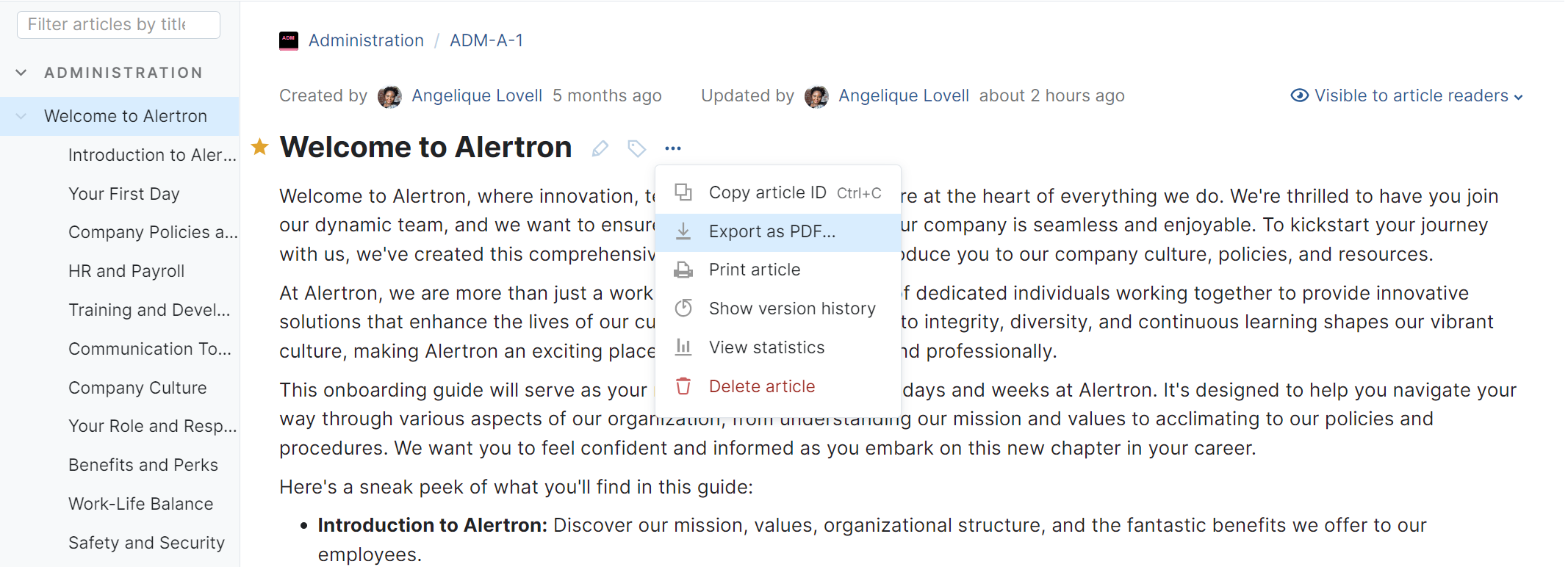
The Export Article as PDF dialog opens.
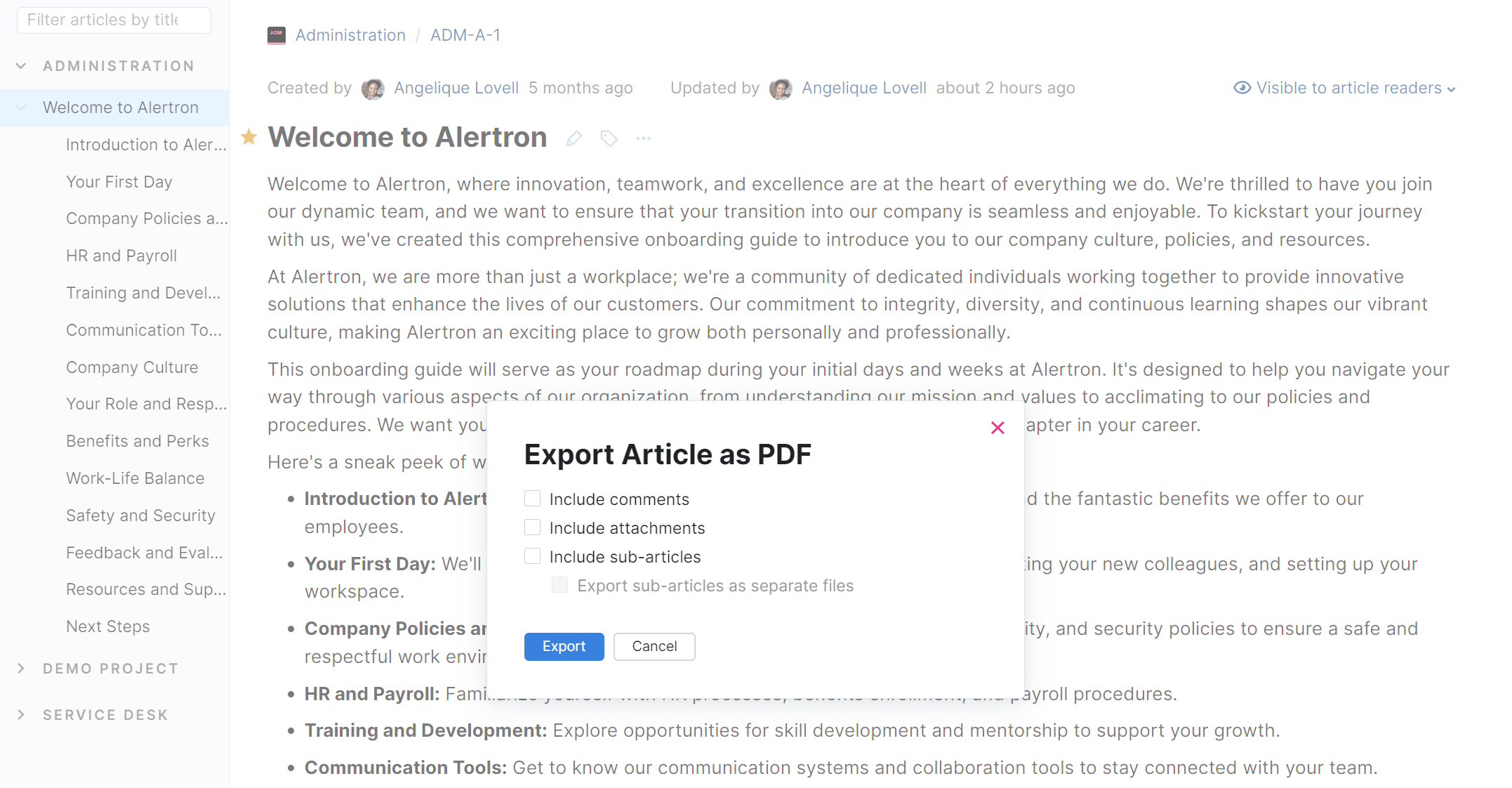
Use the options in the dialog to choose which content you want to export.
The following options are available:
Include comments (for details, see Exporting Articles with Comments)
Include attachments (for details, see Exporting Articles with Attachments)
Include sub-articles (for details, see Exporting Articles and Sub-articles)
Export sub-articles as separate files (for details, see Exporting Articles and Sub-articles)
Click the Export button.
YouTrack converts the selected content into a PDF file or files.
When ready, the file is downloaded to your local device according to the preference stored in your browser settings. The exact location can vary depending on your operating system and web browser. In most cases, it is downloaded to your Downloads folder.
Once the content has been exported from YouTrack, you are free to store and share the file wherever you want, online or off.
Exporting Articles with Comments
When you export an article as a PDF file, you have the option to include comments. With this option, all comments that have been posted to the article are appended to the article in a dedicated section for Comments.
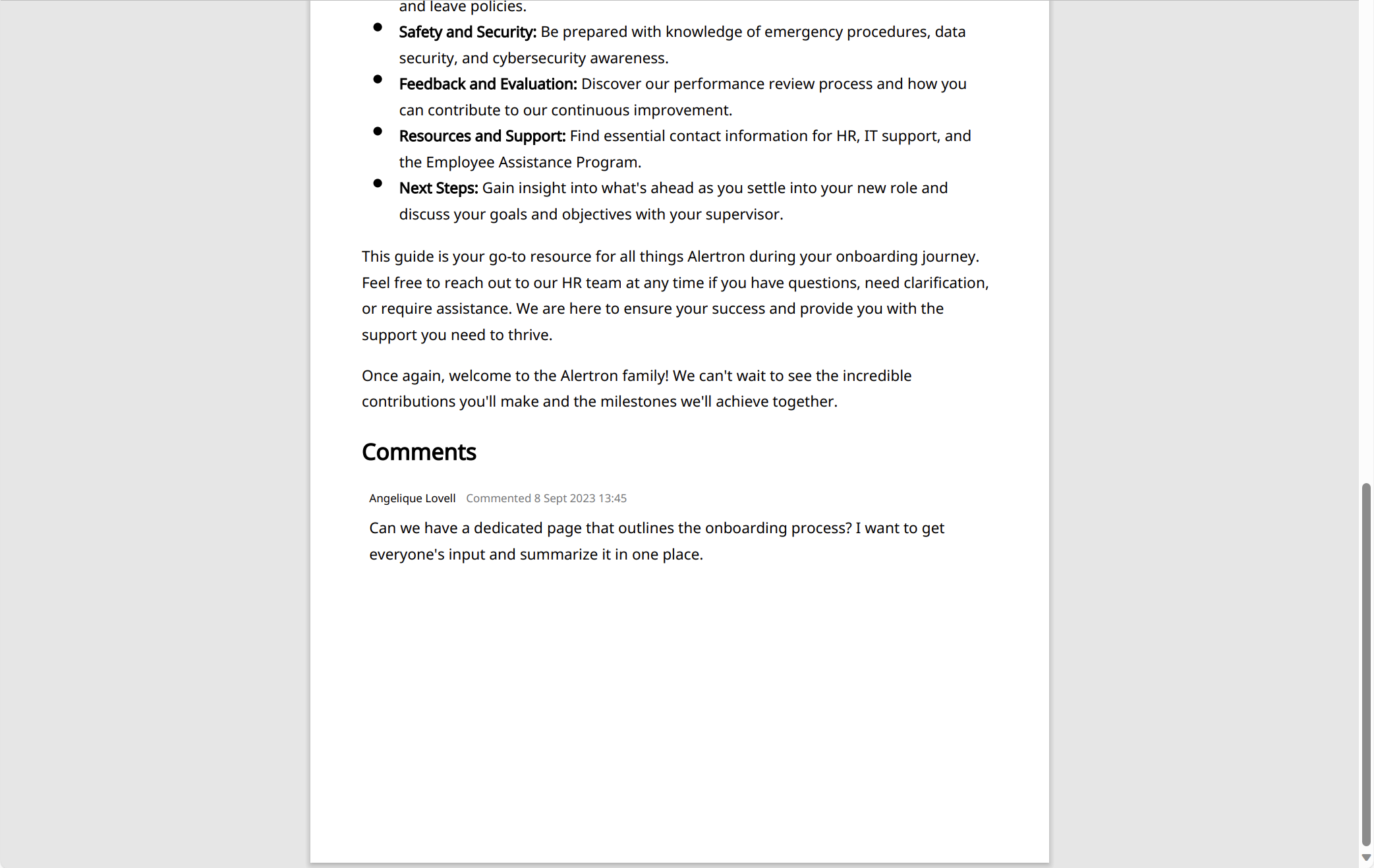
The comments are arranged in chronological order from oldest to newest. If you have selected the option to sort items in the article activity stream from newest to oldest, your personal sorting preference is ignored.
Exporting Articles with Attachments
If an article has one or more attachments, you have the option to export this content as well. When you select the Include attachments option and export an article as a PDF file:
The article is exported as a PDF file and packed into a ZIP archive.
References to attached files are converted into links in the article.
The files attached to the article are copied to the ZIP archive. The ID of the article is added to the beginning of the filename for each downloaded attachment.
When ready, the ZIP archive is downloaded to your local device according to the preference stored in your browser settings.
Exporting Articles and Sub-articles
If an article contains one or more sub-articles, you have the option to export this content as well. When you only enable the Include sub-articles option:
All the content is bundled into a single PDF file.
A Contents section is added at the beginning of the file and page breaks are added between each article. The Contents section lists the titles from the parent article and its sub-articles with references to the page number for each article.
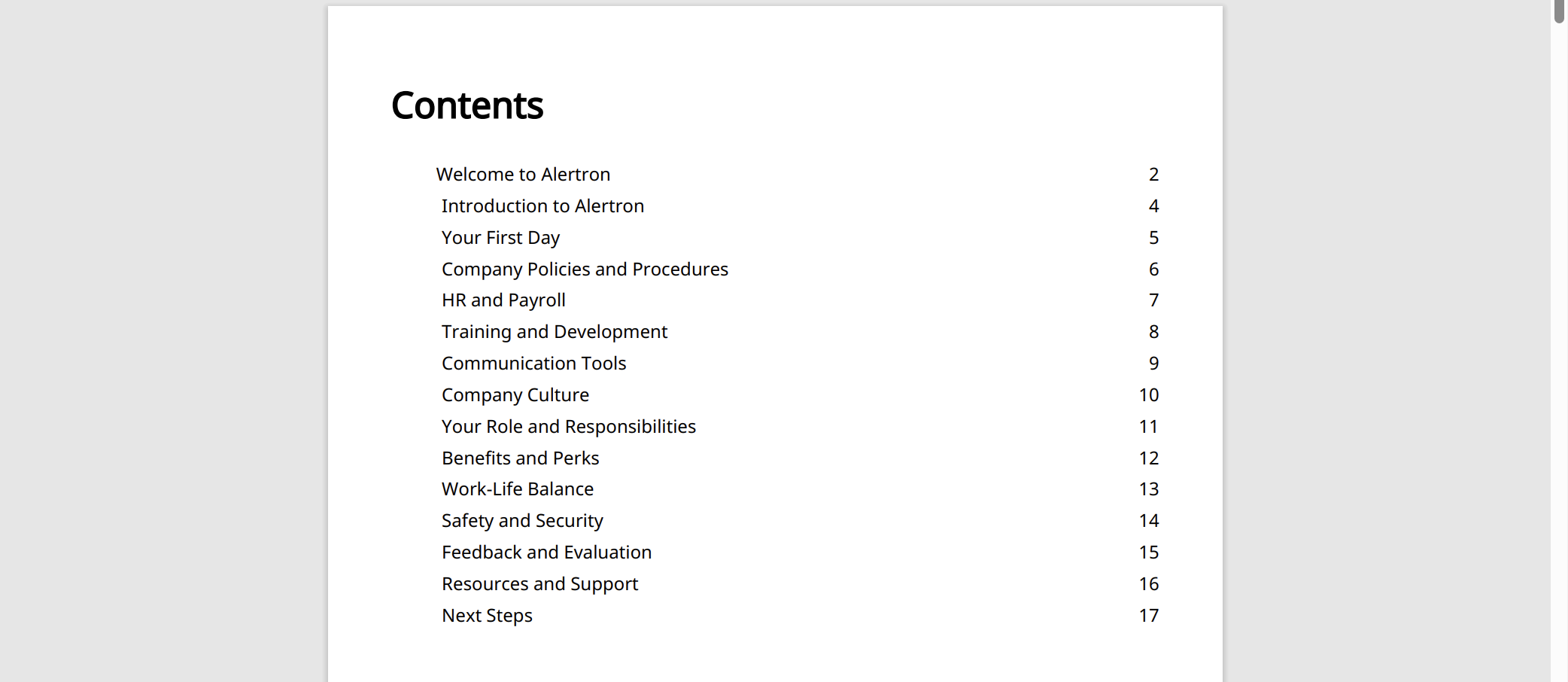
If the option to Include comments is enabled, all comments that have been posted to an article are appended a dedicated section for Comments in the corresponding article or sub-article.
If the Include attachments option is enabled as well, any files attached to the parent article and its sub-articles are packed into a ZIP archive. The ID of the article where the file is attached is added to the beginning of the filename for each downloaded attachment.
When you select the option to include sub-articles in the export, a secondary option to Export sub-articles as separate files becomes available. When you enable this option:
The selected article and its sub-articles are exported as separate PDF files and packaged in a ZIP archive.
If the option to Include comments is enabled, all comments that have been posted to an article are appended to the section for the corresponding article.
If the Include attachments option is enabled as well, any files attached to the parent article and its sub-articles are added to the ZIP archive. The ID of the article where the file is attached is added to the beginning of the filename for each downloaded attachment.