Creating a User Group
Creating User Groups
In addition to the default user groups, you can create as many user groups as you need for your Hub instance.
To create a new group:
- In the Administration area, click Groups.
- Click +New User Group... button in the toolbar.
In the Add Group dialog, enter a name and select the project, to which the group will belong. Start typing project's name to narrow the drop-down list.
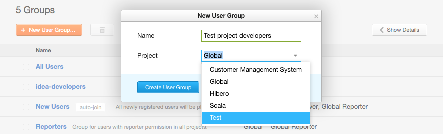
- Click Create User Group.
The new group will be created. You will be automatically navigated to the new group's profile where you will be able to configure its parameters.
Read the Configuring User Group Settings section for more details.
Why Do You Need to Add a Group to a Project
In Hub, a group is a resource of a project. Unless a group belongs to a project, project administrator will not be able to view or edit this group even though he has sufficient permissions to do so.
For example, let's say we have Project A and Project B in Hub.
User 'John Johnson' has project administrator role granted in the project A. In particular, he has the following permissions granted:
- Project-related: Read Project and Update Project
- Group-related: Read User Group, Create User Group, Update User Group
Please notice that these permissions are granted in the project A, only. Thus, when 'John Johnson' opens Administration > Projects list, he will see the project A only, and not project B.
By default, we have New Users group, which belongs to the Global project. The Global project is a virtual project that incorporates All projects in the system in the same way as the All Users group contains all accounts in the system. Thus the New Users group belongs to all projects in Hub instances.
In addition, we create two user groups for the projects' developers: "Team A" and "Team B". Team A is set for the project A, Team B is set for the project B, only.
So, to be able to view and update the group 'Team A', this group must belong to the project A (or to the Global project and hence — to project A), otherwise John Johnson will not even see 'Team A' in the list of groups available for him.
In our case, the project administrator of the Project A will be able to view and update or use (set as a group of assignees, for example) only the groups 'Team A' and 'New Users'.