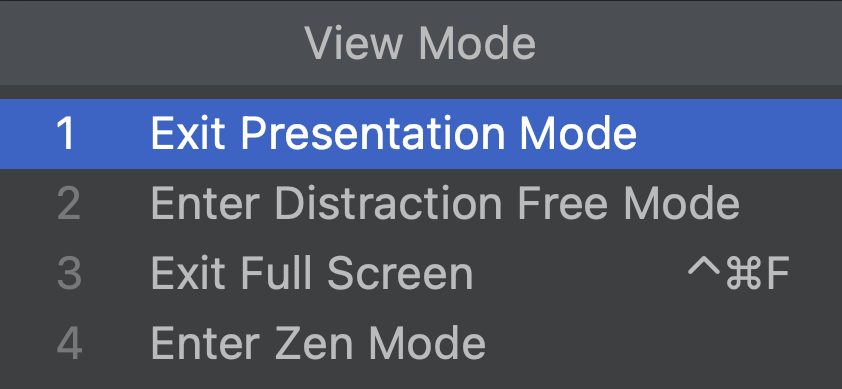Using Presentation Mode
How to enter and exit Presentation Mode
When presenting, you can use Presentation Mode. The IDE switches to full screen and everything is hidden except for the main editor window. The font size is increased, so it is easier to read from a distance.
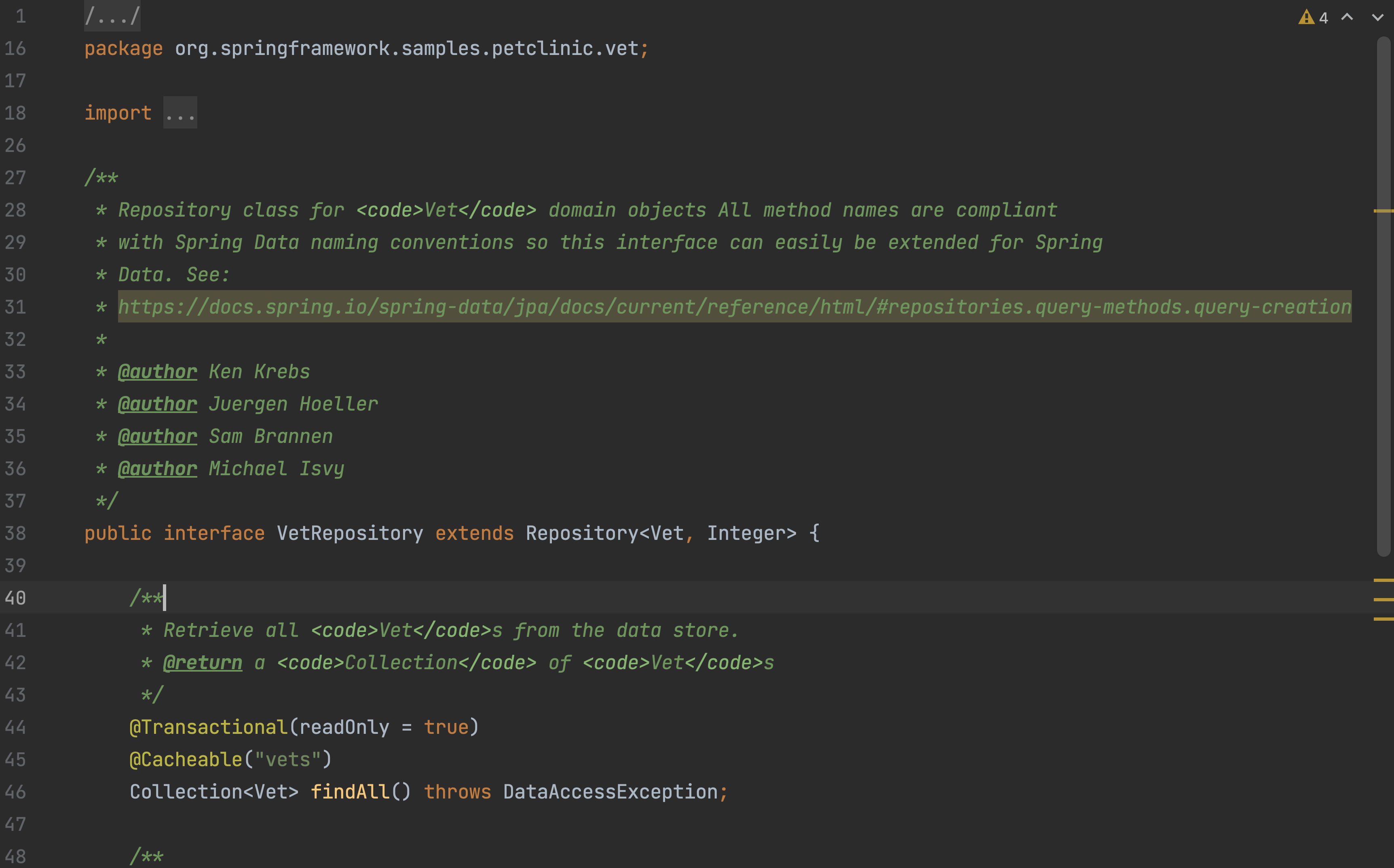
You can switch to Presentation Mode by clicking View | Appearance | Enter Presentation Mode.
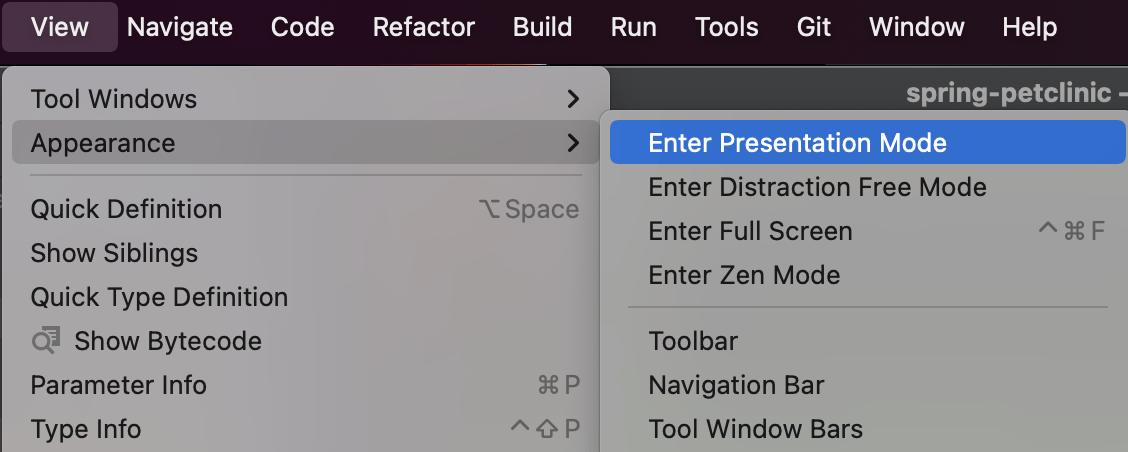
Exit Presentation Mode by clicking View | Appearance | Exit Presentation Mode.
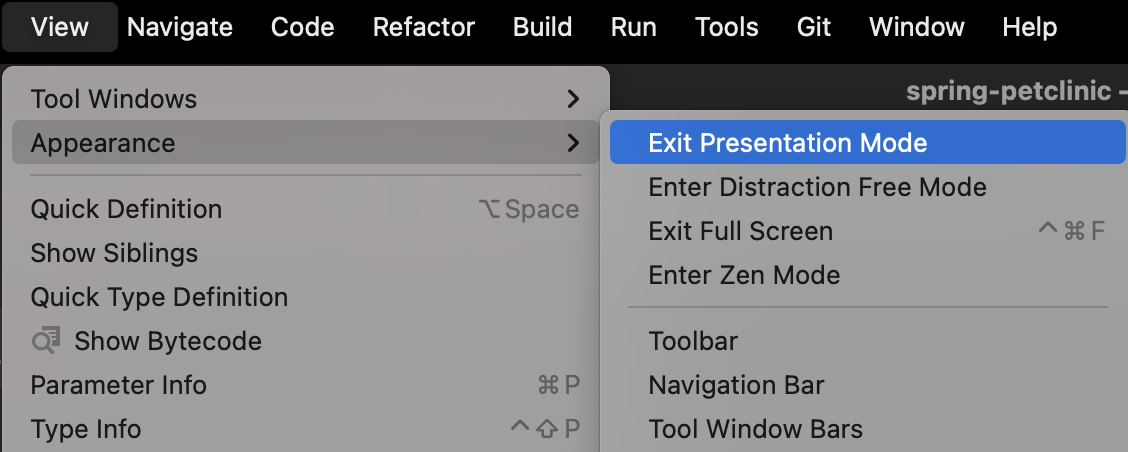
If needed, the font size in Presentation Mode can be configured in Preferences | Appearance & Behavior | Appearance. Scroll down to Presentation Mode, and font size and set the font size you want. Click OK to apply the changes and close the dialog or click Apply to keep the dialog open. Click Cancel to discard the changes and close the dialog.
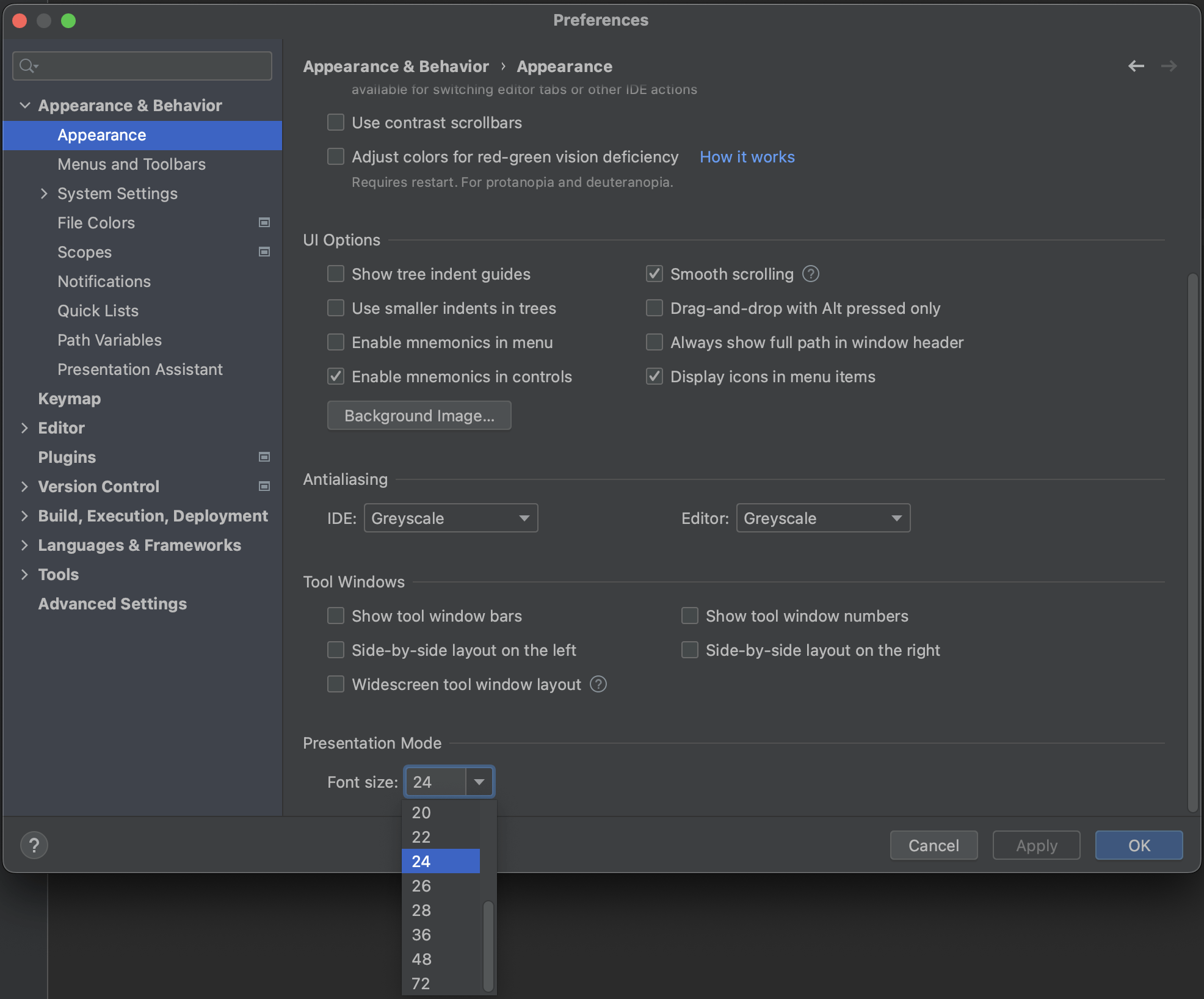
We can also open Presentation Mode using short-cuts. Open the Quick Switch Scheme using ⌃` (macOS) / Ctrl+` (Windows/Linux) . Use the arrows to select View Mode and then select Enter Presentation Mode.
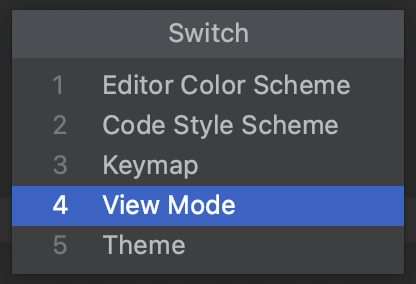
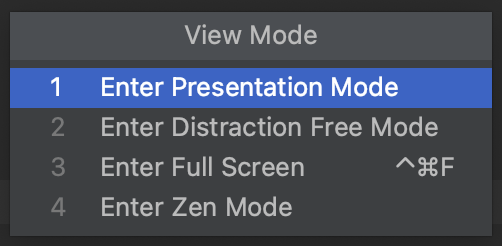
We can use Quick Switch Scheme again to Exit Presentation Mode.