Setting an abbreviation
Use a unique abbreviation to quickly navigate to the Gradle tool window
You may have noticed that there are a lot of results when we type "Gradle" into any of the search options. We may want to provide a way to quickly access the Gradle tool window.
You can, of course, set a keyboard shortcut for any IntelliJ IDEA action, and you may want to set one for opening the Gradle tool window.
Alternatively, or even additionally, we can add an abbreviation.
On the Keymap page of the Settings/Preferences dialog, ⌘, (macOS) / Ctrl+Alt+S (Windows/Linux), right-click an action and select Add Abbreviation.
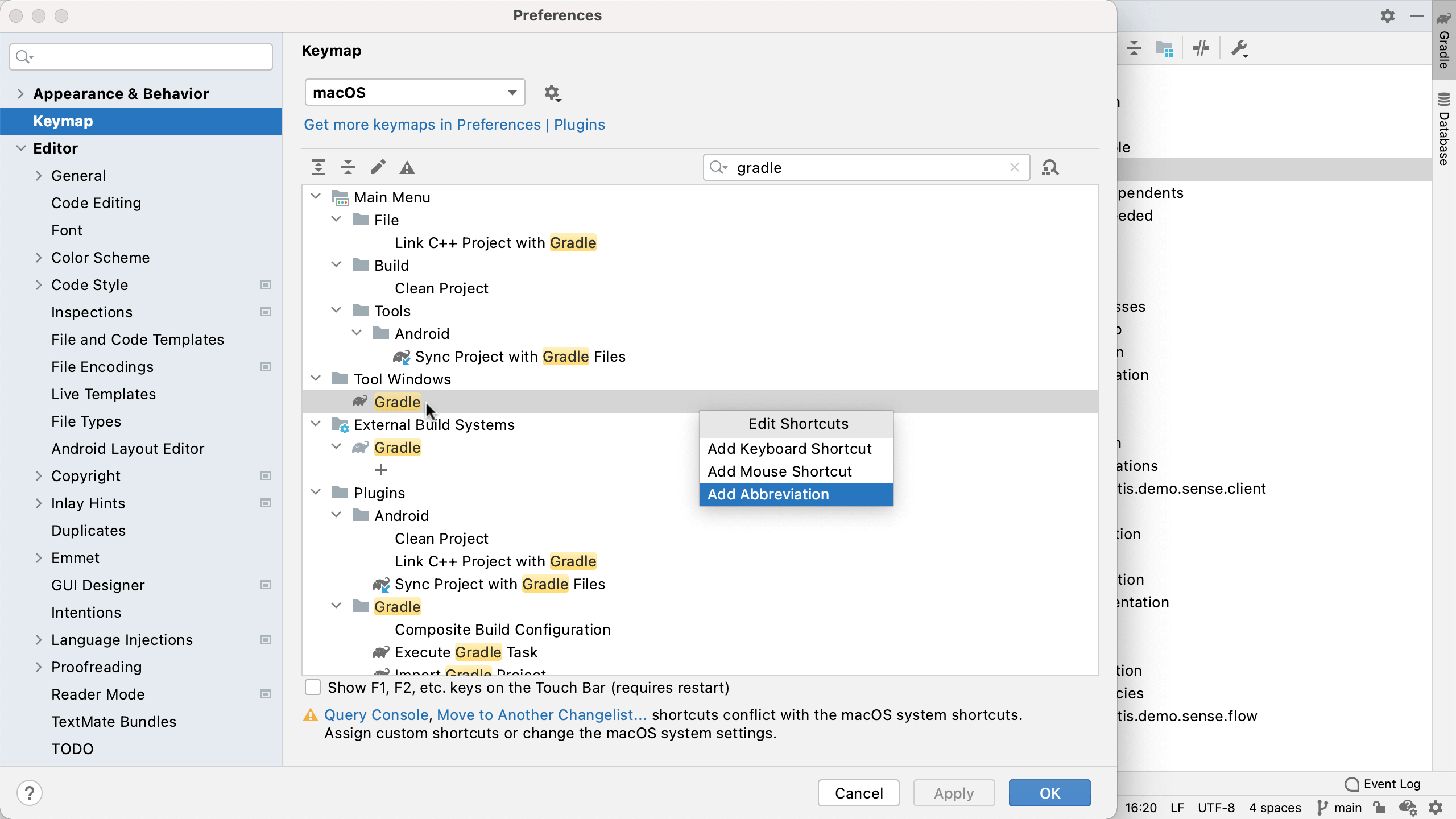
We can provide a short, memorable text string which we can use when searching for the Gradle tool window. For example, enter "grdl" and press OK.
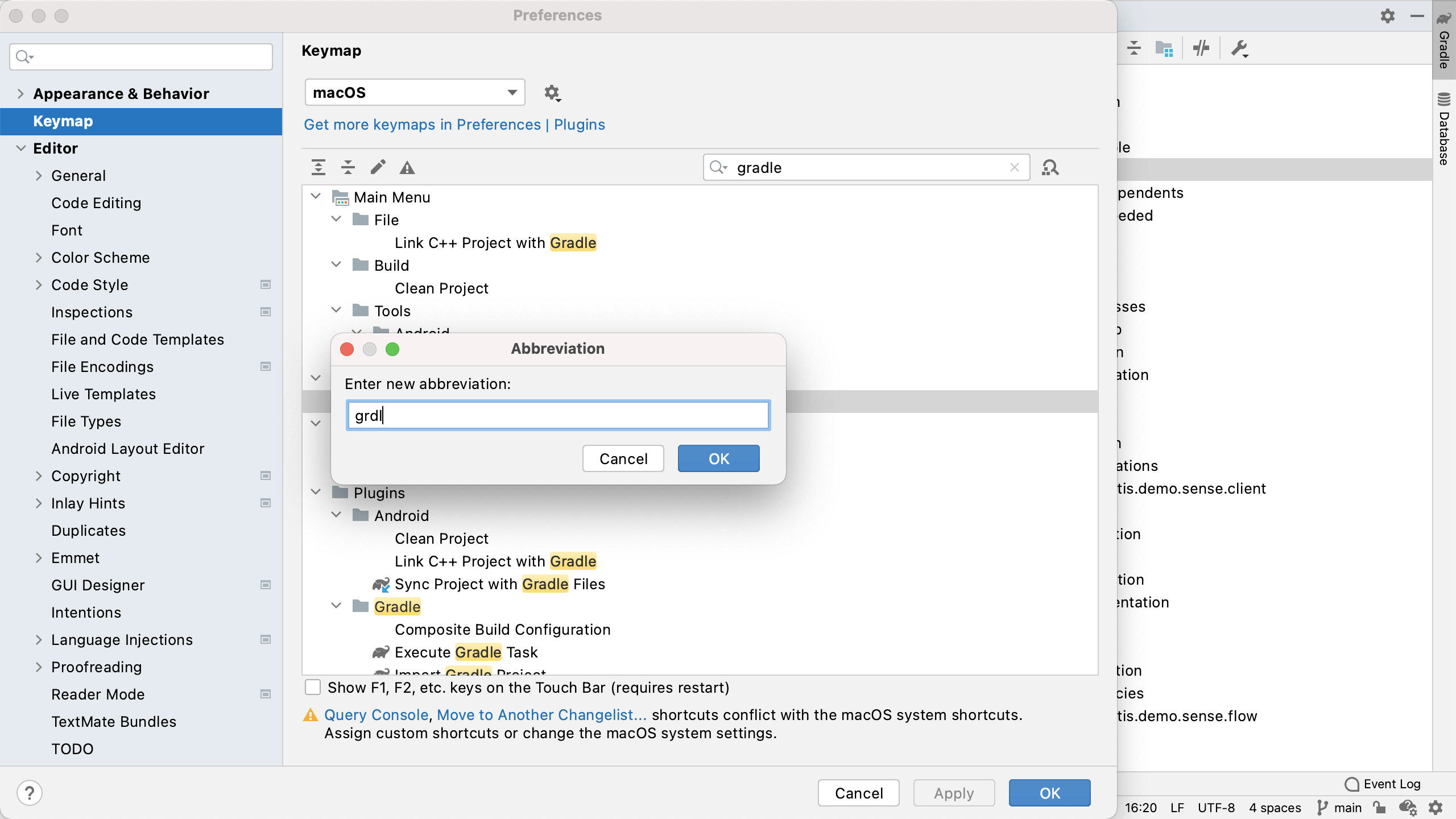
Now, if we bring up the Search Everywhere dialog ⇧⇧ (macOS) / Shift+Shift (Windows/Linux), and we type "grdl" we'll see the Gradle tool window as the first result, it's not hiding in a list of similar looking results.

Next, let's look at how to run Gradle tasks.
