What’s New in MPS 2020.3
MPS 2020.3 comes with a new generator macro, dynamic usages highlighting, a new look and feel for the Welcome screen, and lots of other new features for you to try
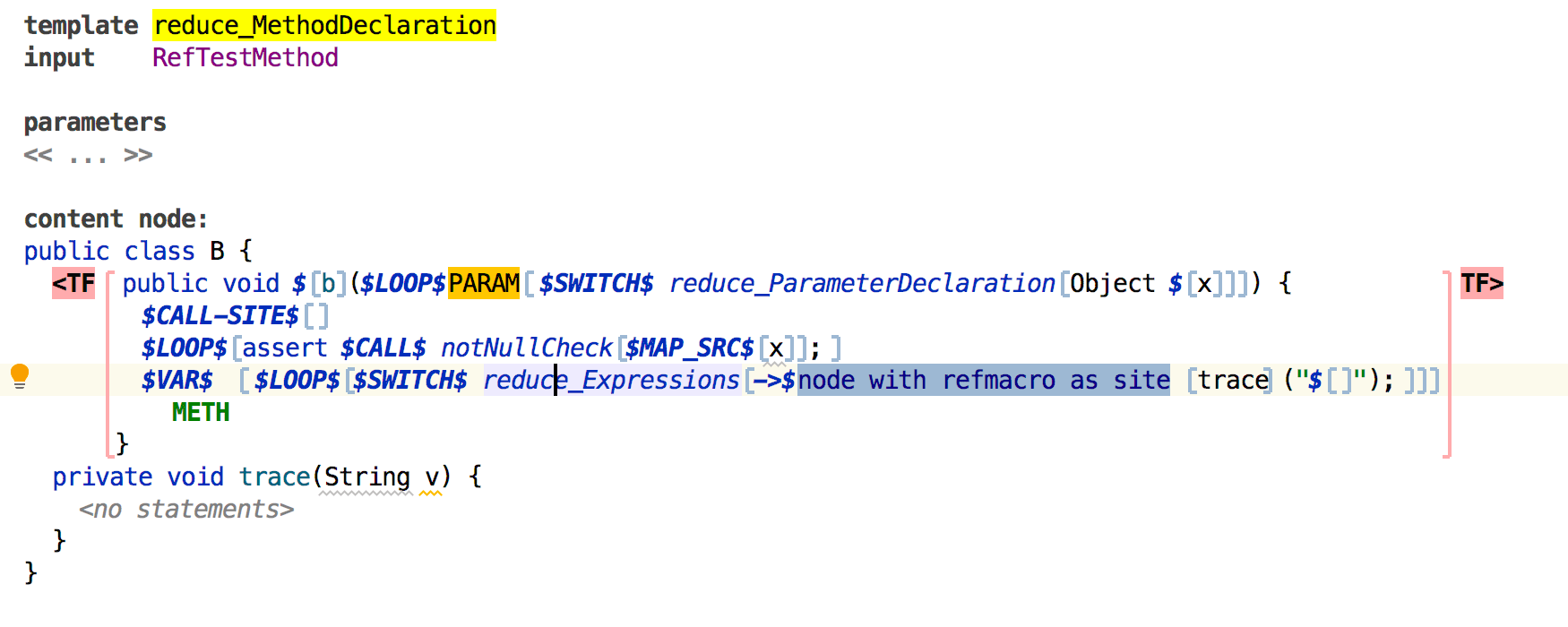
New generator macro
There's a new macro named $CALL-SITE$ that facilitates the insertion of
a node attributed with a SWITCH/CALL macro into a designated place in
the invoked template. Prior to the change, the template node with a
SWITCH/CALL macro attached was generally ignored. Now if an invoked
template/switch tries to use 'call site node', the node is processed as a regular
template and the outcome is supplied to the invoked template/switch as an implicit
argument that can be inserted into the desired location.
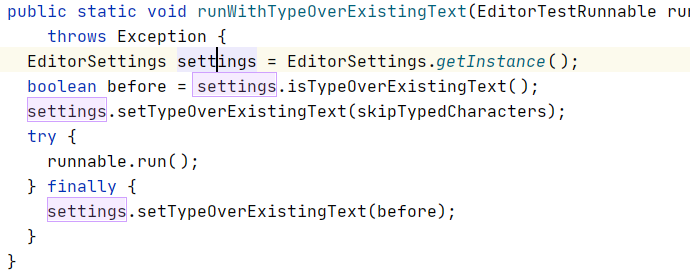
Dynamic usages highlighting in the editor
Dynamic highlighting, a long-awaited feature, has arrived. This feature is very similar to the existing Highlight Usages action (Ctrl/Cmd+Shift+F7). The difference is that dynamic highlighting works automatically as you type or navigate through the code. References to the node under the cursor are highlighted in the edited document almost immediately. You can still use the original Highlight Usages action to "pin" usages of the currently selected node while you navigate away from it. When you do, dynamic highlighting will continue to highlight the node under the cursor.
This feature can be turned on or off in the MPS Editor settings with the Highlight selected node checkbox.
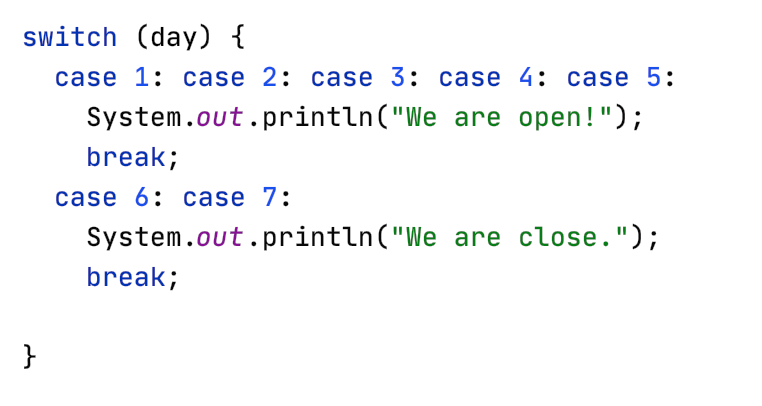
Improved switch statement in BaseLanguage
In addition to some editor improvements, the switch concept now supports using multiple cases for the same statement.
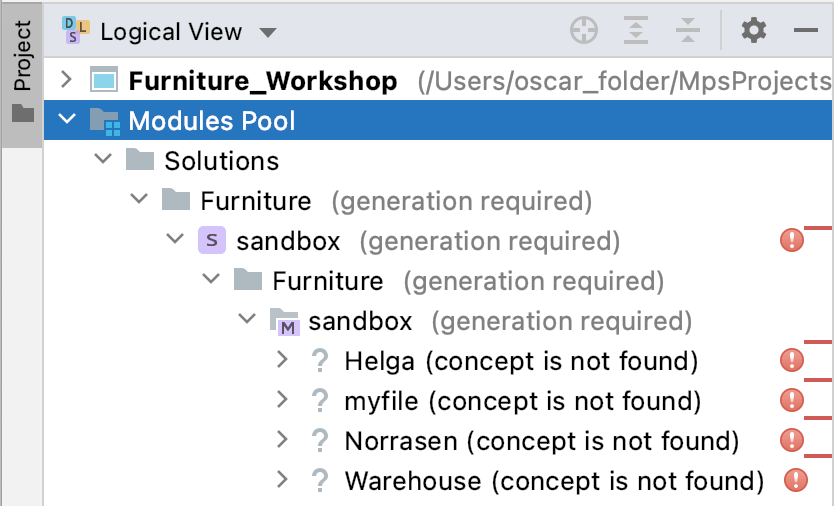
Error strip on project pane
We are introducing a new way to display errors, warnings, and messages in the Project pane. The Error strip helps to organize the messages on the Project pane. You can deactivate it via the Logical View setting button.
Changes to how module facets are handled
MPS no longer forces you to use any specific module facet with a given module. Facets associated with a module are recorded inside the module descriptor file, which is now the ultimate source of information. We had already made the Tests facet completely optional in previous releases, and now the last one, Java, will no longer be enforced. Please note however, that unchecking the Java module facet in the Language module properties will exclude the language from the class loading mechanism and render a completely different experience. We’ve implemented this change to facilitate unobtrusive support for target languages other than Java.

Improved root annotation in VCS
The old root annotation algorithm used the results of the annotation obtained from the model text file. It worked for text-persisted models only, and in the majority of cases it was not always correct. With the new approach, the annotation is constructed by comparing the models from different revisions.
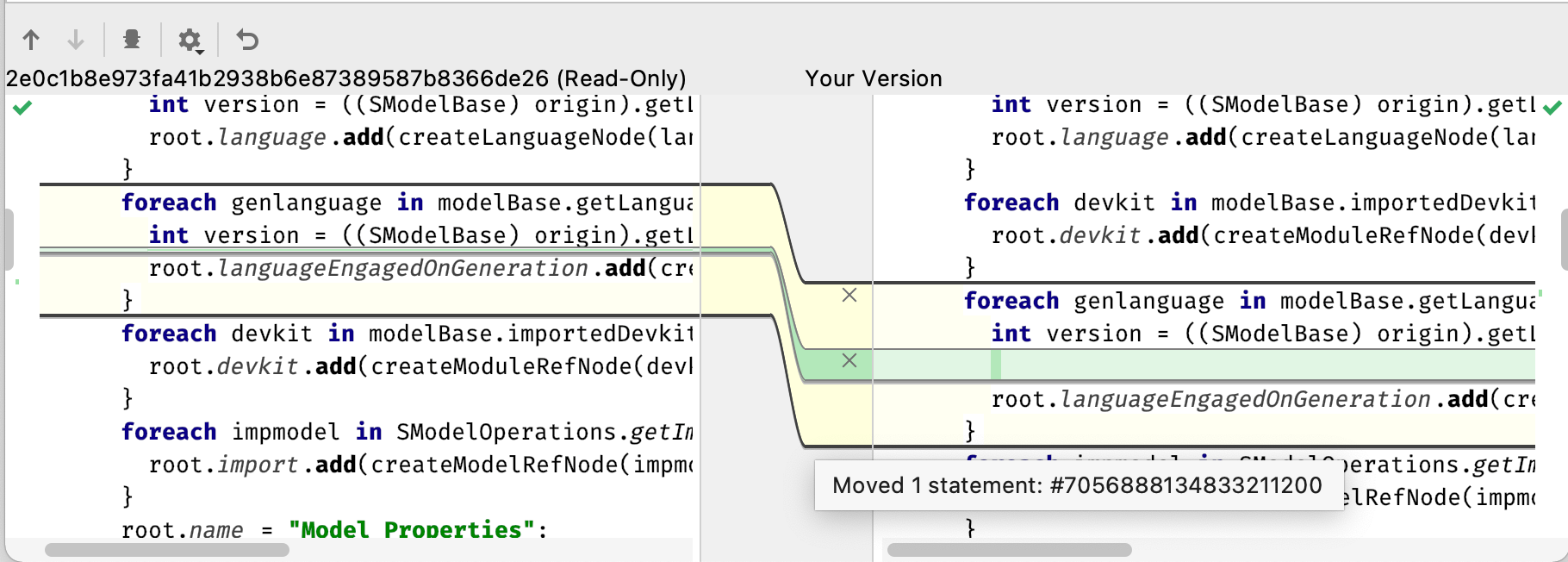
Tracking moved nodes in the Diff dialog window
The previous algorithm for calculating changes between the two models could not detect certain types of changes. Node movement was detected as two independent changes: insertion and deletion. It is now possible to show the node movement as one movement. Furthermore, it is also possible to detect internal changes inside the moving piece.
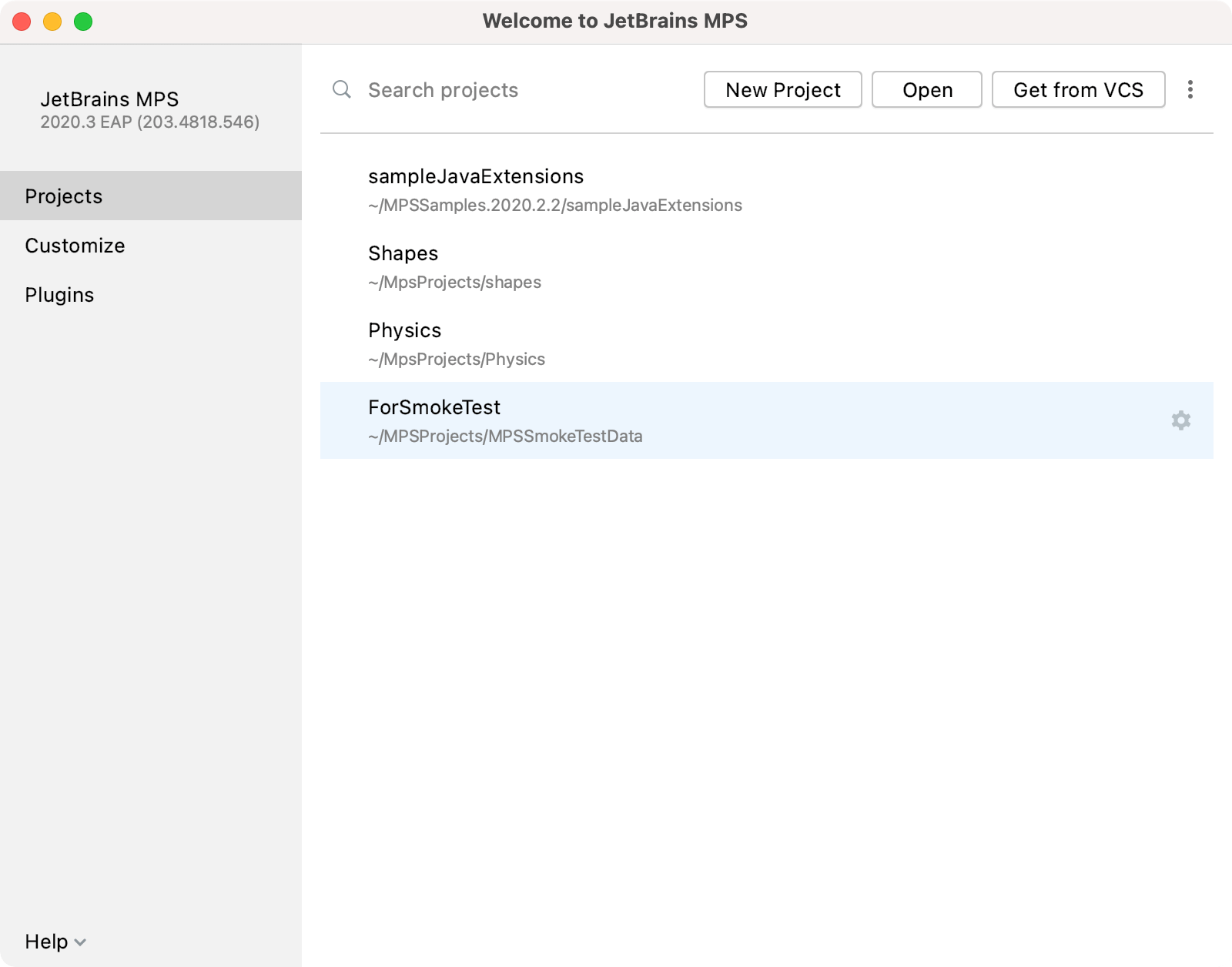
New welcome screen
We’ve updated the look and feel of the Welcome screen. It now includes not only project selection but also a variety of dialogs to help you customize your IDE to your needs. First and foremost, the Projects page has more space, making room for extra projects. It is also easier to search for the desired project from the search field. The Customization page takes you through the primary interface settings, like the color theme, IDE font, import actions, and sharing preferences.
Other improvements
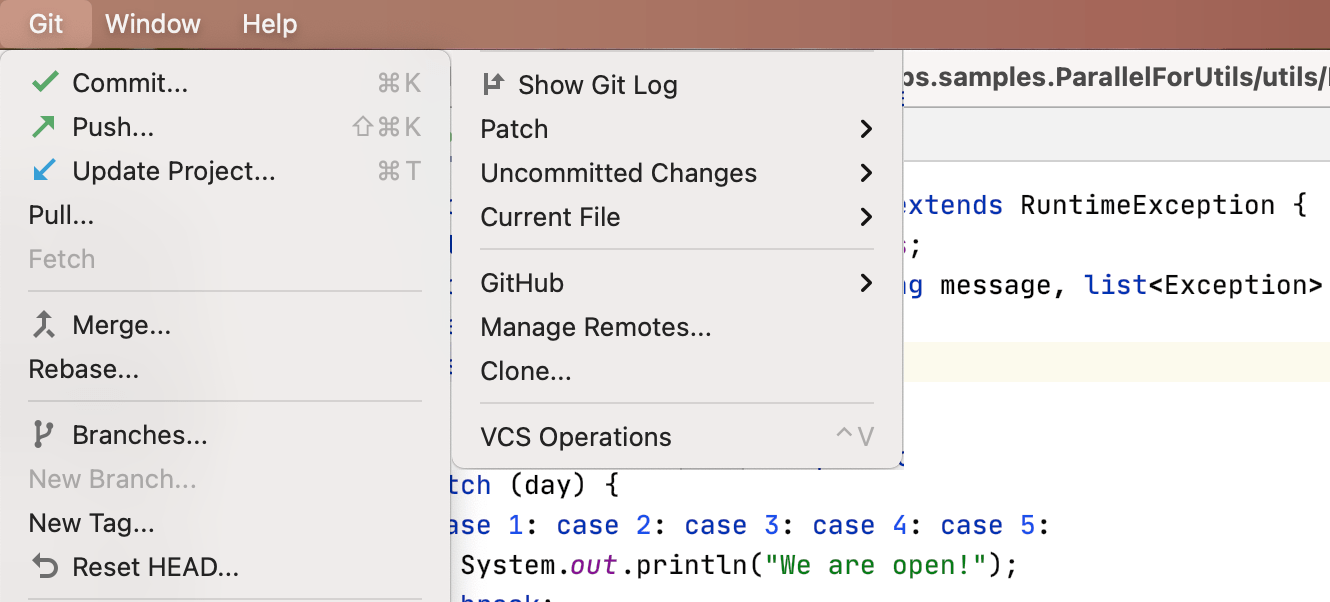
VCS menu reordering
The VCS menu has been renamed to match the version control system that you are currently using. We’ve made the menu neater and more discoverable by keeping the most useful actions for versioning your project. You can now easily access key Git features that are no longer hidden in a submenu. For example, if your project only uses Git, the VCS menu now looks like this:
Commit and Push button
Now the two most popular buttons – Commit and Commit and Push… – are explicitly shown on the Commit screen. You can push the changes to the remote repository immediately after the commit, you no longer have to scroll through a drop-down list to reach the Commit and Push button.
Improved branches
This release comes with several enhancements for branches. The IDE now automatically corrects unaccepted symbols in the names of new branches and you can now see all the actions related to the current branch.
Splitting the editor with drag and drop tabs
Having several tabs open is always convenient while working on a big project. With MPS 2020.3, you are able to split the main editor screen either horizontally or vertically by dragging and dropping a tab to the desired position. When you are dragging a tab, the editor will highlight possible locations to drop it. The IDE displays pinned tabs at the beginning of the tab bar.