Navigation & Search
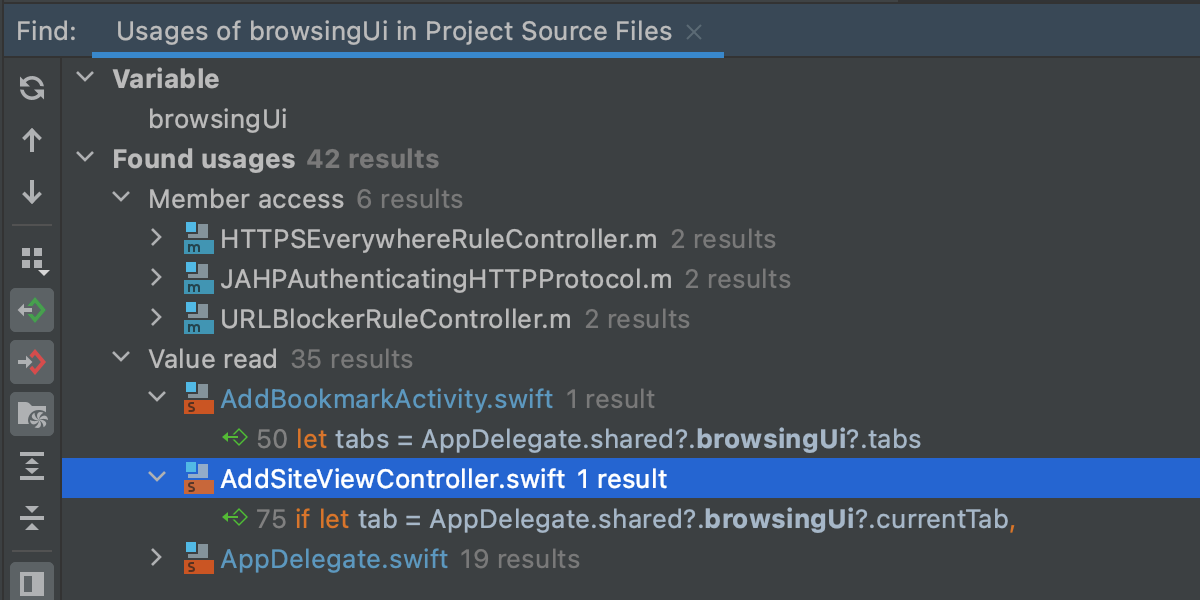
Find usages
Quickly see all the places where a symbol (class, method, property, variable, etc.) is used. Place the caret on a symbol and press ⌥F7 to find its usages.
Find Usages in AppCode works on the semantic level and shows you actual usages, not just text matches. Moreover, it understands and can be used with localization, CoreData and xib files. You can also highlight any reference usages in the current file by pressing ⇧⌘F7, and then jump between them.
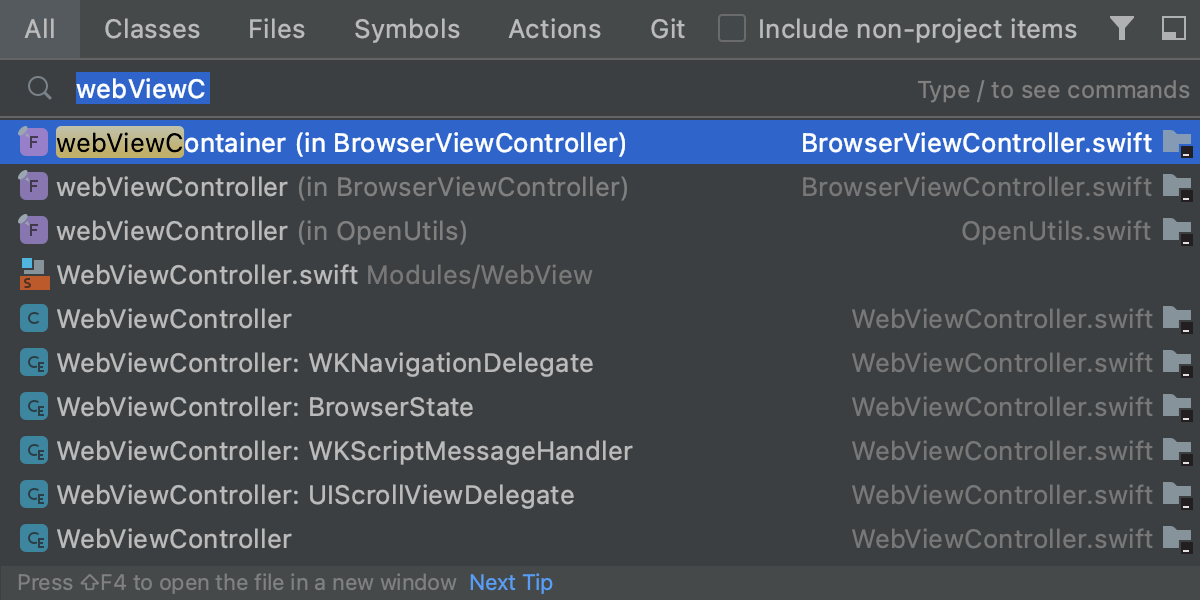
Search everywhere
AppCode can help you find anything, be it an item in the source code, user action, or UI element. Press ⇧ twice and start typing what you are looking for. You can also configure the search scopes based on your specific needs.
Go to class/file/symbol
Search through the whole project for a class (⌘O), file (⇧⌘O) or symbol (⌥⌘O) by its name. Completion feature will help you to find the appropriate name quickly.
Navigate to declaration/definition
Use special icons in the left-hand gutter to jump to the declaration of a symbol (⌘B) or its definition (⌥⌘B). If standing on a declaration, Go to declaration serves as Show usages.
Related & recent files
Easily navigate to a file that was edited recently, or a file related to the one that's open right now. With AppCode it's a matter of a few simple shortcuts: ⌘E for Recent Files,⇧⌘E for Recently Changed Files, ⇧⌥C for Recent Changes, and ⇧⌘← for Last Edit Location.
UML class diagrams
AppCode lets you generate UML diagrams for Objective-C and Swift. The diagrams help you analyze the structure of your application by showing types, along with their connections, methods, and fields.
Project, structure & hierarchy views


AppCode gives you several views to help navigate through your project and see its whole structure. The Project view provides a convenient way of exploring your project structure, while the Files view reflects the physical project layout rather than logical groups.
There is also a Structure view which displays the structure of a file in the current editor tab, and a Hierarchy view to see classes hierarchy as well as method, call and include hierarchy.