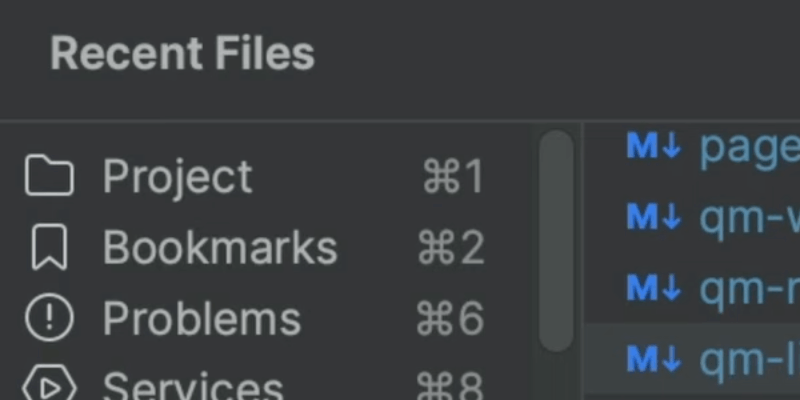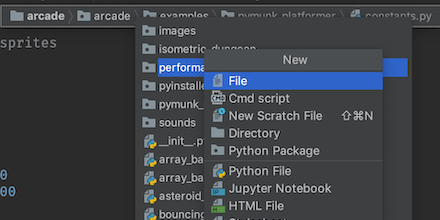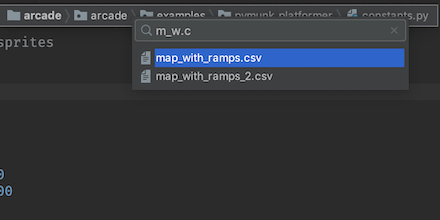Find In Path With Navigation Bar
Use keyboard and Navigation Bar to find files under a path.
You want to find a file at a path in your project tree. But you've turned off the Project Tool. You could turn it back on, find the file, then turn it back off. But then you'll talk yourself into leaving it visible.
Use the Navigation Bar instead:
-
Activate the Navigation Bar with Navigate | Jump to Navigation Bar ⌘N (macOS) / Alt+Insert (Windows/Linux)
-
Use the cursor keys to get to the target directory
-
Speed search to select any subdirectories
Then, when your target is selected:
- Invoke Find in Path ⌘⇧F (macOS) / Ctrl+Shift+F (Windows/Linux) to bring up the Find in Path dialog.
Just like you would in the Project Tool. Except, no permanent real estate lost and the Navigation Bar appears/disappears on command. All without touching the mouse.