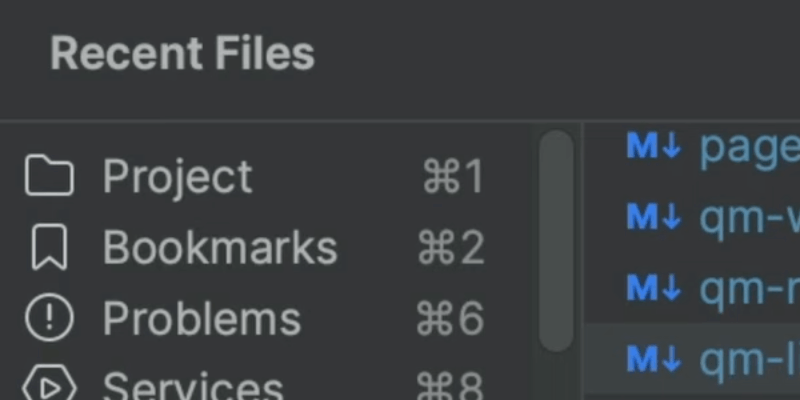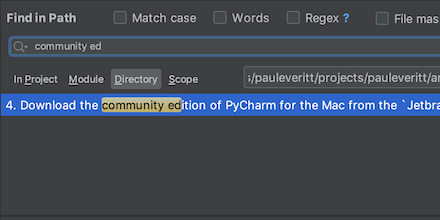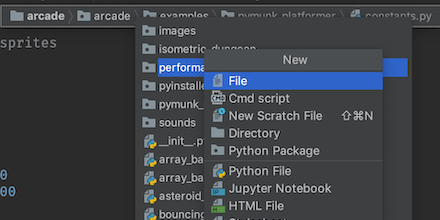Navigate to Symbol
Navigate your project by code, not files.
Decades of old habits make us think of files, with their deeply-nested locations and obscure, inconsistent file names and extensions. Our brains are already full. Who has time to memorize all the files in the project?
Don't. Instead, think of the code in your project, not the files. Want to jump to a class, function, or variable? You have a smart IDE that's indexed the universe. Put it to work and use the Navigate by Symbol action ⌥⌘O (macOS) / Ctrl+Shift+Alt+N (Windows/Linux) quickly, without disruption, get to where you want to go.
When the popup appears, start speed typing to get to the symbol, using the "camel hump" syntax universal to speed searching.
Once you select your choice, PyCharm not only opens the file but puts the cursor on the spot of the declaration of the symbol.
Remember, this isn't just for Python symbols. This matches in JS, CSS, SQL, etc.