What’s new in WebStorm 2021.1
Smarter code completion for JavaScript and TypeScript, improved support for Stylelint, a built-in HTML preview, new settings for choosing editor font weight, and enhancements for working with pull requests.
JavaScript & TypeScript
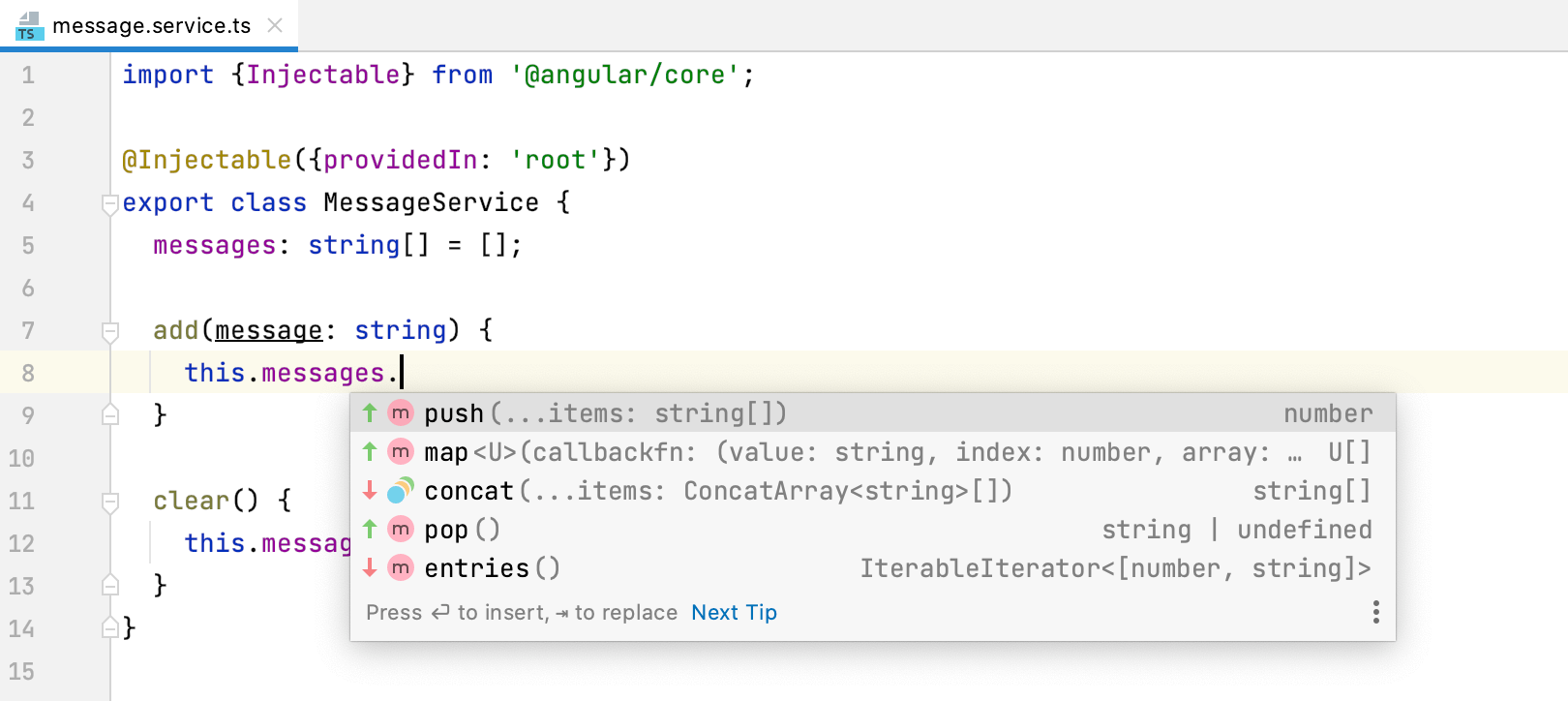
ML-assisted code completion
Completion suggestions in your JavaScript and TypeScript files will now be sorted using machine-learning algorithms. Read this blog post to learn more.
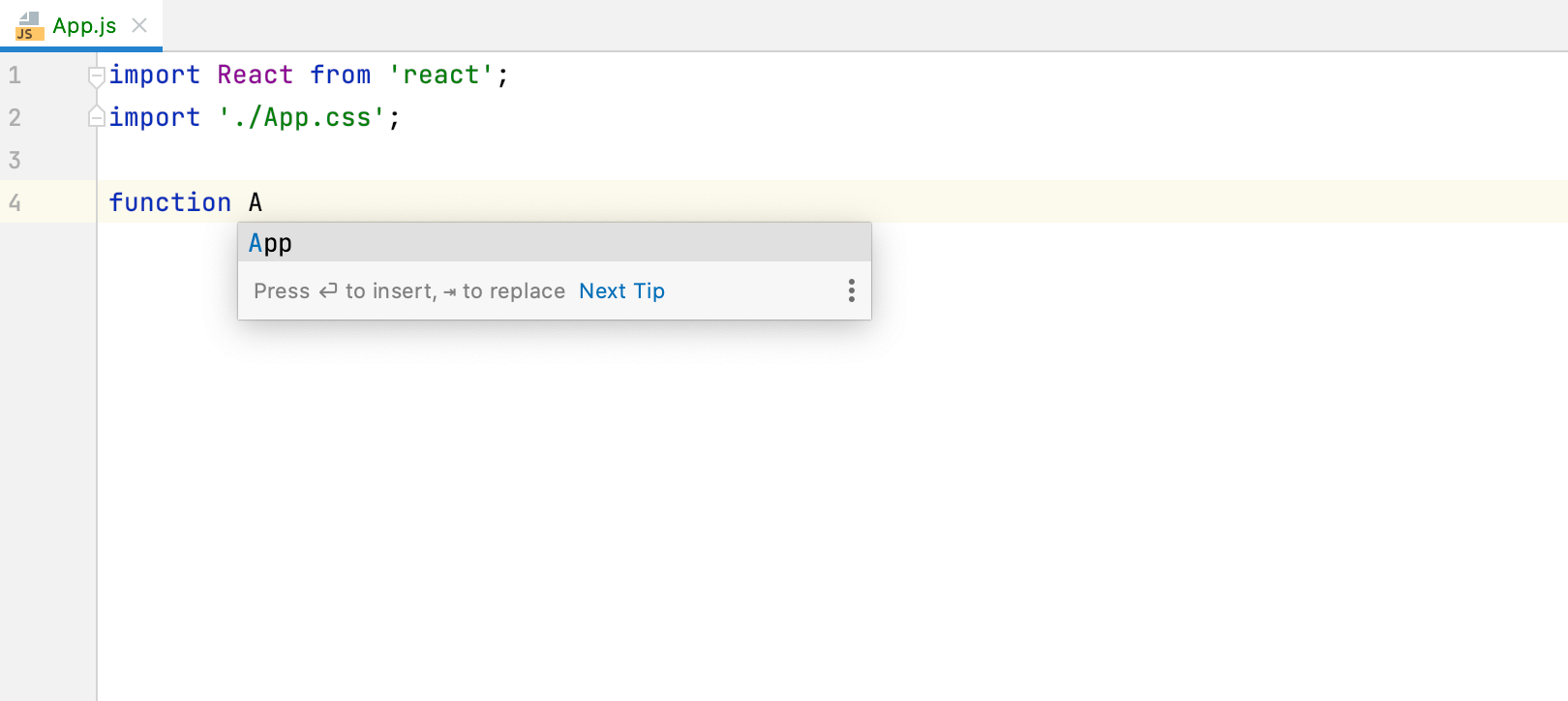
Better completion suggestions for symbol names
WebStorm will now consider file names when showing you completion suggestions for top-level variables as well as for function and class names.
Improved JSDoc syntax highlighting
To make JSDoc comments more readable, we’ve implemented new options for tweaking the color scheme of JSDoc tag values and types. You can find them in Preferences / Settings | Editor | Color Scheme | JavaScript / TypeScript.
Suppressing inspections for files
WebStorm allows you to turn off individual inspections for your entire project or on a more granular level – for example, for a statement or a class. With v2021.1, you can also disable them on a file-by-file basis.
Frameworks & Technologies
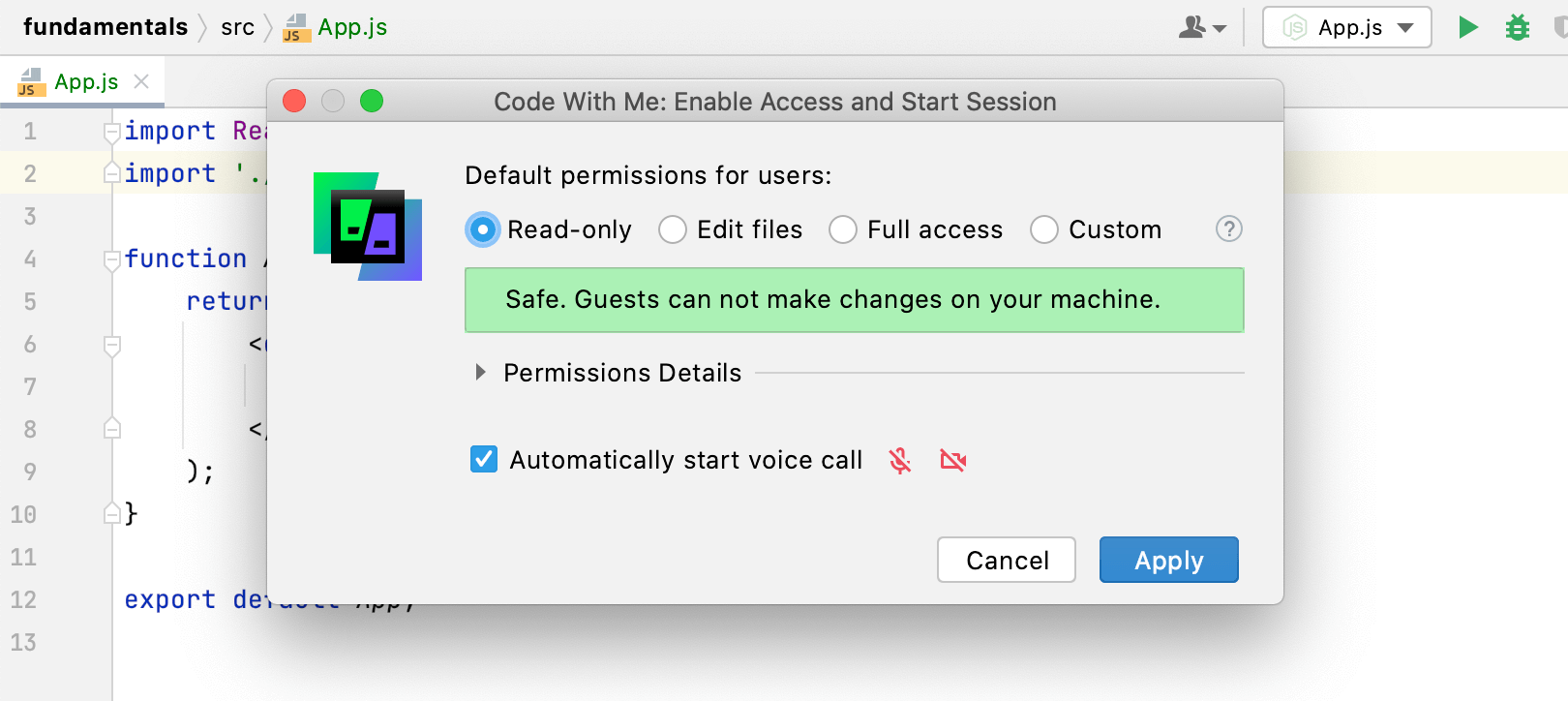
Built-in remote collaborative development service
WebStorm is now shipped with Code With Me, our new service for remote collaborative development and pair programming. You can use it to code together in real time and talk to others from the IDE.
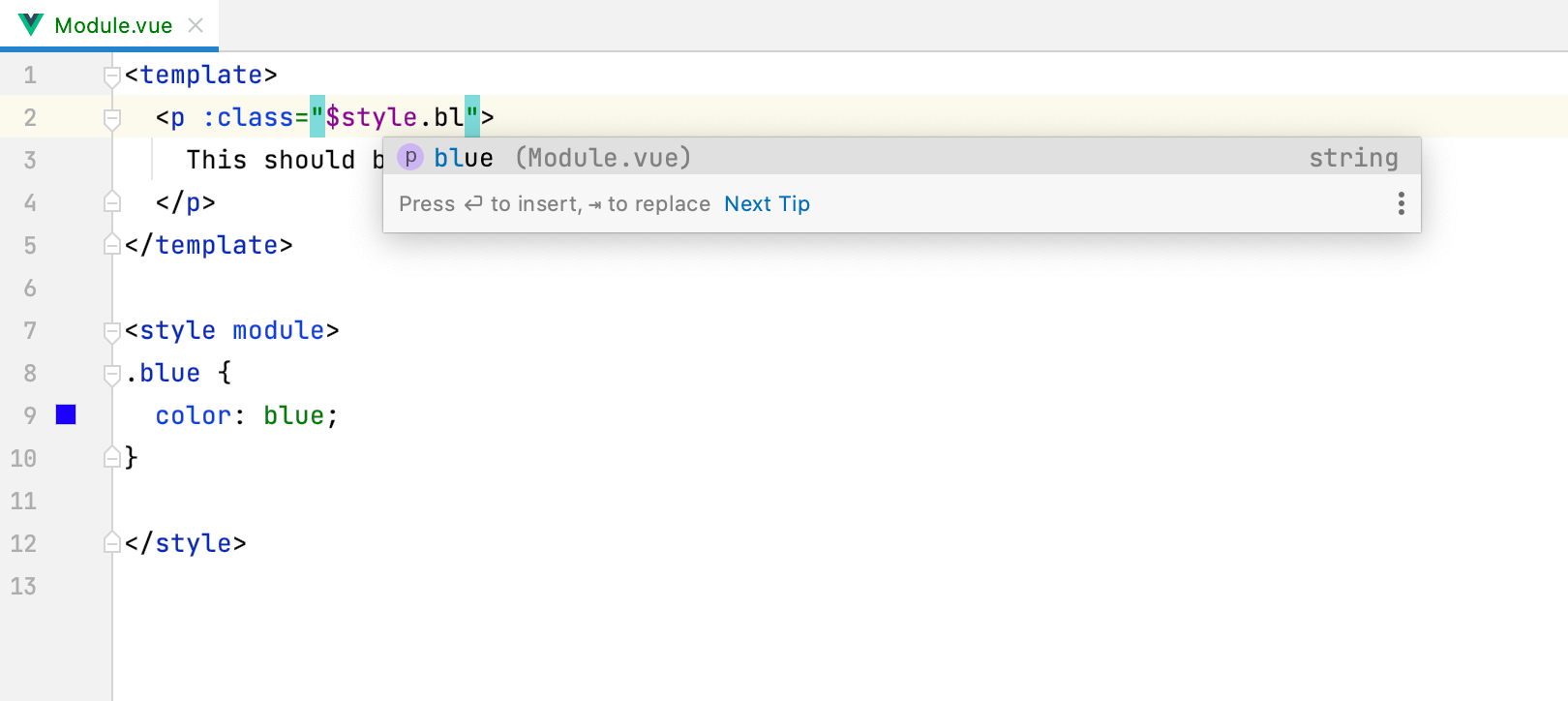
Support for CSS modules in Vue
Starting from v2021.1, WebStorm will support CSS modules used in .vue files. The IDE will resolve $style properties correctly, providing code completion, navigation, and basic refactoring capabilities for them.
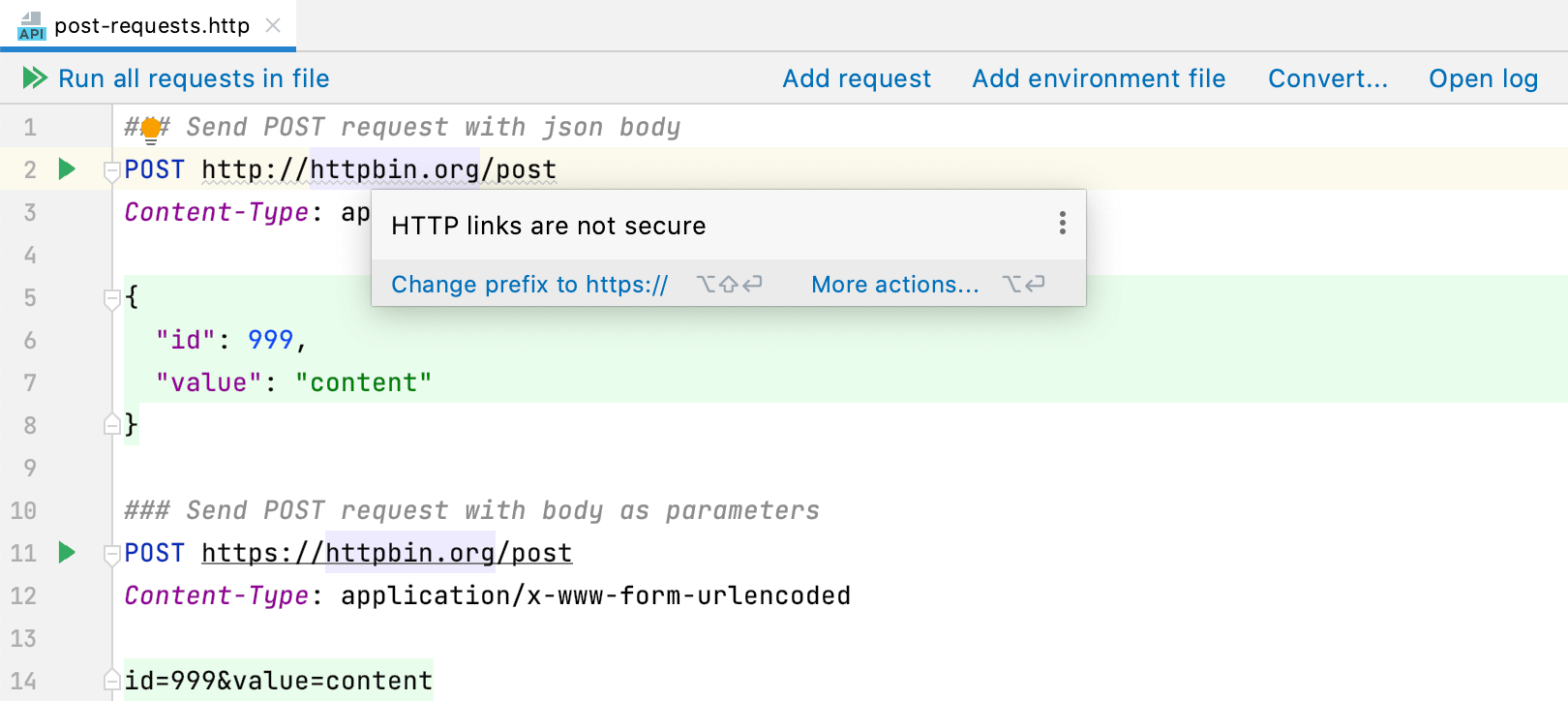
Enhancements for the HTTP client
Working with the built-in HTTP client is now more convenient. You can collapse the returned output using a new icon, quickly scroll to the top or the bottom of the response, find and replace usages of the http:// protocol in a few clicks, and more.
Configurable scope for ESLint
If you have ESLint set up for files like .md or .coffee, you can now see the errors reported by it in the editor. For this, add those file types to a new Run for files field.
Support for JSON Lines
WebStorm now supports the JSON Lines text format. The IDE will recognize the .jsonl, .jslines, .ldjson, and .ndjson file types.
HTML & CSS
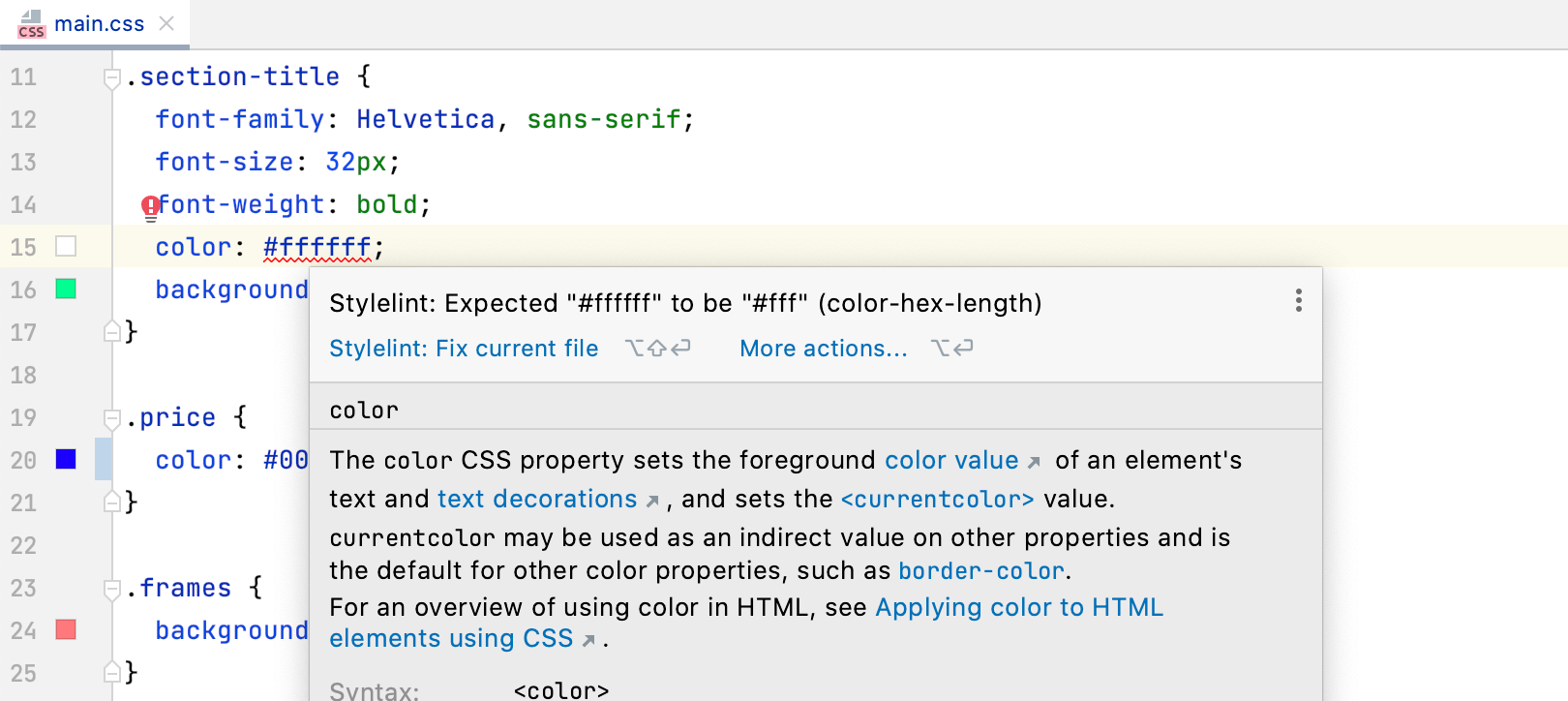
Improved support for Stylelint
Fix your CSS code with Stylelint in just a few clicks. Hover over a problem in your file or place the caret on it and press Alt+Enter, then select Stylelint: Fix current file.
Additionally, you can now specify a path to the configuration file under the corresponding field in Preferences / Settings | Languages & Frameworks | Style Sheets | Stylelint.
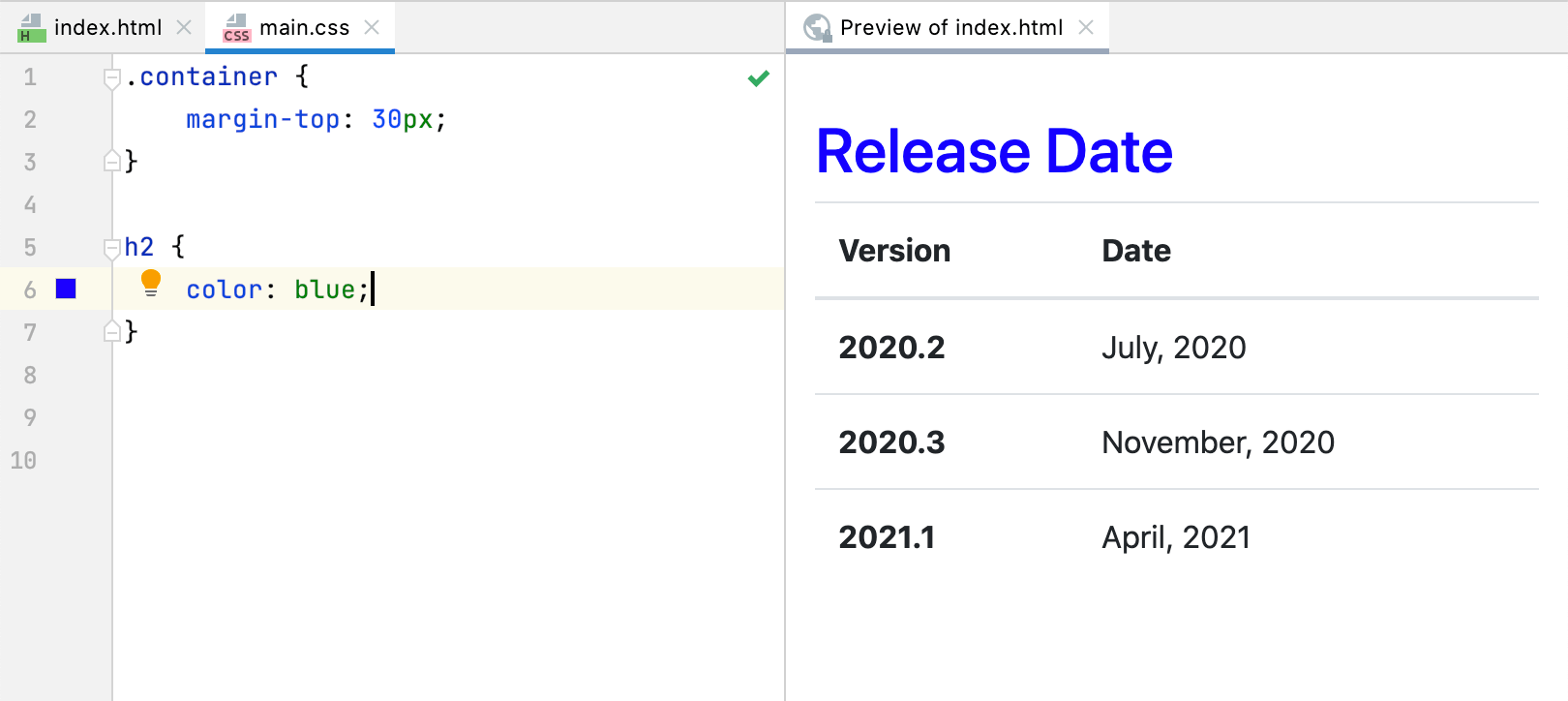
Built-in HTML preview
You can now preview static HTML files right in WebStorm! The changes you make to an HTML file or the linked CSS and JavaScript files will be saved, with the preview reloaded automatically so you can see the changes.
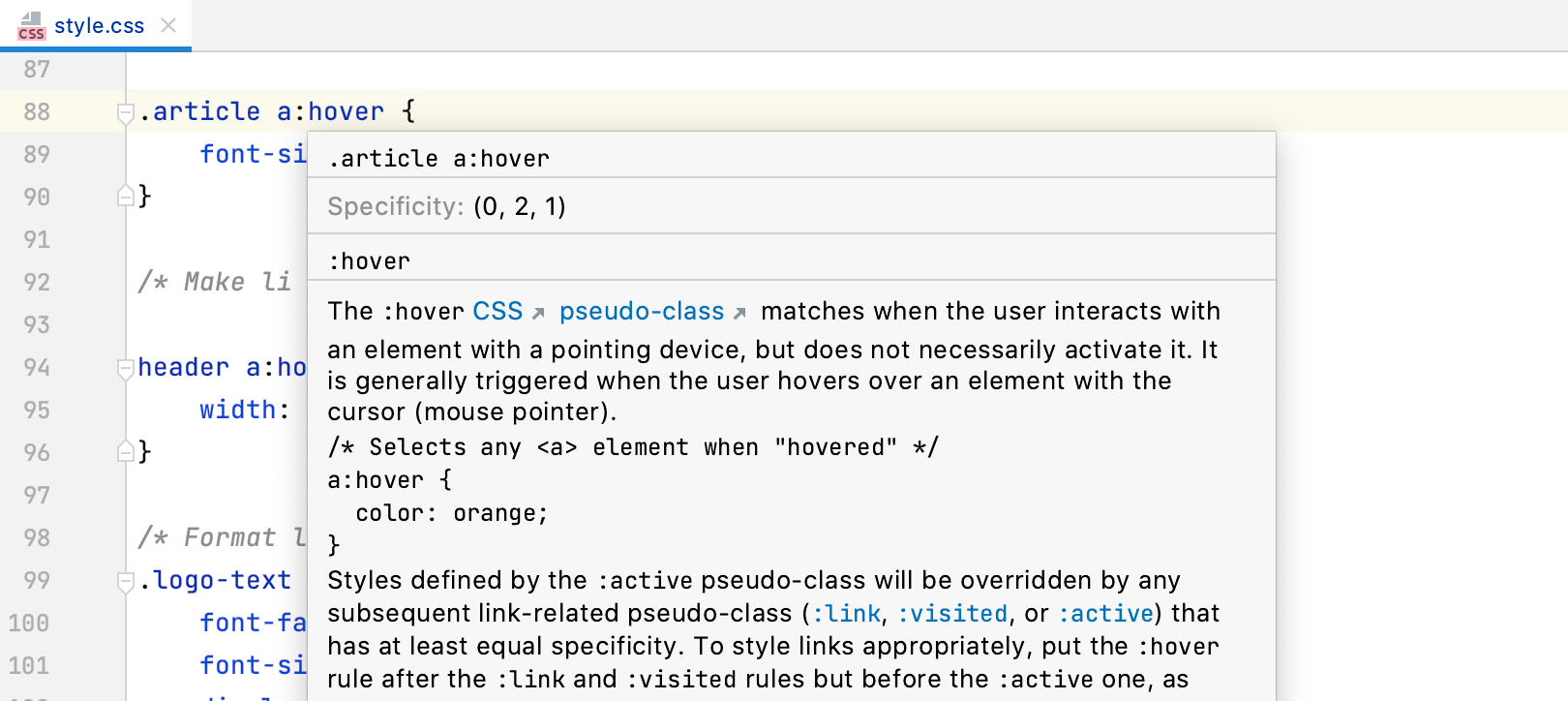
Selector specificity for CSS
When working with style sheets, you can now check the specificity of your selectors – just hover over a selector that you want to check. Alternatively, focus on a selector and press Ctrl+Q to see this information in the Documentation popup.
User Interface
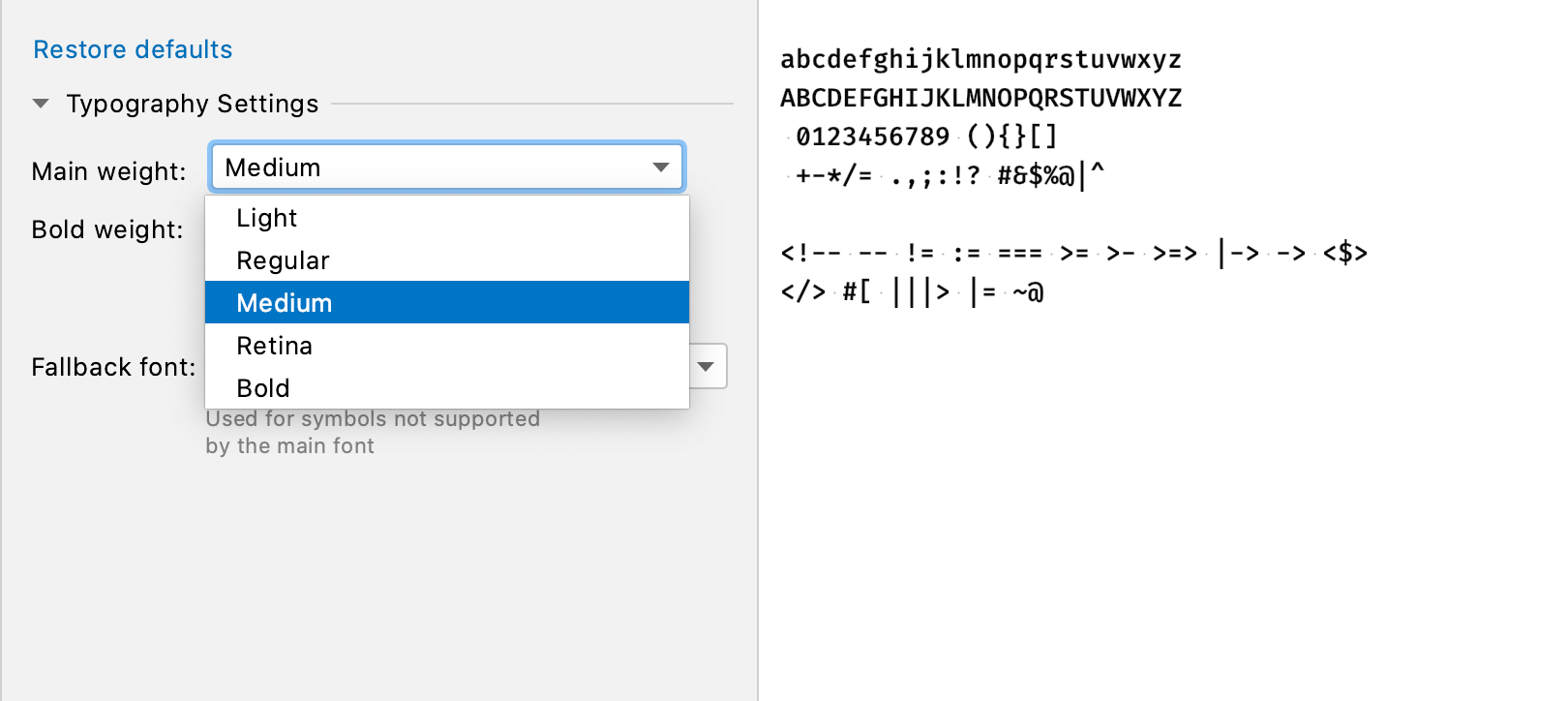
Adjustable font weight
You can now choose between different variations of the editor font you’re using, be it light, regular, or bold. You can adjust the new options under Typography Settings in Preferences / Settings | Editor | Fonts.
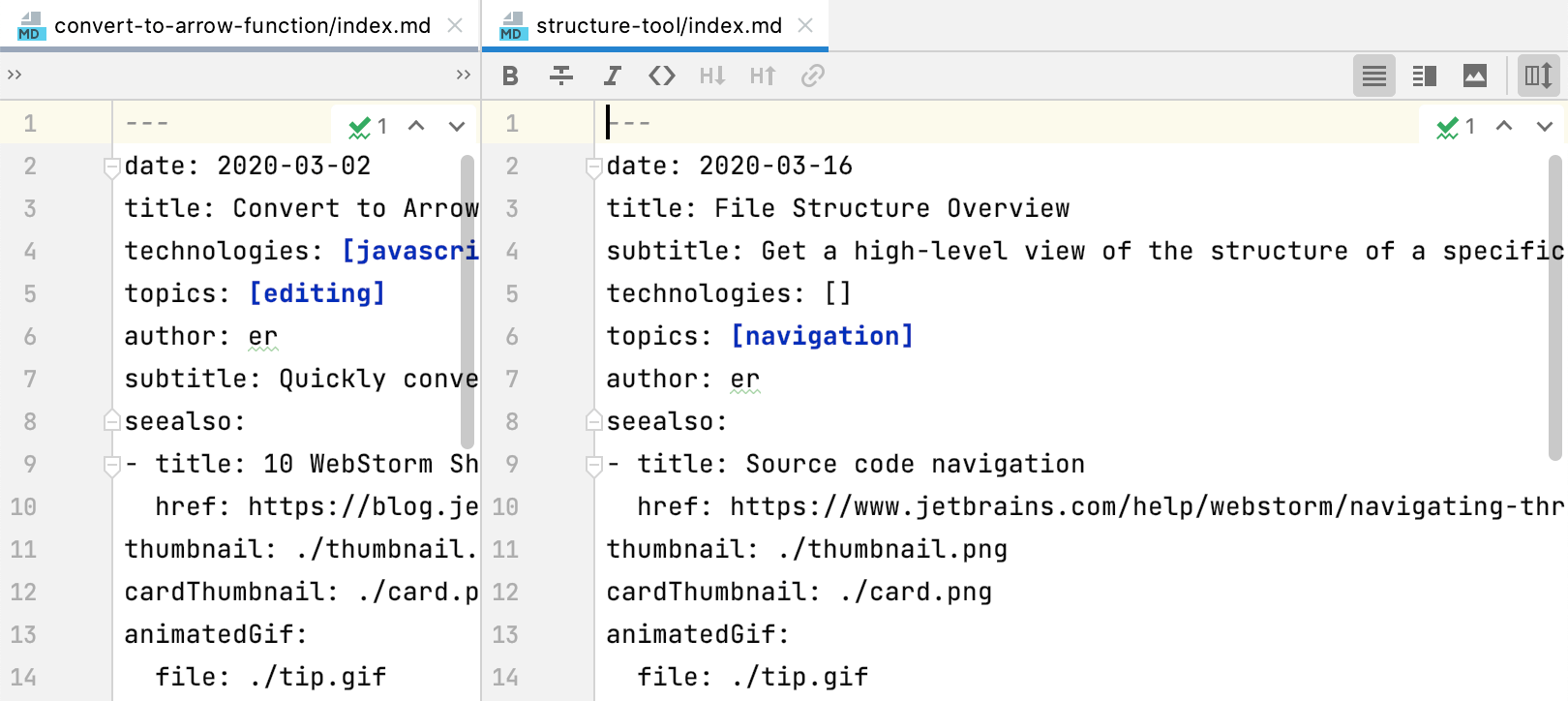
Maximize tabs in the split view
Have several tabs open in the split view? Double-click the tab you’re working with to maximize the editor window for it. To bring that tab back to its original size, double-click it again.
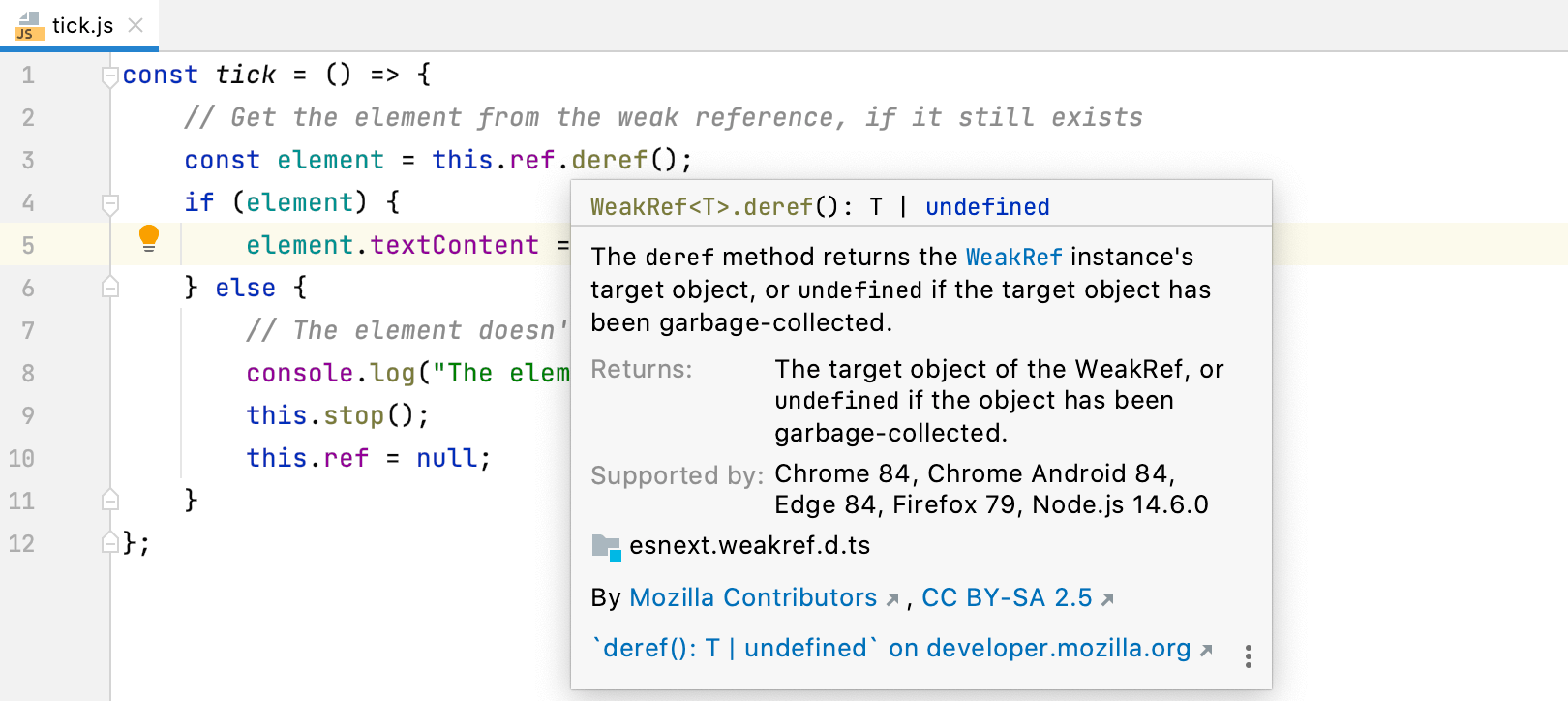
More helpful quick documentation
MDN documentation is now bundled with WebStorm. This will help prevent connectivity issues with the MDN website and make in-editor documentation show up faster. It’s now also more informative – for example, you’ll see details about supported browser versions for JavaScript APIs.
Better accessibility
If you use high contrast mode on Windows, WebStorm will sync with the OS and apply the high-contrast theme on the first launch. Plus, more UI elements are now read out correctly when you use a screen reader.
Quick access to recent projects on Windows
We’ve improved the support for Windows jump lists and made it possible to open your recent projects by right-clicking on the WebStorm icon on the taskbar or on the Start menu.
Fixes for many issues
This release was mainly focused on improving the quality of WebStorm. We’ve fixed a lot of known issues, including the one involving file-name case sensitivity when working with different file systems.
Version Control
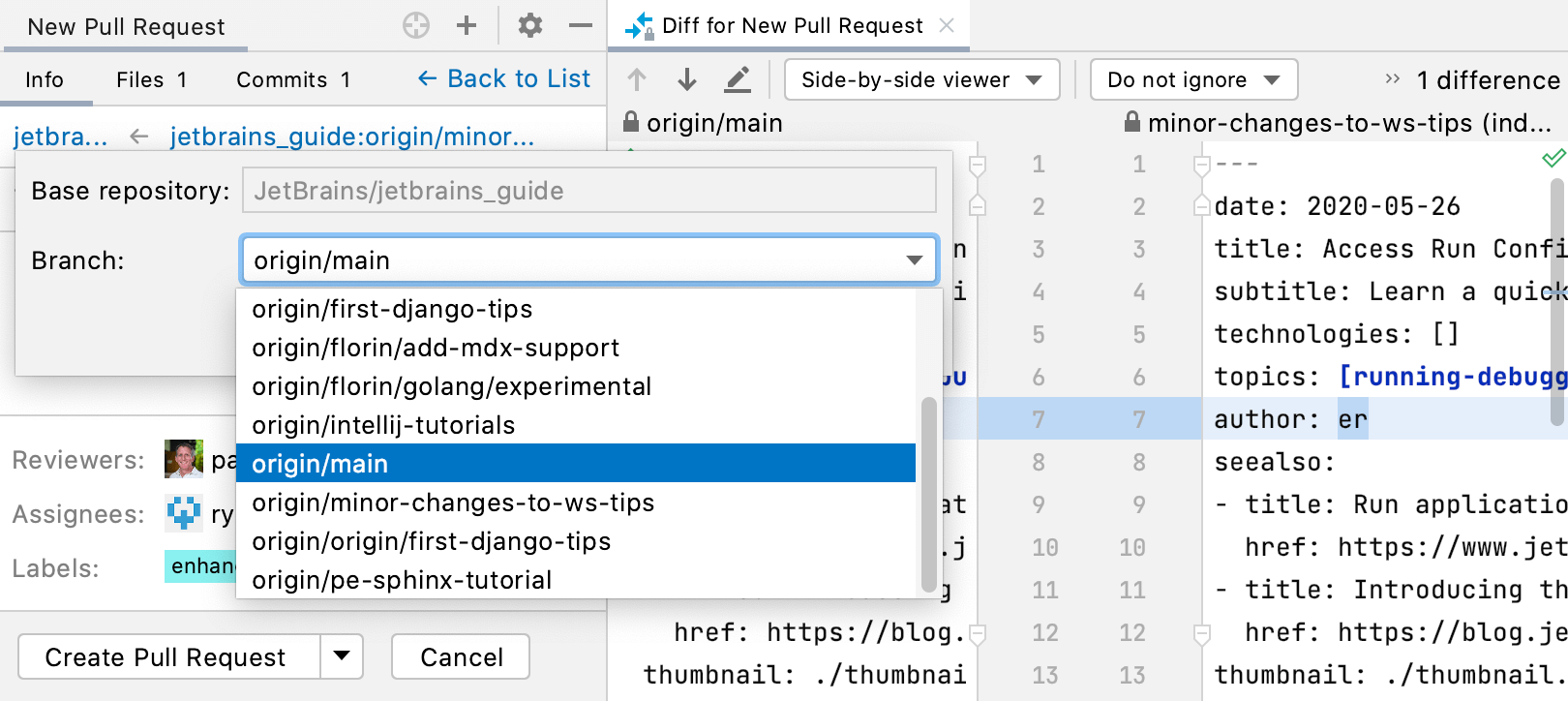
Improved work with pull requests
We’ve added several enhancements that will help you work with pull requests more efficiently. For example, you can now create a new PR right from the Pull Requests tool window by clicking the + icon.
Support for commit message templates
WebStorm now supports Git commit message templates, which you can use to remind yourself of what needs to be included in a message. When you define such a template, the IDE will show its text as an initial commit message.
New action for saving to Shelf
You can now use a new Save to Shelf action to copy your changes to Shelf while keeping them in the local changes. To try it out, press Ctrl+Shift+A and type Save to Shelf.