Basic completion
ReSharper's basic completion suggests names of classes, methods, variables, keywords, and any other symbols that are available within the current visibility scope including extension methods that were previously imported. Many other context-specific suggestions, like live templates, code generation suggestions, unit test categories are also available in the completion list.
By default, suggestions of basic completion also include items from Smart completion and Import Symbol Completion. If you want to change the default behavior, use the corresponding controls on the page of ReSharper options Alt+R, O.
The list of completion suggestions is the same as that of Automatic completion.
Invoke basic completion
Place the caret at the position where you're going to type your code.
Press Control+Space.
Select a suggestion from the list and press Enter or start typing the initial letters of the identifier or its CamelHumps abbreviation to narrow down the list of suggestions.
When you use code completion over existing code items, you can either insert the selected completion suggestion before the existing item by pressing Enter or replace the existing identifier with the selected suggestion by pressing Tab. If necessary, you can change the default shortcuts on the page of ReSharper options Alt+R, O.
When you select items in completion lists using keyboard, the selection will jump to the first item after the last item and vice versa. You can disable this behavior by clearing Loop selection around ends of a list on the page of ReSharper options Alt+R, O.
Complete method calls
When choosing a method call from the completion list, by default ReSharper automatically inserts a pair of parentheses ( ) and sets the caret between them. You can change this behavior with the Automatically insert parenthesis after completion option on the page of ReSharper options Alt+R, O.
Note that you can type the opening parenthesis ( instead of Tab or Enter when a method is selected in the completion list. In this case the pair of parentheses will be inserted regardless of this option.
Exclude types and namespaces from completion suggestions
You may want some types or namespaces not to be suggested, for example, if you have something similar to a system type in your solution, say MyFramework.MyCollections.List, but you are not actually using it. To exclude such items from the suggestions, add them to the Exclude from import and completion list on the page of ReSharper options Alt+R, O.
The format of the entries is Fully.Qualified.Name, Fully.Qualified.Name.Prefix*, or *Fully.Qualified.Name.Suffix. Generic types are specified as List`1.
Examples of basic completion
You can use the following examples to get an idea of how basic completion works with various code items:
Suggesting type-based variable names
Commonly used names for fields and variables are suggested depending on their type. After entering the type of variable, press Control+Space. The look-up list displays the suggested names:

If you enter a variable name prefix, ReSharper will append it to each suggested name:

You can specify a prefix and/or a suffix for all new variable names on the page of ReSharper options Alt+R, O. If you do that, completion items will be modified accordingly:

Suggesting members of a class
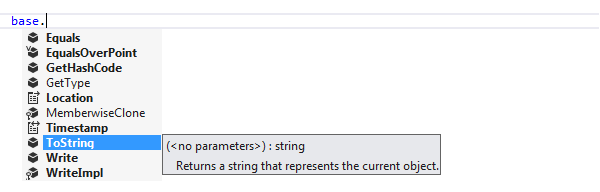
Suggesting visible types

Suggesting C# keywords
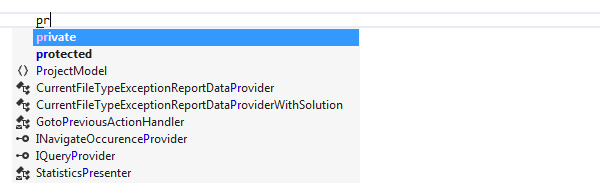
Suggesting 'this' keyword for static methods in static classes
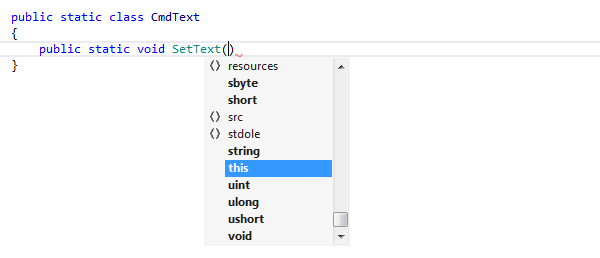
Completion for enum members
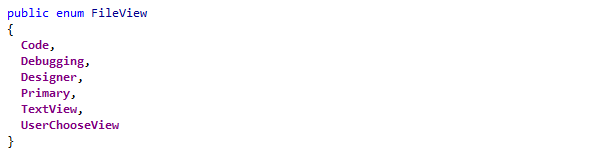
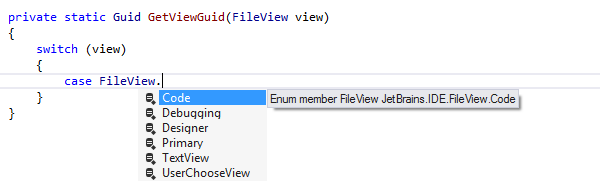
Using CamelHumps in code completion
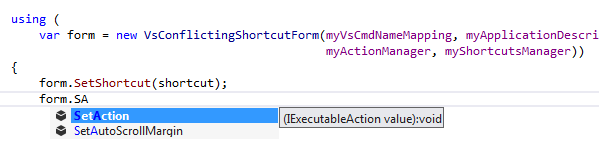
Completion for unresolved symbols
Early used names of data types and their members are suggested, even if they are not declared anywhere in the code and cannot be resolved.
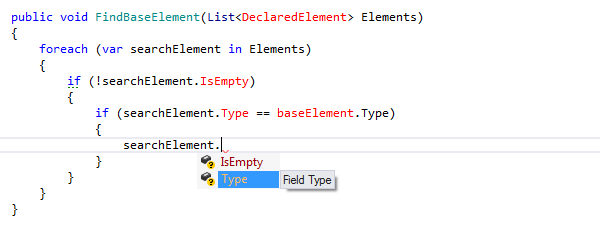
Completion for argument names

Suggesting members of a dynamic type
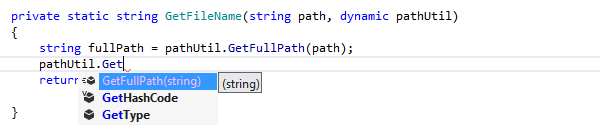
Suggesting existing partial classes
When you type partial class, names of partial classes in the current scope are added to the suggestion list, thus helping you to quickly create new parts of existing partial classes.
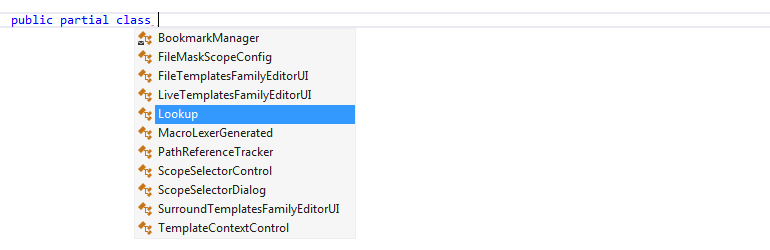
Void expression hint
If code completion is invoked on a void-returning expression, the suggestion list displays a special hint, which helps you understand that no calls can be made at that point. Accepting this void item will just add a semicolon if it was not added before:
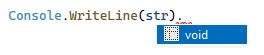
Applicability in different languages
This feature is supported in the following languages and technologies:
The instructions and examples given here address the use of the feature in C#. For more information about other languages, refer to corresponding topics in the Languages and frameworks section.