CMake support
CMake remains the project model that’s most deeply integrated into CLion.
CMake project
Open CMake project
Any CMake-based projects can be opened easily in CLion, with no additional configuration needed:
- point it to the root CMakeLists.txt file in your project sources, or
- point it to the existing generation folder or CMakeCache.txt files (this works only for Makefiles generator).
Mark directory as
In case you'd like to mark directories manually as libraries or project sources/headers, or exclude some directories (i.e. independently from the CMake project structure), you can do this with the Mark directory as feature. This will affect indexing (for example, you can exclude build directories, binaries, logs and generated data from indexing), along with code generation, refactorings and navigation. Find more details.
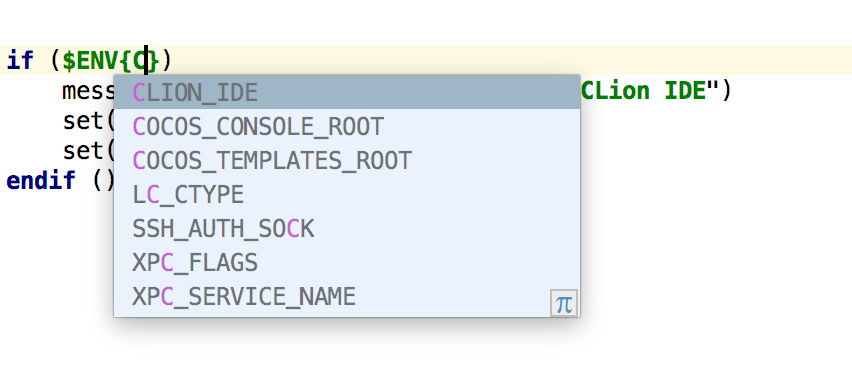
Detect CLion
If you need to detect that CMake command on your project was run from CLion (and if so, set special variables/paths or execute some additional scripts of your choice) use CLION_IDE environment variable. To make it easier to find it, CLion provides you with the environment variables completion.
Add/delete files
When adding a new file, CLion suggests to add it to the CMake target.
When deleting files from the project, CLion removes the file reference from the command arguments, or warns you about a possibly incorrect command after deletion.
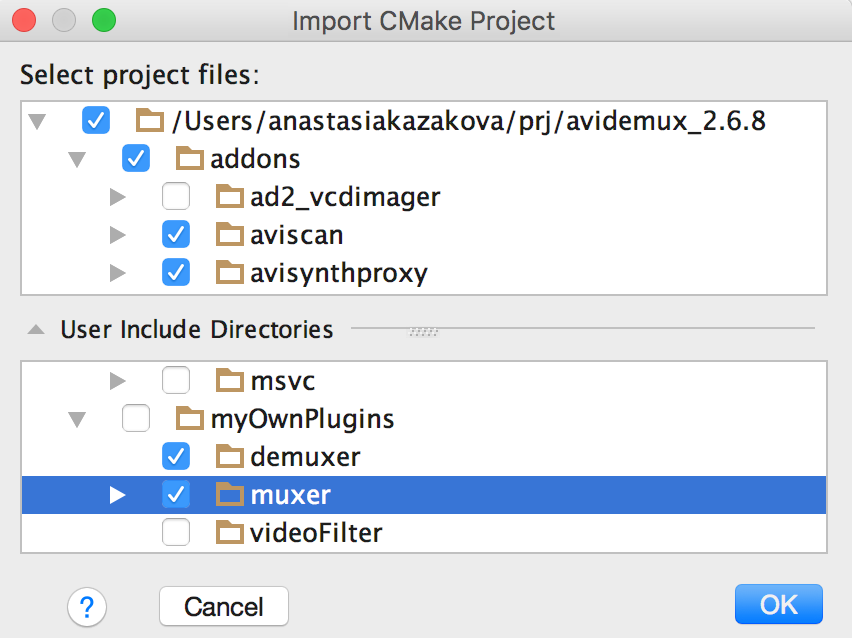
Import Project
You can also import non-CMake projects (File | Import Project...),
for which
CLion will generate a CMakeLists.txt file.
CMake generators
Support for the CMake File API lets CLion enable various CMake generators. Users can select Ninja, Xcode, Visual Studio, etc. This works for all platforms, in remote mode, and with WSL.
Learn moreCMake configuration
CMake Profiles
With CMake profiles (Build, Execution, Deployment | CMake) you have control
over
CMake generation directory, CMake configuration types, CMake options and environment
variables, etc.
Create any necessary number of CMake profiles from scratch, or copy existing ones (with all the settings pre-filled). Store your project build configuration in new and universal CMake Presets, and CLion will automatically detect and import the necessary CMake Presets into CMake Profiles.
Switch between CMake profiles in the run configuration switcher on the toolbar or in the Run (Shift+Alt+F10)/Debug (Shift+Alt+F9) configuration switcher popup.
CMake tool window and CMake Cache
CMake tool window includes the CMake output logs, that can be used to track the progress and debug CMake scripts.
You can review CMake cache variables and update CMake options that are passed to the CMake command in a single table-based UI in Settings | Build, Execution, Deployment | CMake.
When the table is in focus, start typing to search for a variable or its value. CLion also shows the short description in tooltips for CMake cache variables.
CMake menu
Go to Tools | CMake for useful CMake-related actions:
- Reload CMake Project can be used to apply the latest CMake changes
and
force CLion to reload the project to reflect them in the editor (automatic reloading
can
be enabled in
Build, Execution, Deployment | CMakesettings). - Change Project Root is useful in case your project root directory differs from the directory where the top-level CMakeLists.txt is located.
- Reset Cache and Reload Project allows you to clear the CMake Cache without dropping all of IDE indexes and caches.
Smart CMake support

Rename in CMake
If you use Rename refactoring Shift+F6 to rename user symbols in CMake (like functions or macros), all the usages will be updated automatically.
CMake Install
If you have any CMake install targets in your project, you can call Install from the CLion’s Run menu now. The cmake install command will be executed. Alternatively, you can add an Install step to any of your run configurations in CLion.

CMake Comments
CLion supports CMake 3 bracket-arguments and block comments syntax. To quickly comment a line in CMake, you don’t need to select it — simply put the caret on it and press Ctrl+/ . To comment a block, select it and press Ctrl+Shift+/.
Code assistance in CMakeLists.txt
The CMake file editor in CLion helps you edit CMakeLists.txt files more easily. This includes:
- CMake font and color settings.
- The ability to expand and collapse various code regions in CMake.
- Code completion for CMake commands and variables.
-
Code completion for
find_packagefor packages bundled with CMake. - CMake command documentation in code completion.
- CMake structure view.
- Strikethrough highlighting of deprecated commands in CMake.
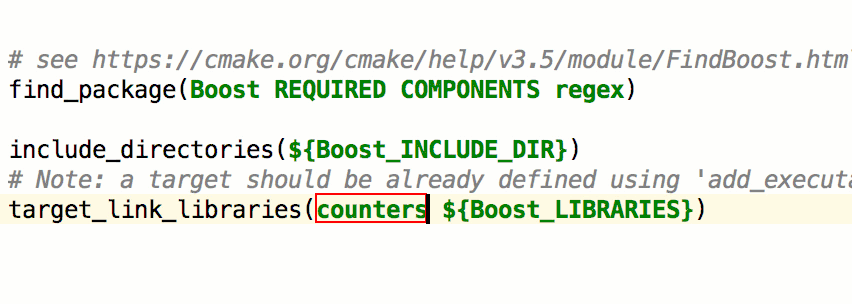
Code generation in CMake
Create frequently-used or custom code constructs in CMake and reuse them with live templates. Select between predefined templates or create your own.
To use the template, type its abbreviation (you can use auto-completion here as well) and then press Tab (or any non-default key you’ve configured) to expand the template.
After you finish editing, a banner shows up where you can choose to reload the current project manually, or enable automatic reload on every edit.
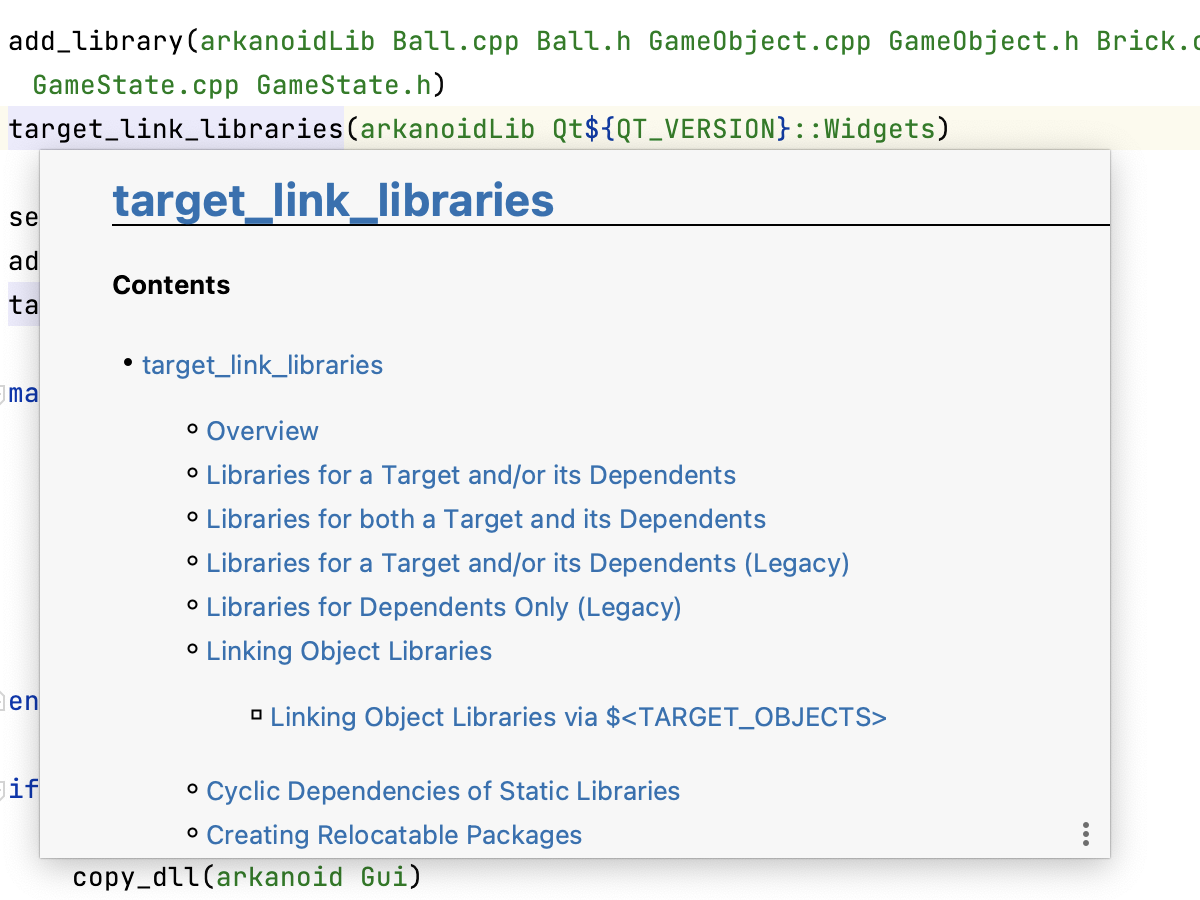
Quick Documentation in CMake
The Quick Documentation popup is now available in CMake scripts. The documentation is shown for the standard CMake entities:
- Commands
- Policies
- Modules
- Variables
- Properties
Documentation is always rendered for the currently bundled CMake version and is not available for the user-defined entities for now.
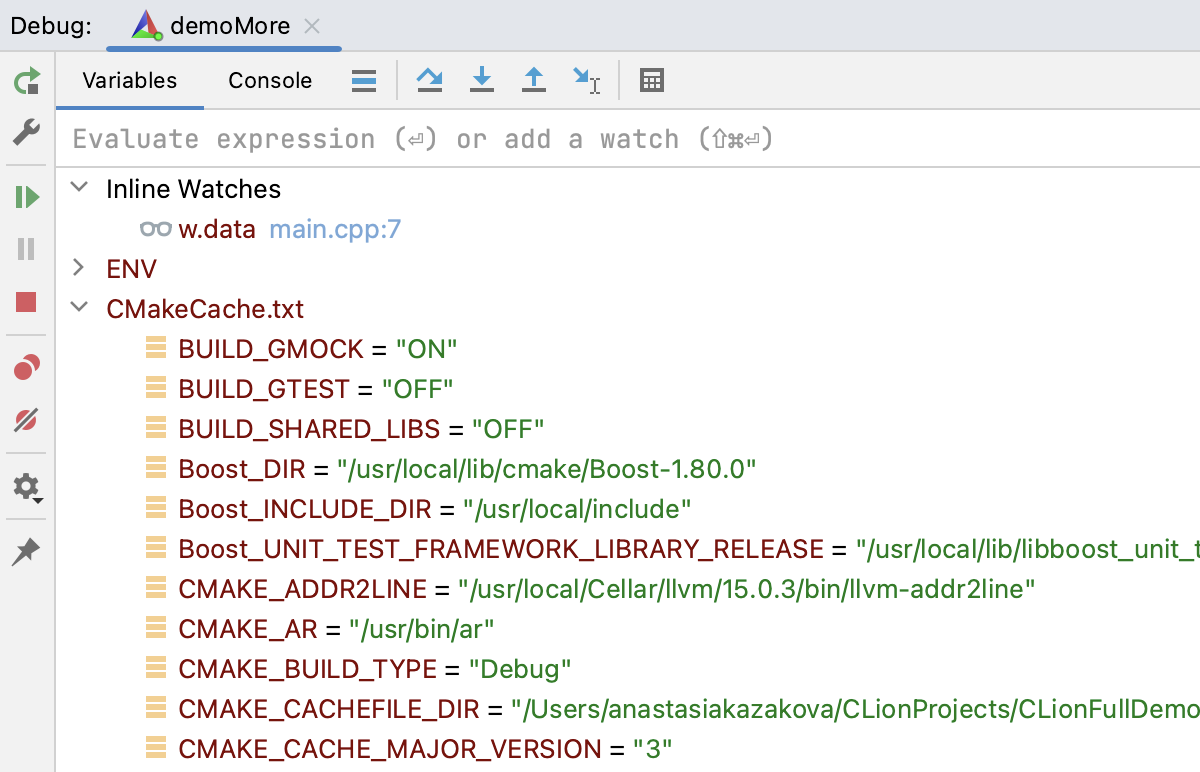
CMake Debugger
Since CMake is a language of build systems, investigating errors and catching suspicious behavior in a CMake script is not always easy. You can debug CMake scripts in CLion as regular code. Set breakpoints, step through code, and watch CMake variables and targets. Learn more.
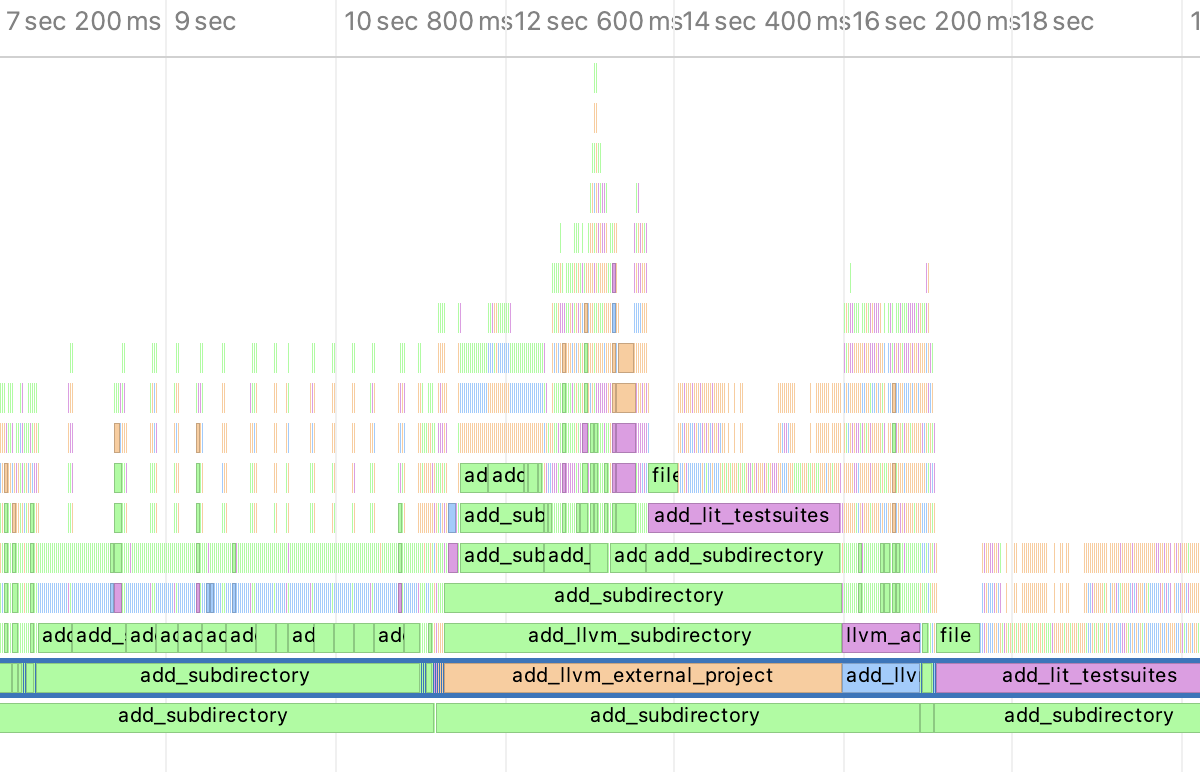
CMake profiling
In CLion, you can visually inspect why it takes a long time to reload your CMake project. Starting with CMake 3.18, the new tracing can be enabled in the CMake settings. CLion will help you run the tracing and visualize the results. Learn more.