Data Handling
When you use AI features, AI Assistant needs to send your requests and pieces of your code to the LLM (Large Language Model) provider. Besides the prompts you type, it may send additional details, such as file types, frameworks used, and any other information that may be necessary for providing context to the LLM.
In addition, JetBrains IDE builds with the AI Assistant plugin perform an opt-in collection of detailed data about the usage of AI features, including the full communication between you and the LLM (both text and code fragments). This data is kept strictly confidential and is used by JetBrains for product improvement purposes only. It is never shared with any external parties, and it will not be used for training any ML models that generate code or text, or revealed in any form to any other users. The option that controls detailed data collection can be found in the IDE Settings under and is disabled by default.
In DataGrip, AI Assistant doesn't share or get access to the data in your database.
For more information about our data collection policies, refer to Data Collection and Use Policy.
Review the data sent to external services
AI Assistant logs prompts that are sent to the LLM provider. You can review them in the ai-assistant-requests.md file after enabling the corresponding registry key.
Enable the registry key to review the requests log
In the main menu, go to or press Shift twice to open the search window.
Type Registry and press Enter.
In the dialog that opens, find the
llm.requests.logging.modekey using Ctrl+F.In the Value field:
Select
HTTP_REQUESTSto check requests, such as model selection, chat structure (order and content of messages), prompt content, final formatting, and model parameters.
Click Close and restart AI Assistant to apply the changes.
Open AI Assistant requests log
Before opening the requests log, make sure you have enabled the corresponding registry key.
In the main menu, go to or press Shift twice to open the search window.
Type Open AI Assistant Requests Log in Editor and press Enter.

Review log in the
ai-assistant-requests.mdfile that opens.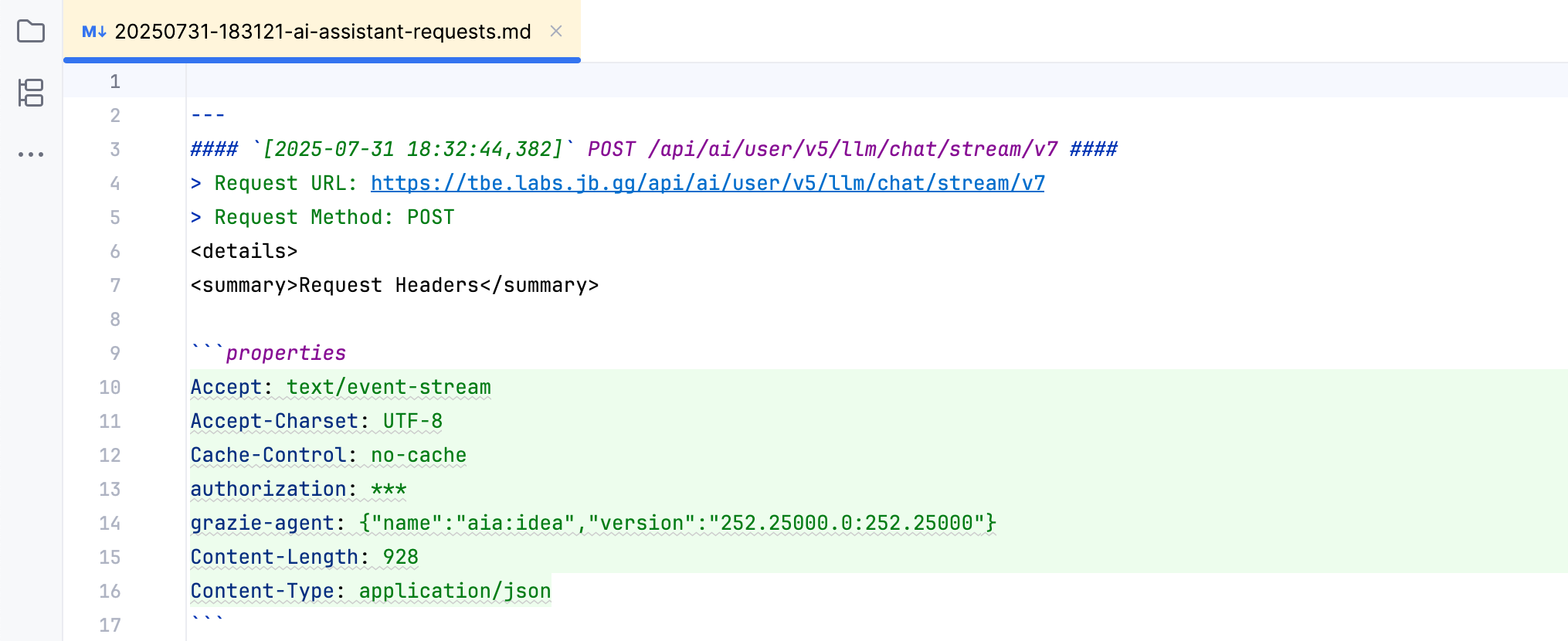
Logs are stored during the current AI Assistant session.
Clean up AI Assistant requests log
In the main menu, go to or press Shift twice to open the search window.
To clean up the entire AI Assistant requests log, type Clean Up AI Assistant Requests Log and press Enter.

To clean up the requests log only for the current project, type Clean Up AI Assistant Requests Log for Current Project and press Enter.