Code hierarchies
In %product, you can build the following hierarchies:
Type hierarchy shows parent and children classes of a class.
To build it, place the caret at the desired class in the editor and call from the main menu (or press Ctrl+H).
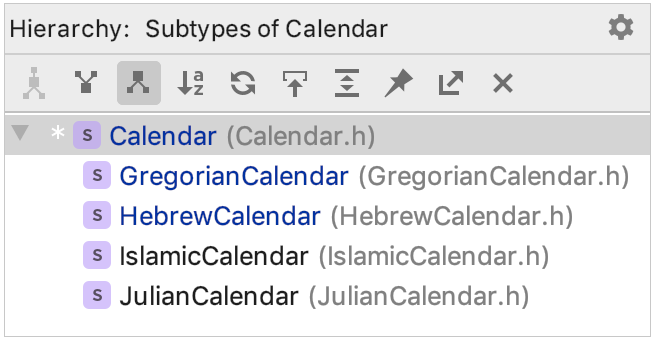
Call hierarchy shows callers (supertypes) or callees (subtypes) of a function.
To build it, select the function the editor and call from the main menu (or press Ctrl+Alt+H).
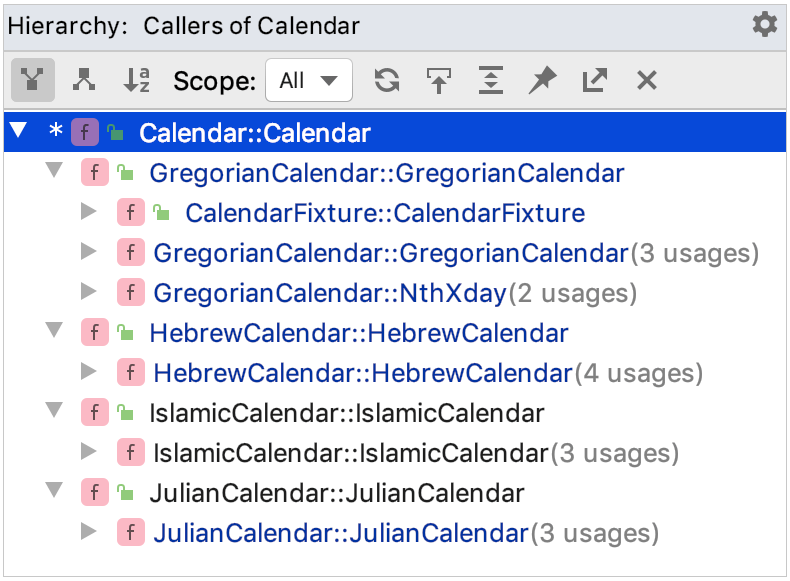
Imports hierarchy shows where the current file is included and tracks all files included in the current file.
To build it, open the file in the editor or select it in the Project view and call from the main menu (or press Alt+Shift+H).
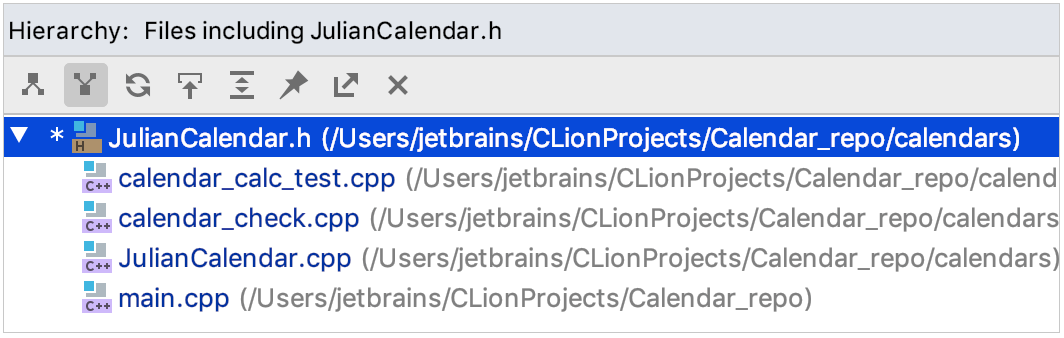
Once built, hierarchies can be brought up for close examination in the Hierarchy tool window ().
You can retain the current tab and have the next hierarchy built in a new one.
Navigate between the tabs of the Hierarchy tool window
Do one of the following:
Right-click the currently displayed tab, and choose / on the context menu.
Use the Alt+Right and Alt+Left keyboard shortcuts.
Click the currently displayed tab, and choose the next tab to display.
Toggle between views
To show ascending or descending hierarchy (callee vs. caller methods, parent vs. children classes etc.), use the toolbar of the Hierarchy tool window:
Click
to show supertypes.
Click
to show subtypes.