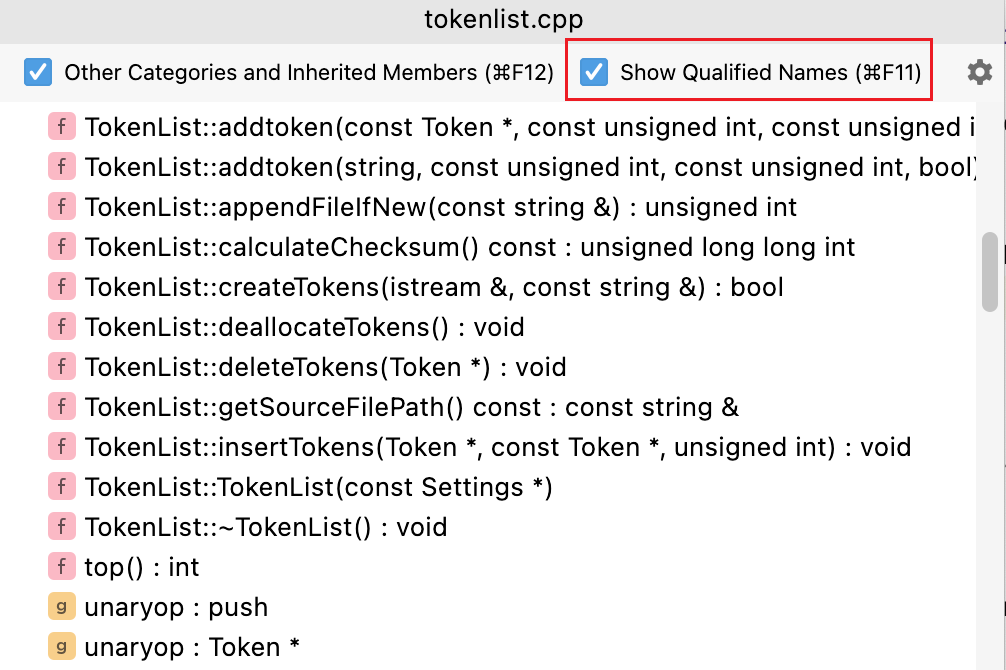File structure
You can examine the structure of the file currently opened in the editor using the Structure tool window or the Structure popup. By default, CLion shows all the classes and functions presented in the current file.
Open file structure
or Alt+7
This tool window displays the structure of a file currently opened in the editor and having the focus, or selected in the Project tool window.
or Ctrl+F12
This popup displays the structure of a file, currently opened in the editor and having the focus.
Locate a code element with the Structure view popup
You can use the structure view popup to locate a code element in the file you are working on.
To open the structure view popup, press Ctrl+F12.

In the popup, locate an item you need. You can start typing a name of the element for CLion to narrow down the search. Press Enter to return to the editor and the corresponding element.
Toggle qualified names in file structure
File structure can show qualified names to help you distinguish member functions with the same name coming from different classes or from different namespaces. You can hide/view the qualified names when needed.
In the Structure tool window, toggle the Show Qualified Names option:
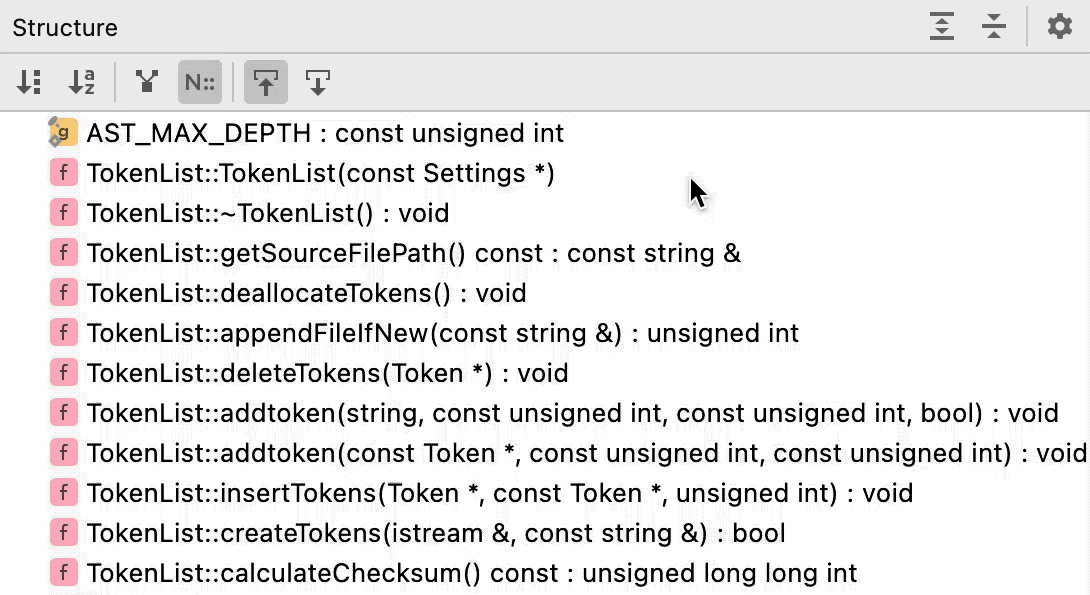
If you are using the Structure popup, set or clear the Show Qualified Names checkbox: