Register view
During a debug session, you can inspect register values of the current frame in the Variables view:
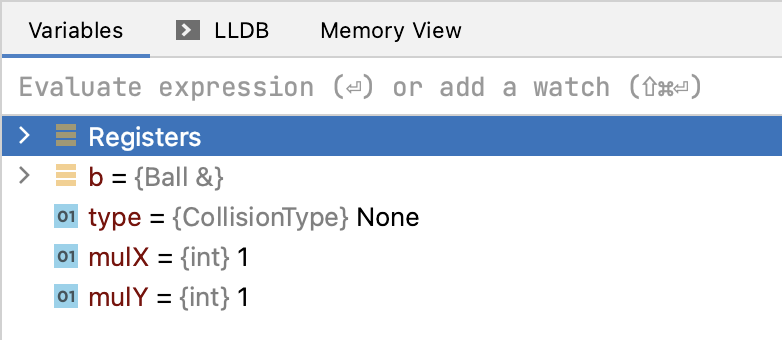
When you switch to disassembly, CLion adds the Registers node and the registers used by the current function. Register values are also shown inlined in the disassembly view:
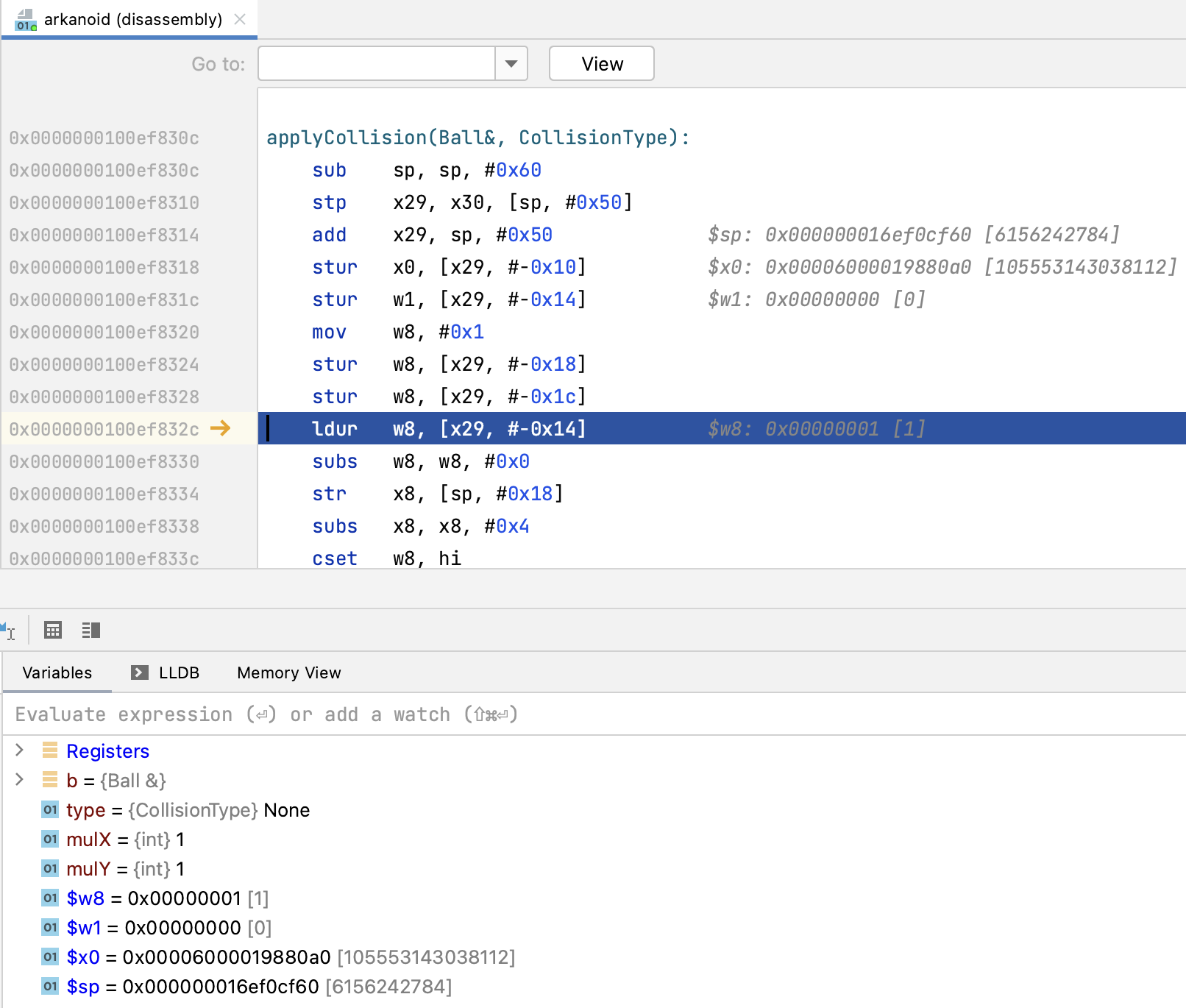
To view registers for the sources as well, right-click in the Variables pane and select Registers | Always Show:

Select register sets
By default, CLion shows only the general purpose registers. Use the Registers section of the context menu to add other register sets:

Register values representation
CLion shows register values in hex. If the debugger provides an alternative representation, it is shown next to the hex values and colored in grey:
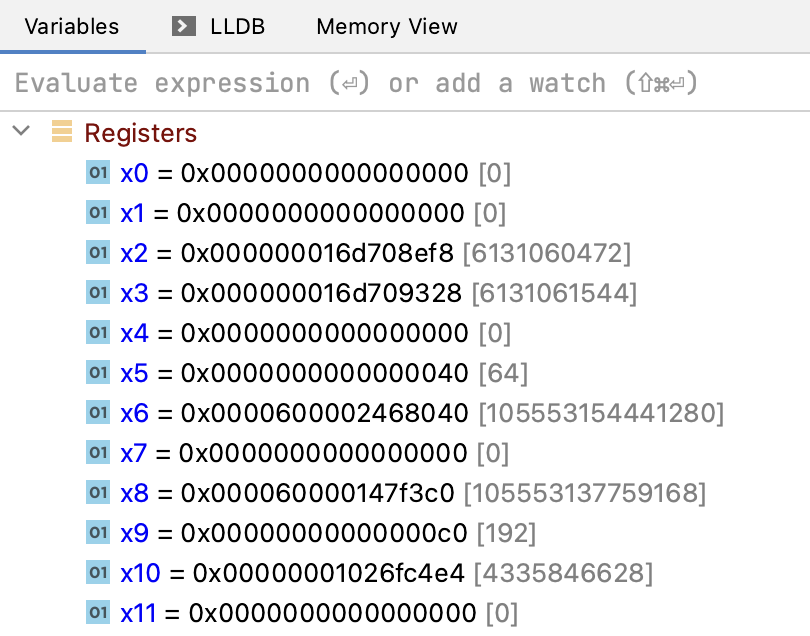
Wide vector registers are shown as nodes with children. Currently, this mode is supported by GDB only.
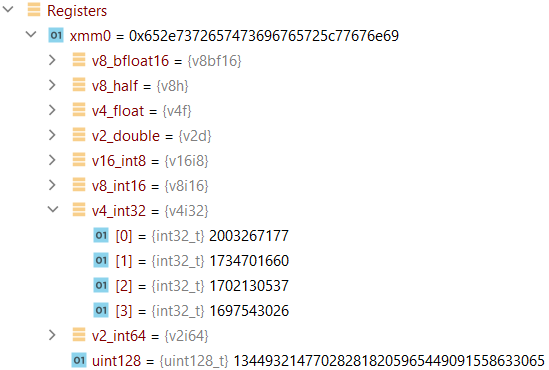
Search for a particular register
Focus in the Variables pane and start typing the register name:
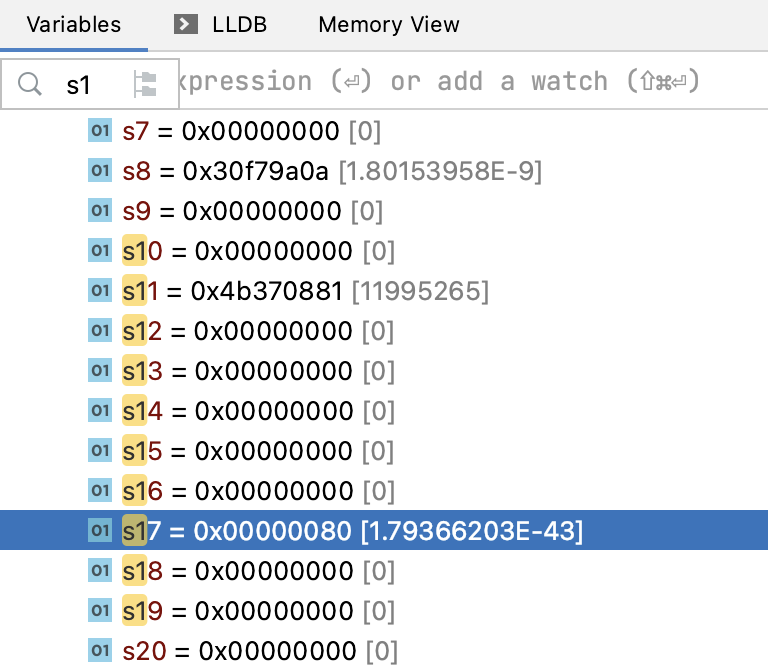
Keep track of register values
Right-click the register you want to track and select Add to Watches from the context menu:
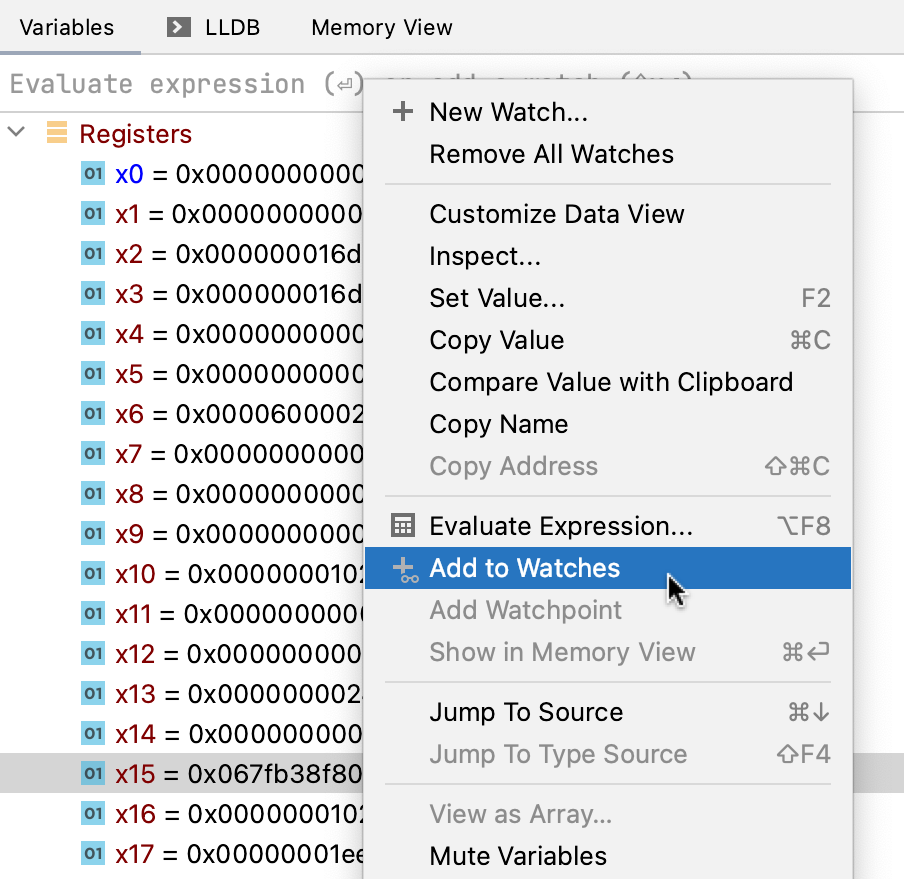
The register will move to the top, and you will see the value being updated as you step through the code:
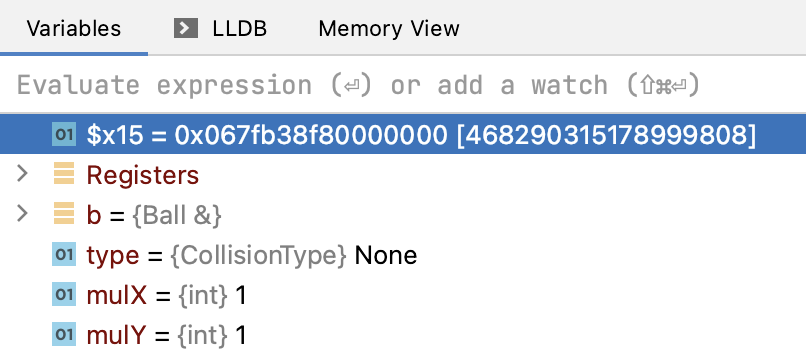
Modify a register value
Select the register and press F2.
Enter the new value and press Enter.