Activate License
CodeCanvas product license
Currently, you can get a CodeCanvas license by contacting JetBrains sales or by purchasing it via your JetBrains account.
How usage is calculated
CodeCanvas usage is calculated based on the number of active daily users – the users who started at least one dev environment during the day. The maximum daily user limit is defined by your CodeCanvas license. You can add more users to your license at any time. Note that the license doesn't restrict the number of user accounts in CodeCanvas.
If you reach the maximum daily user limit, users over the limit won't be able to start new dev environments. But they will still be able to start their existing dev environments (created on previous days).
To view the usage statistics, go to Administration | User Activity and check out Unique Active Users.
License expiration
After the license expires, the following restrictions will apply:
There is a 30-day grace period after the license expiration date. During this period, you can use CodeCanvas as usual.
After the grace period, users won't be able to create new dev environments but will still be able to access existing ones.
Free license
CodeCanvas offers a Free tier license that allows you to use the product for free. The free license doesn't have any limitations on the number of users or dev environments. Nevertheless, some features related to enterprise-level infrastructure and security are restricted or limited in number. In the UI, such features are marked with the ![]() icon. In the documentation, they're marked with the CodeCanvas Professional label.
icon. In the documentation, they're marked with the CodeCanvas Professional label.
- Unavailable features
- Limited to one per installation
IDE licenses (JetBrains IDEs)
CodeCanvas and JetBrains IDEs are licensed separately. CodeCanvas doesn't manage or include IDE licenses. When a user connects to a dev environment, JetBrains Gateway performs the license check for the IDE used in that environment. Users must have a valid license for the IDE in the dev environment, just as if they were running this IDE on their local machine (a personal license, a corporate license server, or any other JetBrains licensing option).
Buy/activate license
1. Buy license via JetBrains account
Select Administration in the header navigation, then in the sidebar menu, select Basics.
Click the Activate new license link.
You will be redirected to your JetBrains account. Click Buy CodeCanvas and follow the instructions to purchase a license.
After the purchase, the license will be in the not activated yet state. You will need to activate it in CodeCanvas.

2. Activate license
Select Administration in the header navigation, then in the sidebar menu, select Basics.
Click the Activate new license link.
You will be redirected to your JetBrains account.
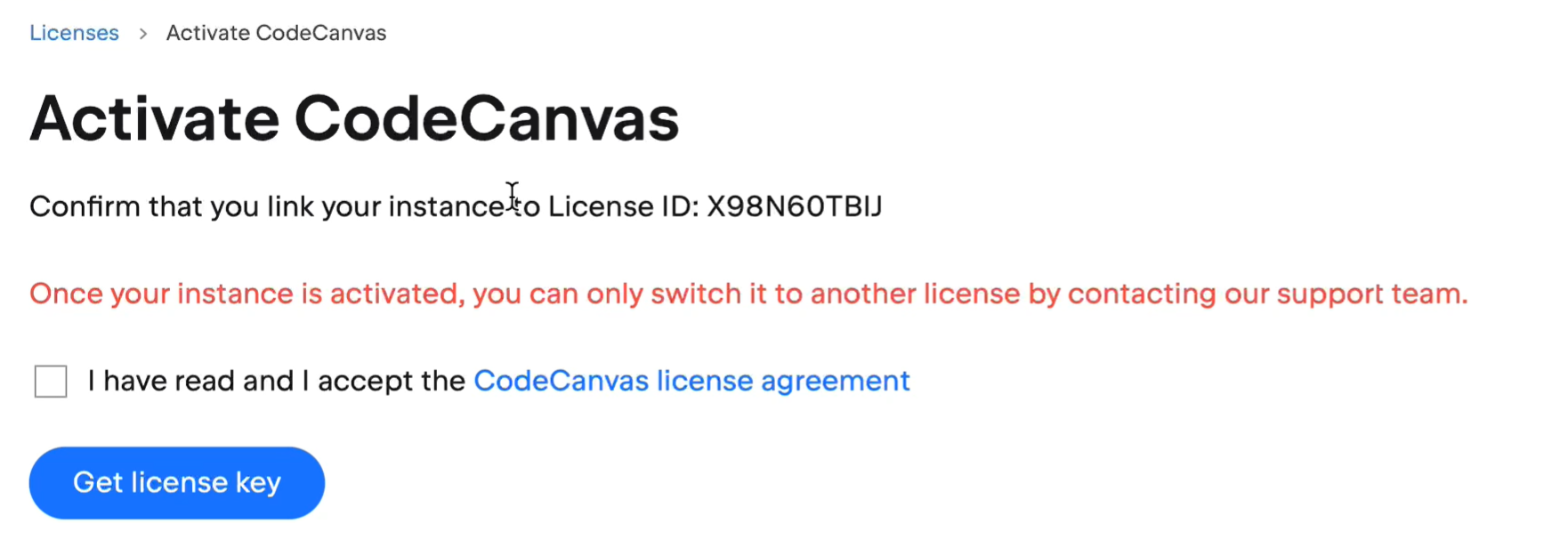
Accept the license agreement and click Get license key. You can get the license key as a file or as text.
Copy the license key and return to the Administration | Basics page in CodeCanvas.
Click Enter license key, paste the key, and click Save.
Add more users to your existing license
Go to your JetBrains account and find the CodeCanvas license.
Click Add more users.
Specify the number of additional users and finish the purchase.
The license will be updated automatically within an hour. To speed up the process, go to the Administration | Basics page in CodeCanvas and click Refresh.
Prolong your license
To prolong your CodeCanvas license, ensure that the license renewal is processed through your JetBrains account. The license update will be applied automatically in CodeCanvas.
If CodeCanvas can't access the internet to update the license (for example, if your CodeCanvas instance is in a closed network), you should get your updated license key from your JetBrains account and apply it manually with Administration | Basics | Enter license key in CodeCanvas.