Manage Access
By default, only a system administrator can create a namespace. After the namespace is created, the administrator can add other users to the namespace and assign them roles. By default, a namespace comes with only one predefined role:
Namespace Admin – intended for users that should be allowed to manage access and configure namespace settings as well as contribute to the namespace repositories.
However, you can create new custom roles with a different variety of namespace access permissions.
Add people to the namespace
Select Namespaces in the header navigation, then select the namespace you need.
On the namespace menu, select Access.
Click Add people and choose a person or team from the list.
Choose what role the participant should have in the namespace. By default, there is only one predefined role: Namespace Admin.
Click Save.
All namespace participants are listed on the page. The filters above the list show the roles used in the namespace and the number of participants in each role.
Revoke namespace access rights
You can revoke access permissions provided by any role by removing a participant from the list on the Access page.
Select Namespaces in the header navigation, then select the namespace you need.
In the sidebar namespace menu, select Access.
Find a person or group you want to remove using the Search by name field, or click a corresponding role on top of the list to filter it.
Delete a participant from the list by clicking
 Remove next to it.
Remove next to it.
Custom roles in a namespace
You can create a new Role with a custom set of permissions and assign it to namespace participants by adding them to the Role.
To create a custom role
Select Namespaces in the header navigation, then select the namespace you need.
In the sidebar namespace menu, select Settings.
Go to the Access tab.
Click New Role.
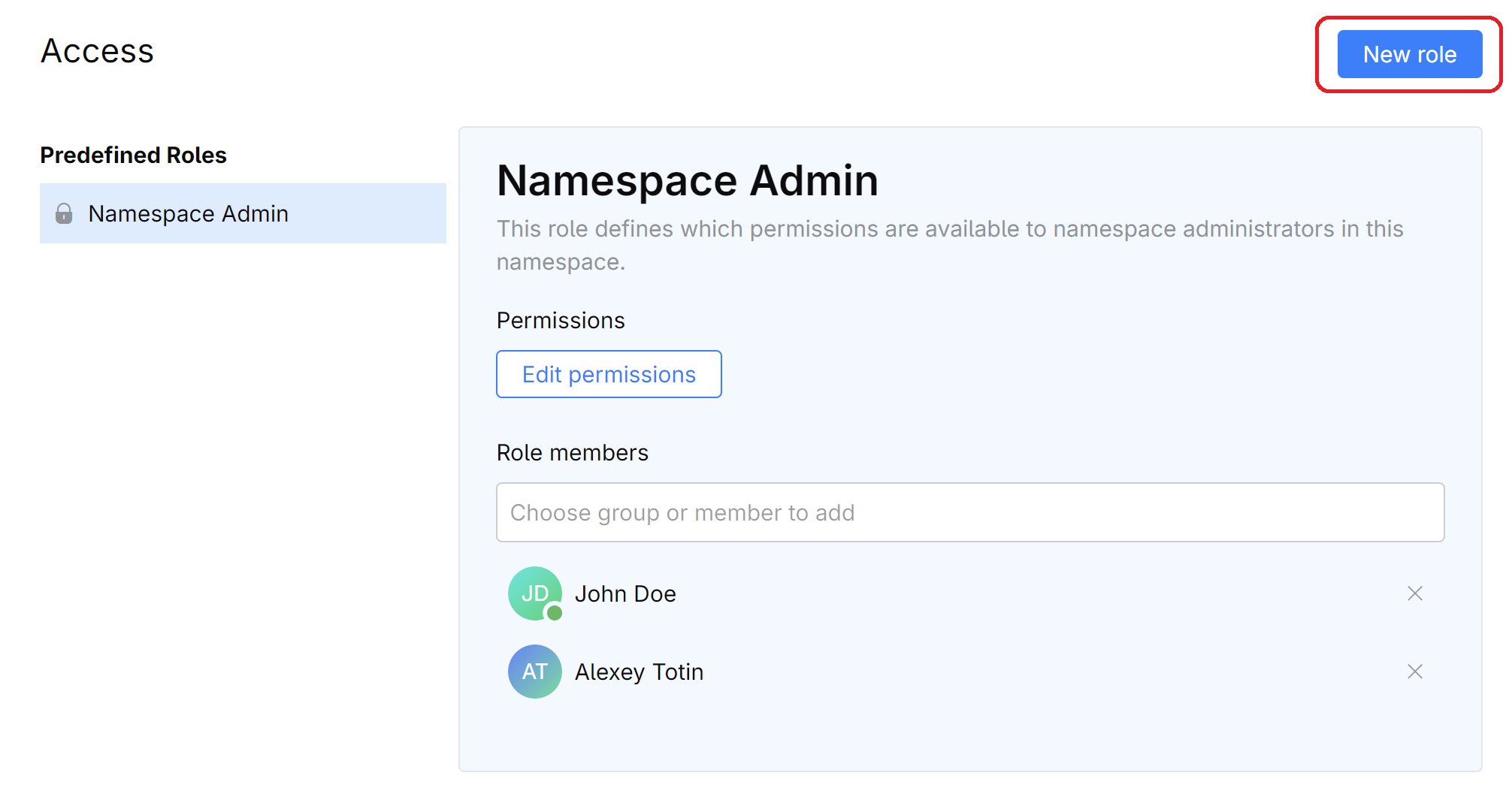
The new Role will be listed on the left pane under Custom Roles.
Click Edit permissions and select the permissions that you want included in this Role. Make sure you scroll down the list to view all available permissions. Learn more about namespace permissions
Click Save when done.
To assign a custom role to participants
Select Namespaces in the header navigation, then select the namespace you need.
In the sidebar namespace menu, select Access.
To assign the custom role to a new participant, first add the participant to the namespace.
Locate the participant on the list, then choose the custom role from the drop-down menu.