Reporting connection issues
One of the reasons of DataGrip not being able to establish connection to a database can be a JDBC driver issue. In this case, analyzing the JDBC driver log file helps to solve such a problem.
JDBC driver issue
You can enable the JDBC driver logging and manage log settings, if required. The IDE lets you change the log level and use a custom configuration of java.util.logging, provided by the support team.
Depending on the driver, its log file can be located in different directories. If the driver uses java.util.logging, then the log can be written in the idea.log file, to the directory that is set in the driver settings, or to your preferred directory. If the driver does not use java.util.logging, then the log can be written to your preferred directory.
For more information about idea.log, refer to Locate DataGrip log.
For the drivers that let you set the log file directory, you can set it using one of the following:
Enter the path or select it by clicking the
Browse icon in the Driver log extra path field.
Set the directory in the Custom configuration field following the JetBrains support team instructions.
Generate a JDBC driver log file
Right-click the data source and navigate to .
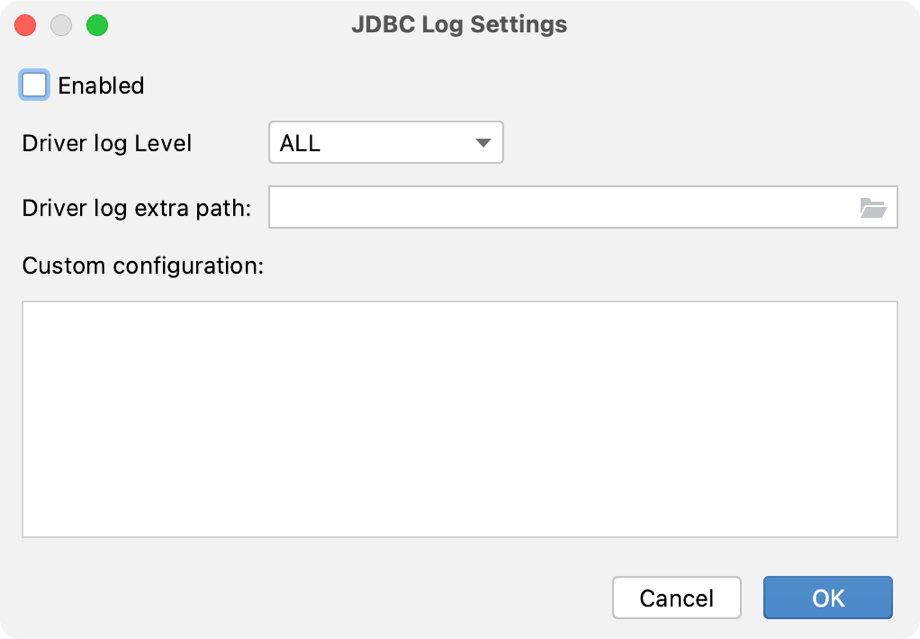
Select the Enabled checkbox.
(Optional) Change the JDBC driver log settings. For more information, refer to JDBC Log Settings dialog.
Save the settings by clicking OK.
Perform the connection attempt.
To report an issue, you can use any option that is described in the Where to report an issue section. But we recommend using the JetBrains Support Center.
Submit a request in the JetBrains Support Center
Open the request form by doing one of the following:
Click .
The request form will contain prefilled fields about your product and OS.
Go to the Submit a request page.
Fill in the Submit a request form.
If it is possible, attach some troubleshooting materials.
Click Submit.