Manage notebook environment using editor interface
Use the Environment tool to manage packages for your notebook in the editor.
Open the Environment tool
You have the following options:
Click the Environment icon on the left-hand sidebar.
Select .
Use the command palette.
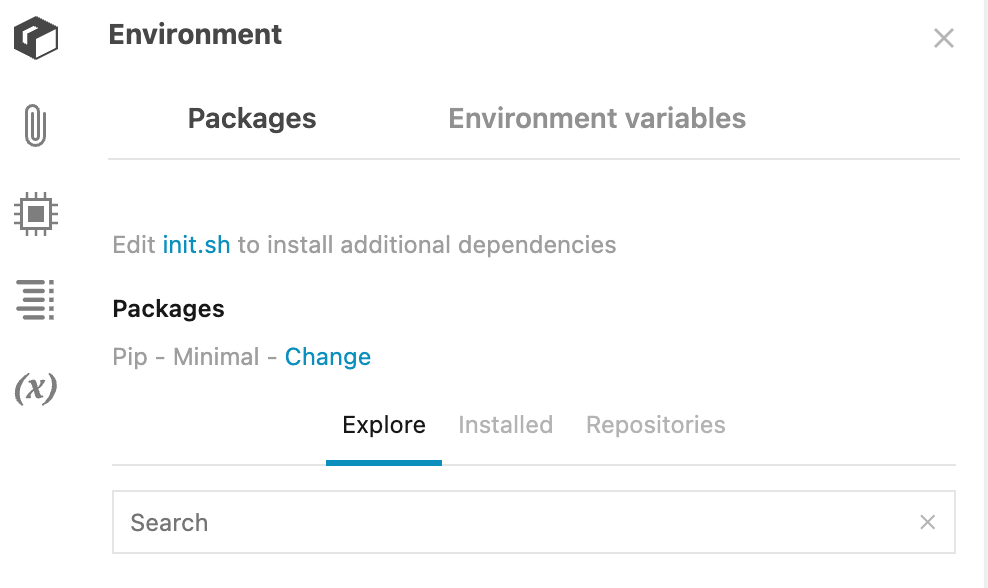
Change the environment
Click Change next to the current environment name.
In the Change environment dialog, select another environment.
Click the Apply and restart kernel button to close the dialog and apply the changes.
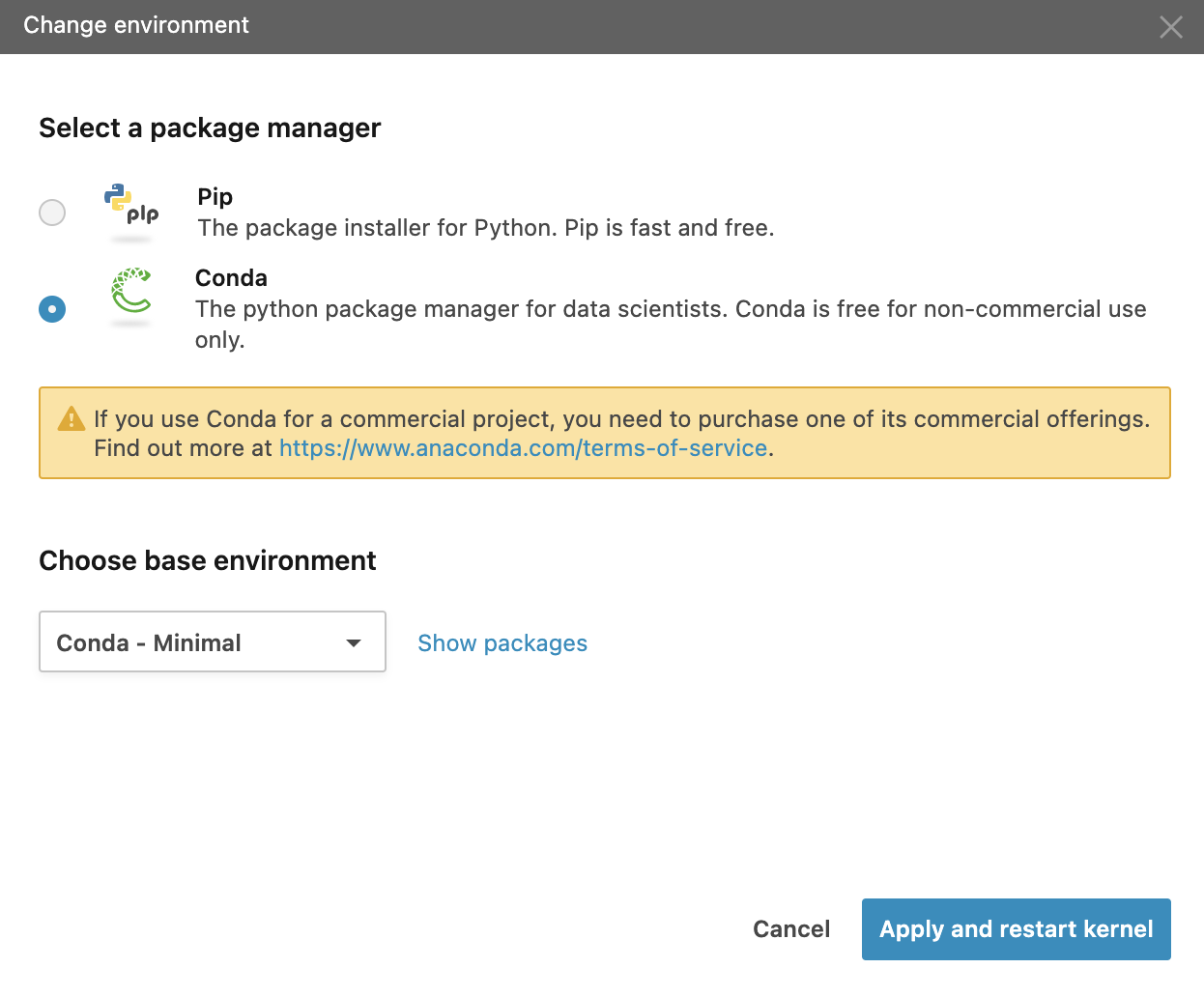
Find and install packages
You can add packages to the environment of your notebook.
On the Explore tab, type the package name in the search field and press Enter.
After you get the search results, do one of the following:
Click the intended package to open it on a new tab. This allows you to view the package details and choose the version to install.
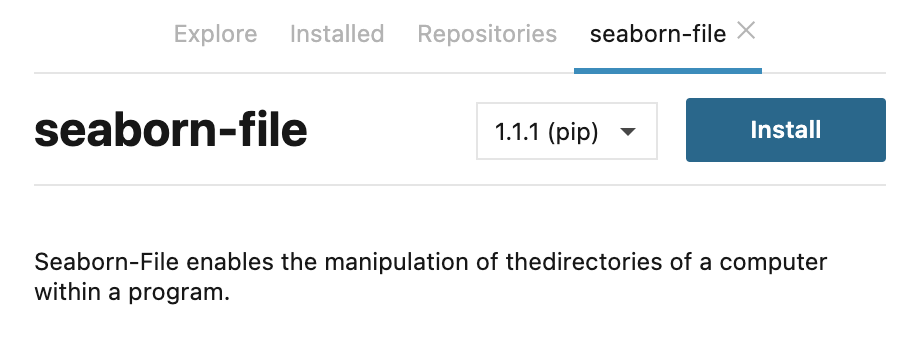
Hover over the package and click the Install icon to install it immediately.
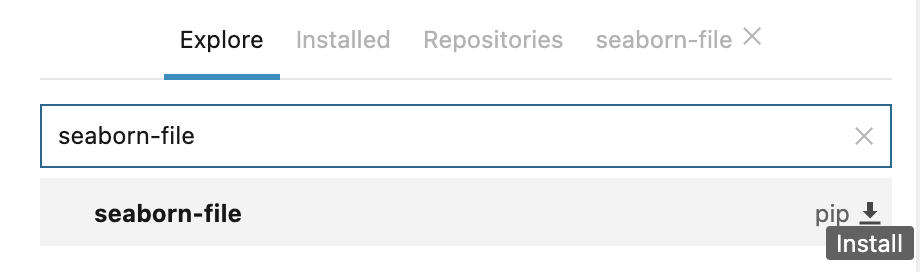
After the package is installed, click restart kernel in the notification popup to complete the environment update.
Remove an installed package
Go to the Installed tab.
From the package list, hover over the one you want to remove and click the Remove icon.
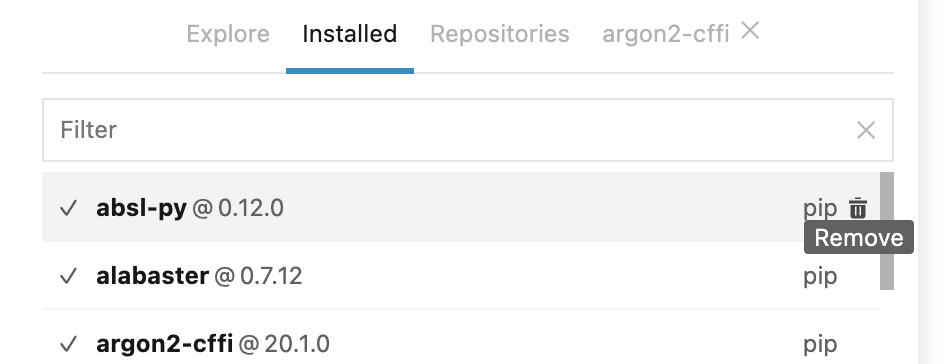
Click OK in the popup to confirm your action.
After the package is removed, click restart kernel in the notification popup to complete the environment update.
Update an installed package
Go to the Installed tab.
From the package list, click the one you want to update. You can see its details on a new tab.
Click the version picker and select another version from the list and click the Update button.
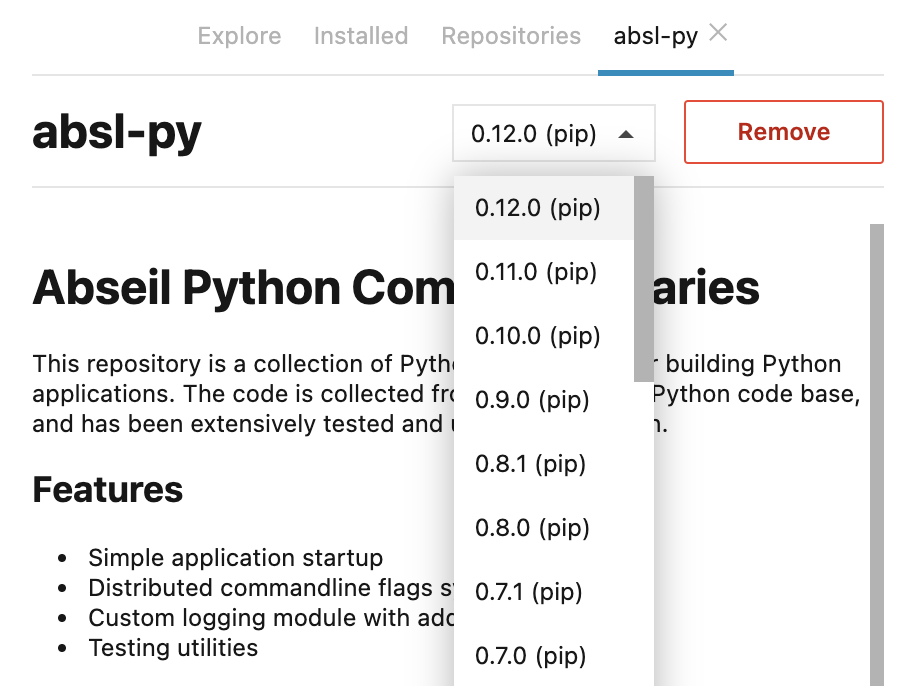
Click OK in the popup to confirm your action.
After the package is updated, click restart kernel in the notification popup to complete the environment update.
Install Python packages from a Git repository
Go to the Repositories tab.
Click the Add new button. The Add repository dialog opens.
Enter the repository URL and click the Check URL button.
Select the branch you need and click the Add button.
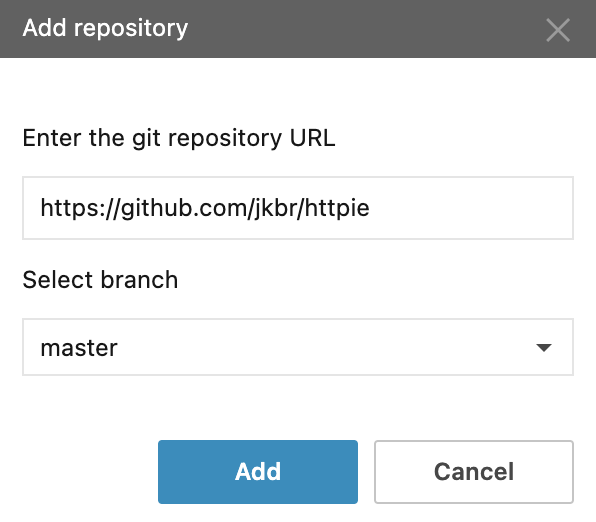
After the package is installed, click restart kernel in the notification popup to complete the environment update.
Use initialization scripts
For some additional tools and dependencies, you can run initialization scripts right in the Datalore editor.
Click init.sh. This will open the file in the editor pane.
Edit the file by adding the required initialization script.
Restart the machine: select and click Restart machine in the popup in the lower right corner of the editor.