Manage environment variables in a workspace
This article explains how to view, create, and manage environment variables in a workspace. You can attach workspace environment variables to any notebook located in this workspace.
View environment variables
On the Home page, select the workspace where you want to view environment variables.
In the expanded list of workspace resources, select Other and switch to the Environment variables tab.
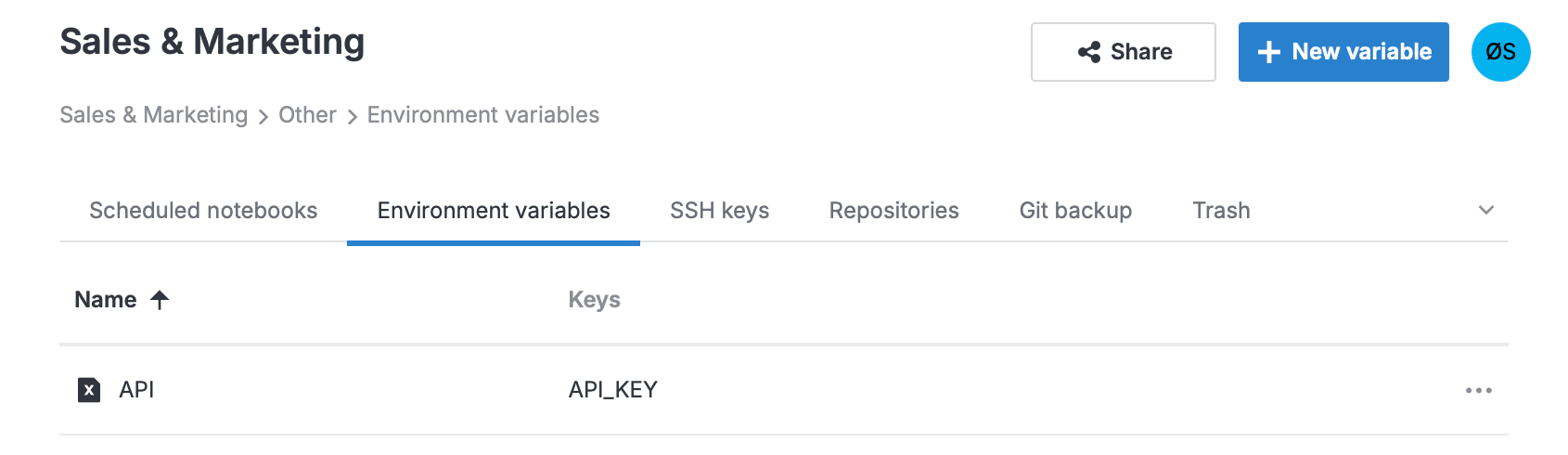
Select the environment variable you want to view.
Create an environment variable
On the Home page, select the workspace where you want to create an environment variable.
In the expanded list of workspace resources, select Other and switch to the Environment variables tab.
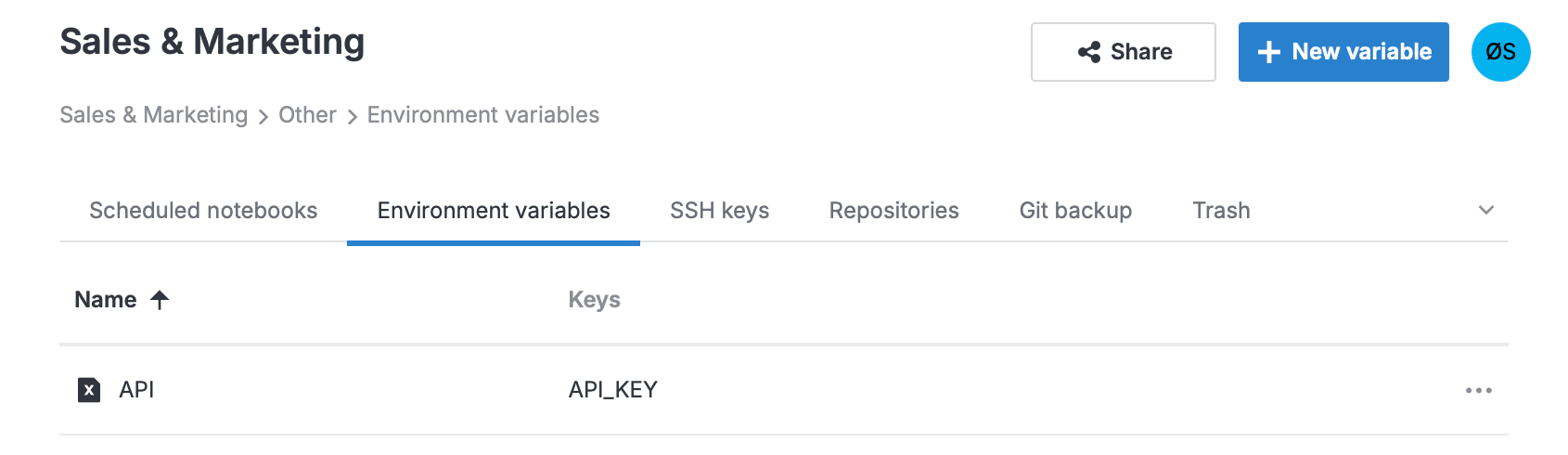
Click + New variable at the top right.
In the Create environment variable dialog, enter a name for the environment variable.
Specify the key and value.
(Optional) To add more entries, click Add key-value pair.
Click Create variable.
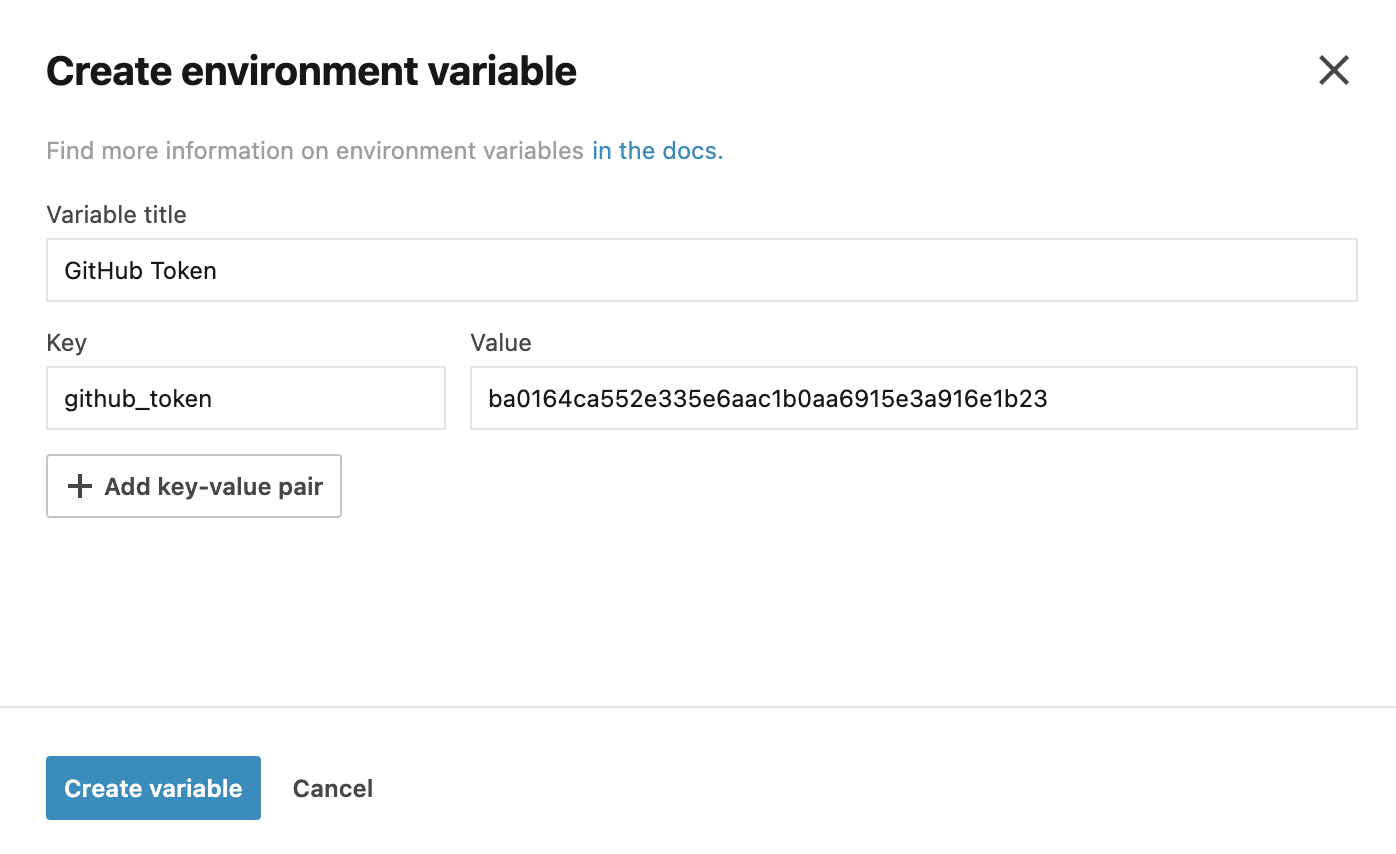
You can now attach this variable a notebook in this workspace.
Edit or rename an environment variable
On the Home page, select the workspace where you want to edit or rename an environment variable.
In the expanded list of workspace resources, select Other and switch to the Environment variables tab.
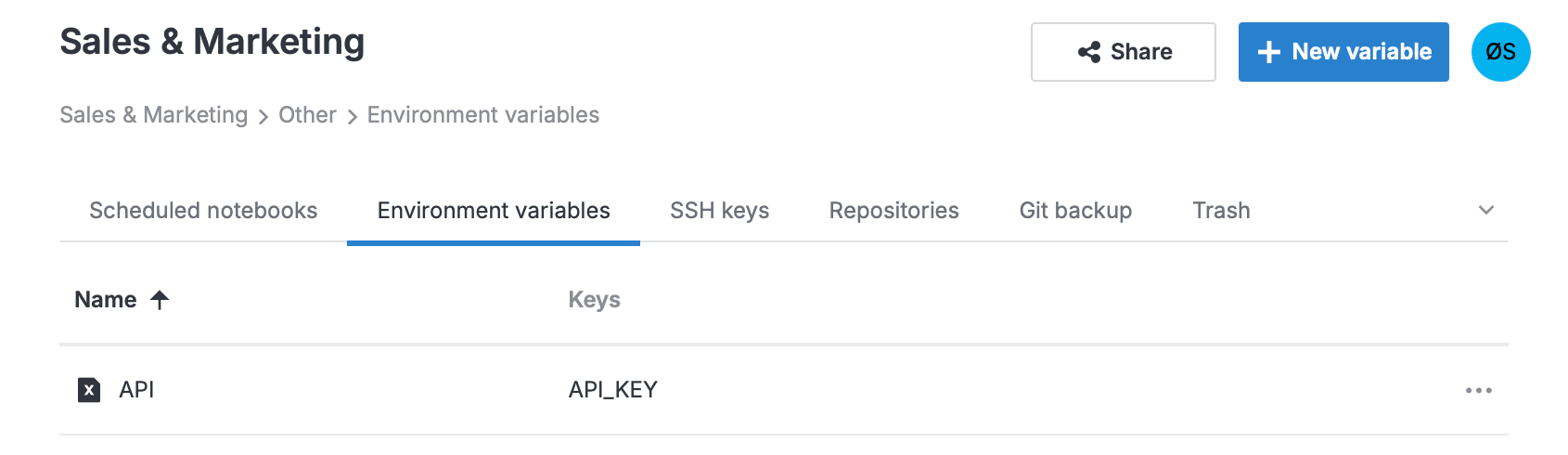
Select the variable you want to edit or rename.
In the dialog, make your changes and click Update variable.
Clone an environment variable to other workspaces
On the Home page, select the workspace you want to clone an environment variable from.
In the expanded list of workspace resources, select Other and switch to the Environment variables tab.
Right-click the variable you want to clone and select Clone to other workspaces.
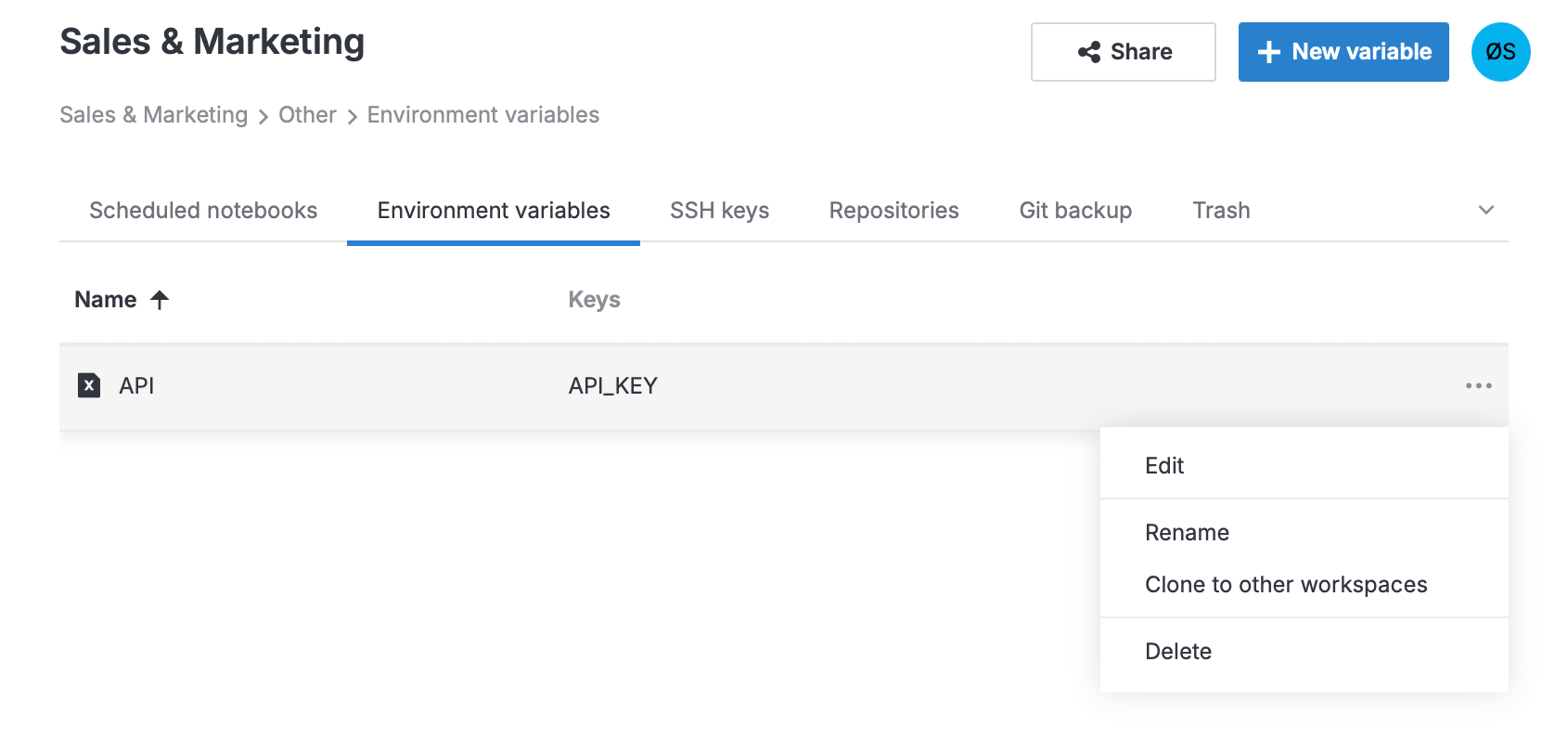
In the dialog, select one or several workspaces you want to clone the variable to.
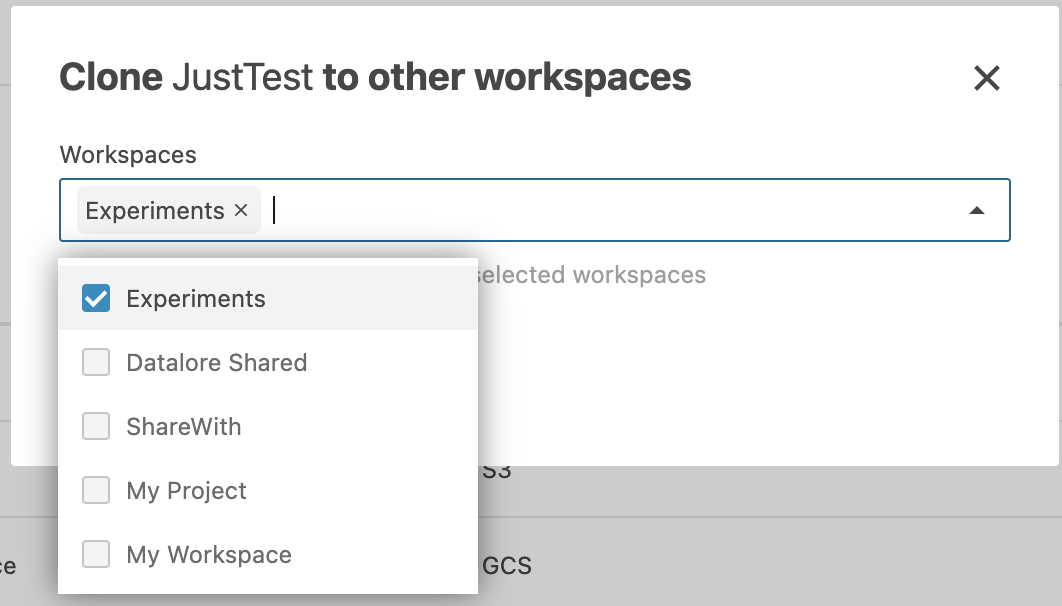
Click Clone.
Delete an environment variable
On the Home page, select the workspace where you want to delete an environment variable.
In the expanded list of workspace resources, select Other and switch to the Environment variables tab.
Right-click the environment variable you want to delete and select Delete.
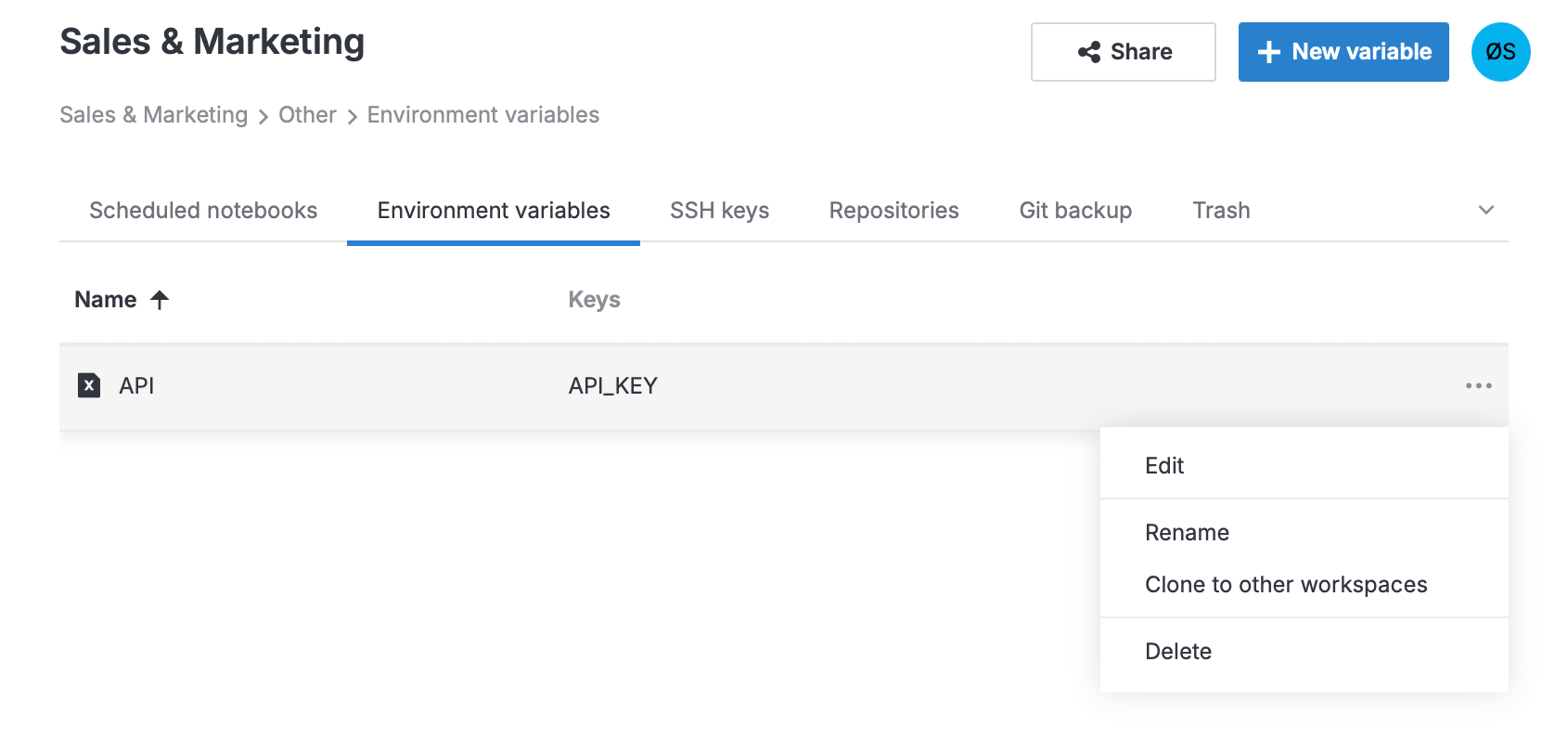
Keywords
environment variables in workspace, environment management, workspace resources