Share a workspace
You can share a workspace you created to manage it and edit its notebooks together with other users. When sharing, you grant one of the three types of access:
View: invited users can view the notebooks of a shared workspace in the editor. To edit a notebook, they must clone it to their workspace.
Edit: invited users can edit the notebooks of a shared workspace.
Manage: invited users can edit the workspace and manage access to it for other users.
Shared workspaces are accessed under Workspaces shared with you on the Home page. You can have edit or view access to a shared workspace and its notebooks. Find more details in this chapter.
Create an invitation
Click the Share icon for the workspace you want to edit. The icon is always visible if you expanded the workspace to view its contents. Alternatively, you can hover over a collapsed workspace to make the icon appear.
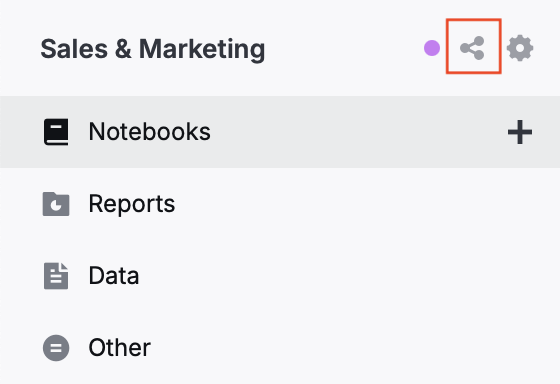
In the Share [workspace_name] dialog, enter the email addresses of the users you want to invite to work on the workspace.
Select a permission type for the invited users.
Click Send invitation.
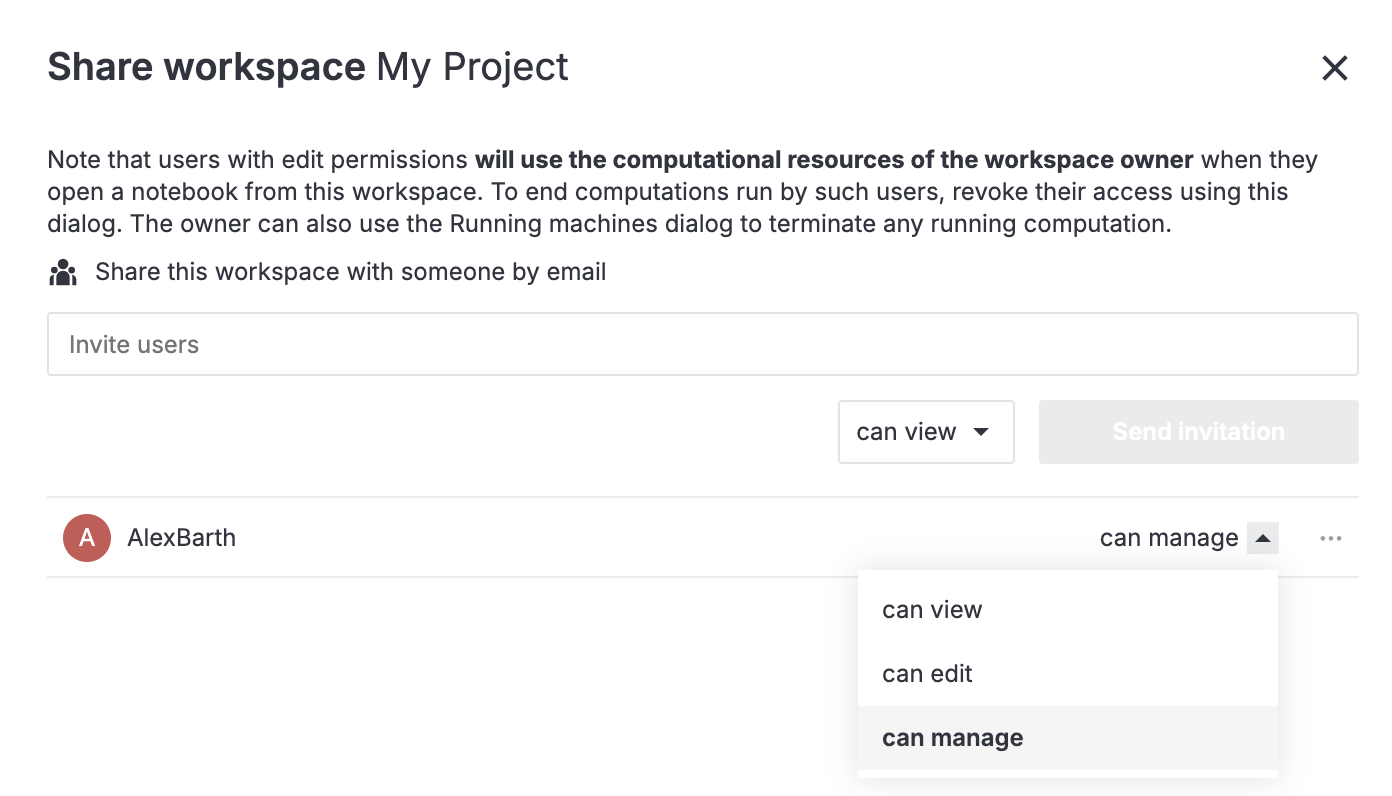
Revoke an invitation
To cancel a pending invitation or granted access, remove the respective record from the invitation list:
Click the vertical ellipsis icon in the record that you want to remove.
Click Remove.
Click the Send invitation button.
