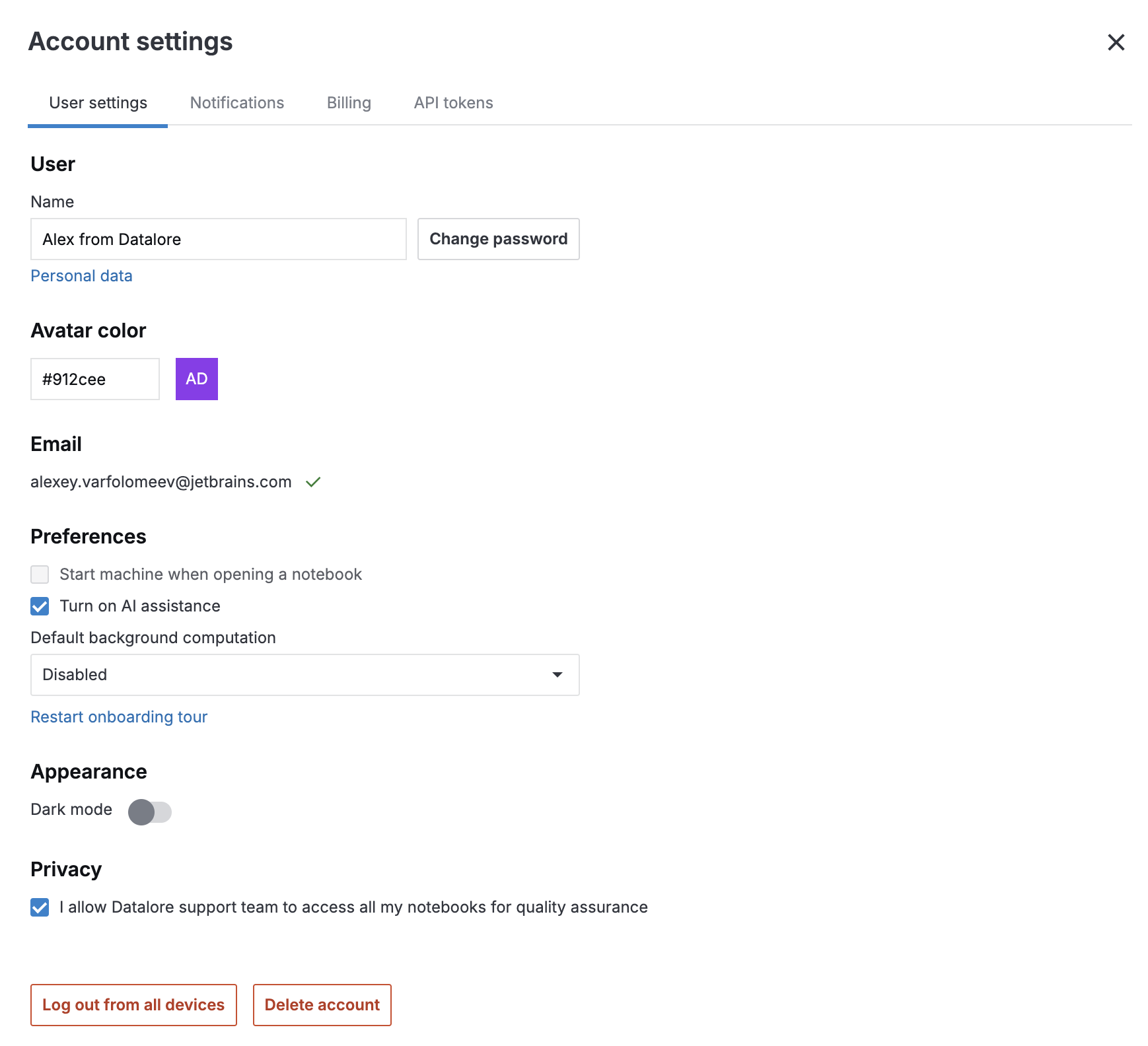User settings
Follow the instructions below to access and change your Datalore user settings.
Access user settings
Click the avatar icon in the upper right corner of the Home page or code editor.
From the list, select Account settings.

You are now on the User settings tab.
Change user settings
On the User settings tab of the Account settings menu, you have a number of options, which vary depending on your registration type:
Edit personal data.
You are a cloud version user or a user of Datalore On-Premises registered without Hub.
Provide a new username in the Name field.
Set a new password by clicking Set password and completing the procedure by following the instructions in the email.
Change the password:
Click Change password.
In the Change password dialog, enter the current password, enter a new password, and re-enter the new password for confirmation.
Click the Save button to save the changes.
View your personal data by clicking Personal data. In the opened window, you can download the data as a .json file.
Add your email address:
Enter an email in the Email field.
Click Submit.
Open the verification email sent at the provided address and complete the verification.
(Optional) Once verified, go to the User settings tab and make the new entry your primary email.
You are a Datalore On-Premises version user registered with Hub. To change your personal data, click Go to your Hub profile.
To change the avatar color, click the button labeled with the first letter of your username, pick the new color, and press Enter.
Under Preferences:
Disable or enable automatic computation when opening a notebook using the checkbox.
Change the default background computation setting (disabled by default). Find more details in Use background computation.
Restart the onboarding tour to have popup tips on how to get started with the editor. We suggest that you open the default Getting started tutorial notebook for this tour.
Under Appearance, select whether you want to use dark mode.
Under Privacy, select whether you allow Datalore support team to access your notebooks for quality assurance.
Log out from all devices by clicking the respective button in the lower left corner.