Manage files on the Home page
This article explains how to manage files added to workspace resources or attached to notebooks on the Home page.
Workspace files: files added to workspace resources and available for all notebooks of the respective workspace.
Notebook files: file available only in notebooks they are attached to.
Workspace files
View and manage workspace files
On the Home page, select the workspace.
To open the menu of file managing options, right-click the respective list item or the ellipsis.
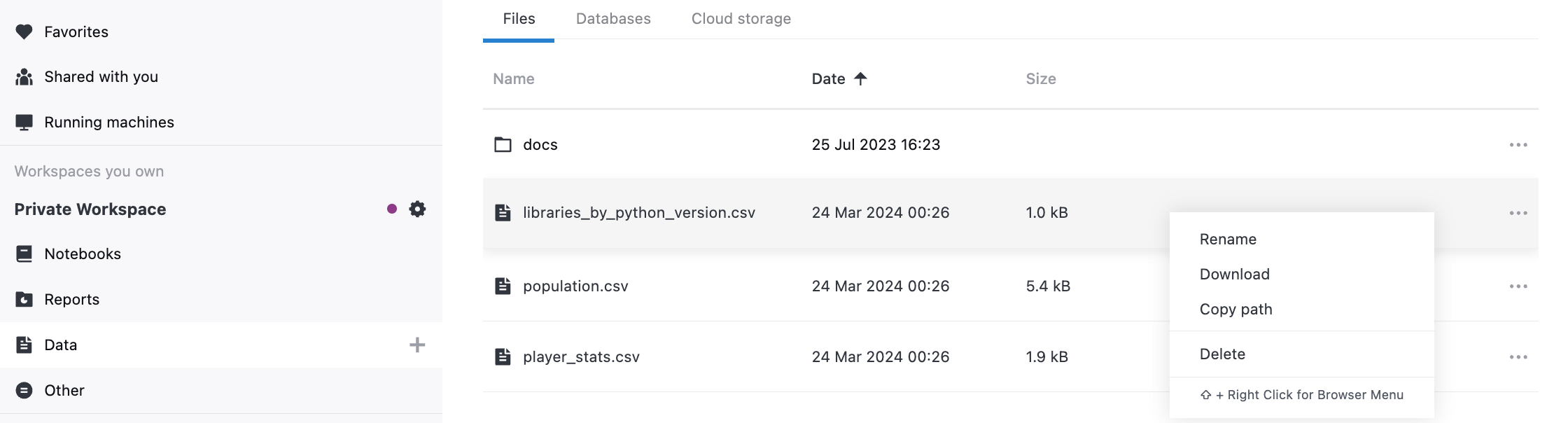
Do one of the following:
To rename the file, select Rename, provide a new name, and press Enter.
To download the file, select Download.
To copy the path to the file, select Copy path. You can now use the copied path in the code of a notebook.
To remove the file from the workspace attachments, select Delete.
(For archived files only) To unpack the file and add it to the list, select Unpack.
Use folders
To create a folder, click
(More) at the top right and select New folder.
Drag and drop files into the new folder.
To rename, delete, or copy the folder path, right-click it and select the required action from the popup menu.
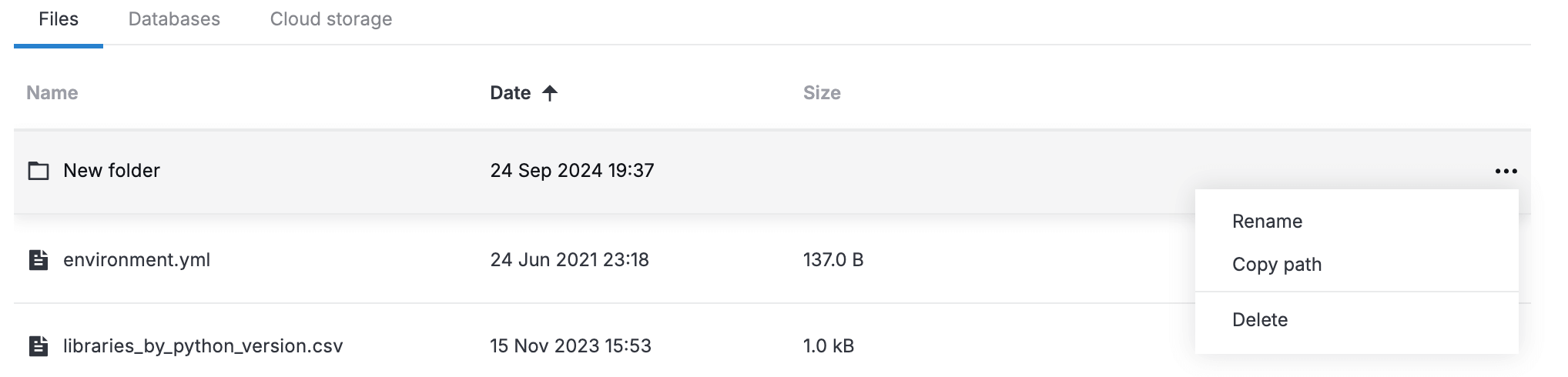
Notebook files
Manage notebook files from the Home page
This is a secondary option for managing notebook files. Apply it when you are on the Home page and want to quickly manage a file attached to a specific notebook without opening it in the editor.
On the Home page, select the workspace where you want to manage files of a specific notebook.
In the
Notebooks menu of the selected workspace, locate the notebook and click the down arrow next to its title. This will expand the list of all folders and files attached to this notebook.
To manage a file or a folder, right-click the required item and use the following options:
Rename
Delete
Download
Copy file path
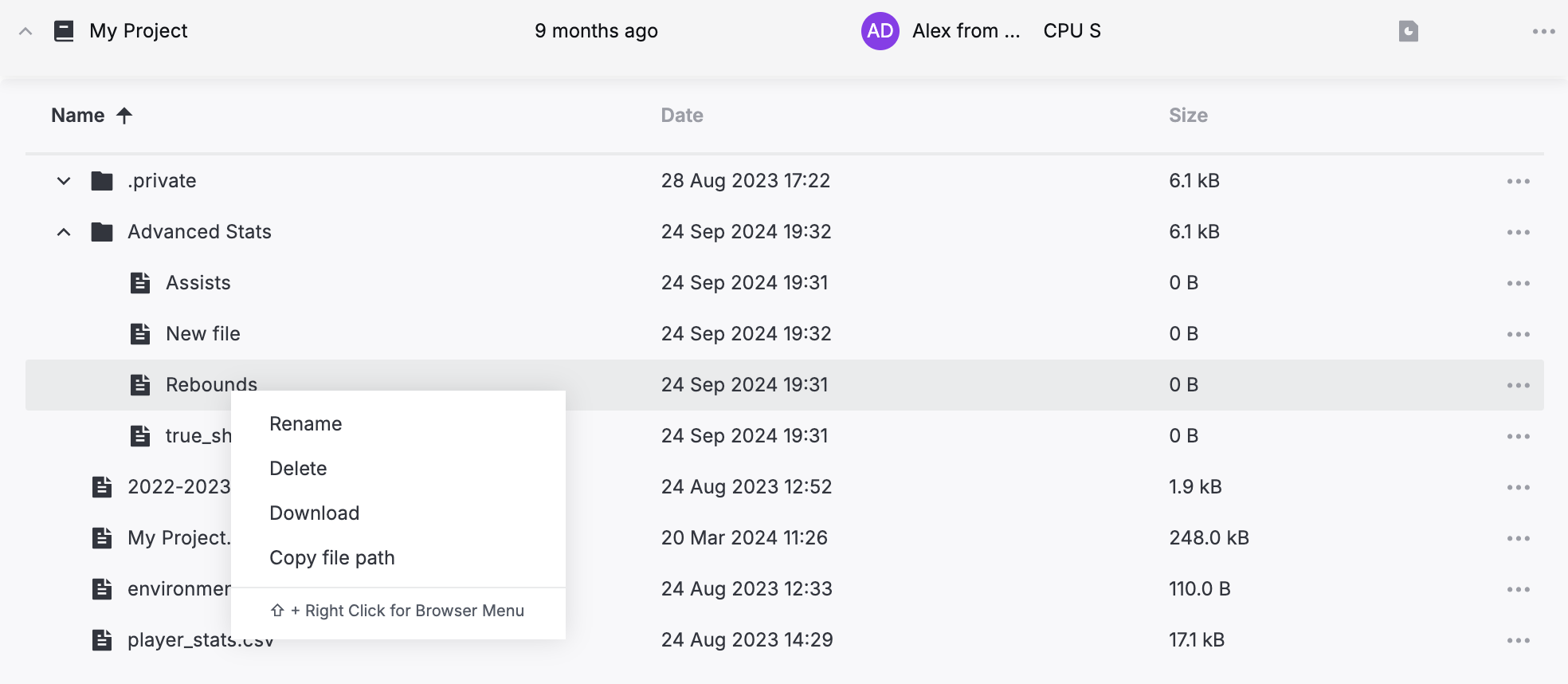
Keywords
upload files, attach files, add files, data sources, data, data files, workspace attachments, workspace, workspace resources, workspace files, manage workspace