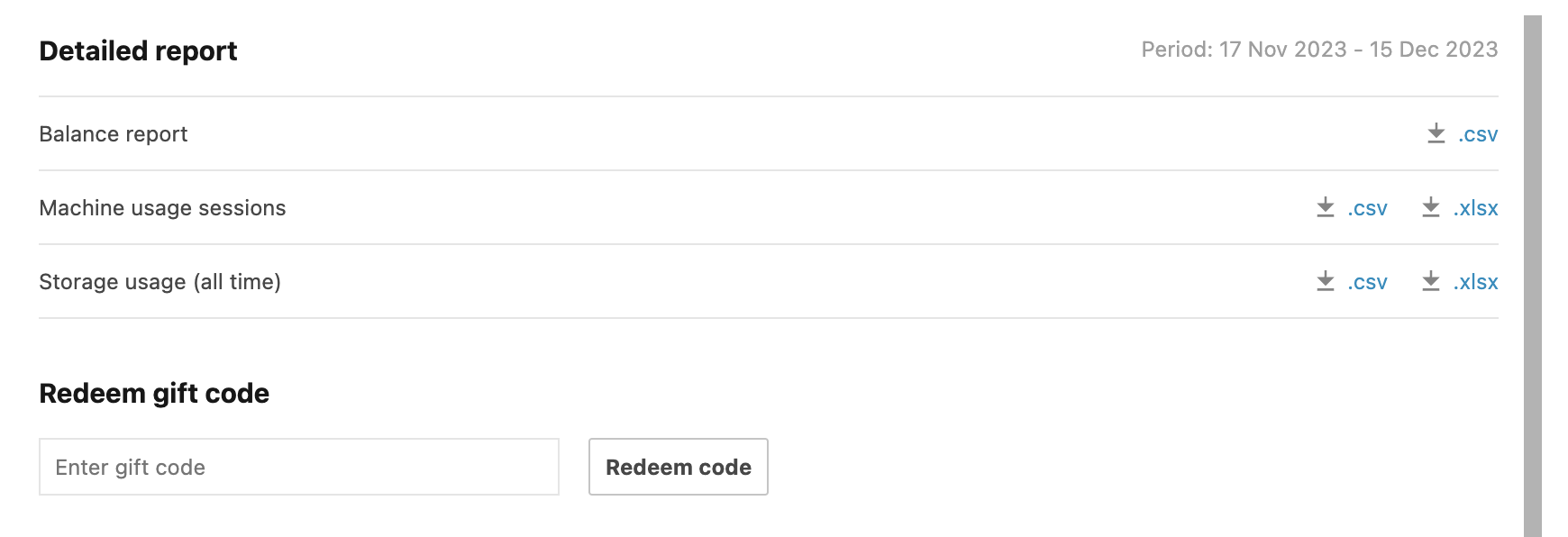Gift codes
Manage gift codes
Generate or redeem gift codes that allow Datalore On-Premises users to use more computation resources or storage. The feature can be useful when a user exceeds the limits under the selected plan and needs the extension of services. Find more information about enabling the service in Enable gift codes.
Access the Gift codes menu
Click the avatar in the upper right corner of the screen and select Admin panel.
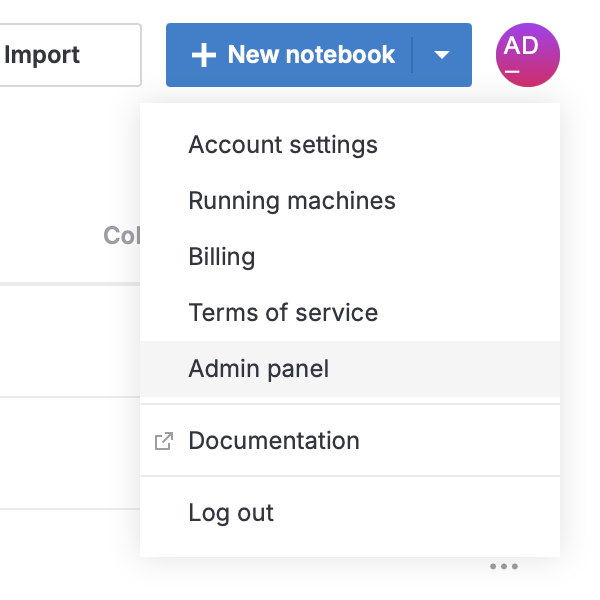
From the sidebar of the Admin panel, select Gift codes.
Search gift codes
Use the Search tab of the Gift Codes menu to explore all your generated gift codes. You have the following options:
Customize the view of the list using the following options:
To filter the list by gift code type, expand the Type list and select Instance or Storage.
To set the limit of shown gift codes, expand the Limit list and select 50, 100, or Unlimited.
To view only redeemed, only unredeemed, or all gift codes, expand the Redeemed list and choose the required option.
To view only active gift code, select the Only active checkbox.
To find a gift code by its ID, provide the ID in the search bar on top of the list.
To copy the code, click the Copy to clipboard icon for the respective list item.
The image below shows all instance gift codes generated by this particular user.
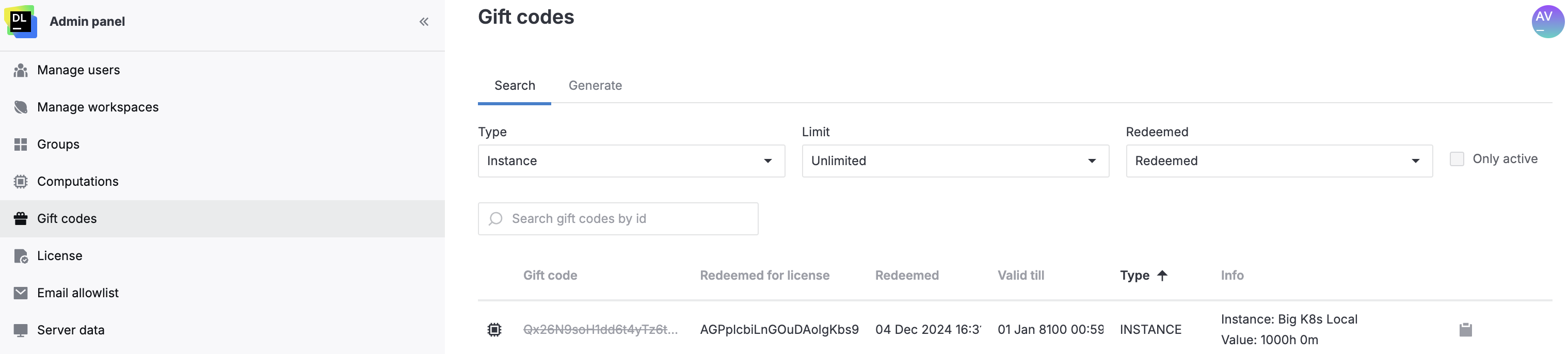
Generate a gift code
Click the avatar in the upper right corner of the screen and select Admin panel.
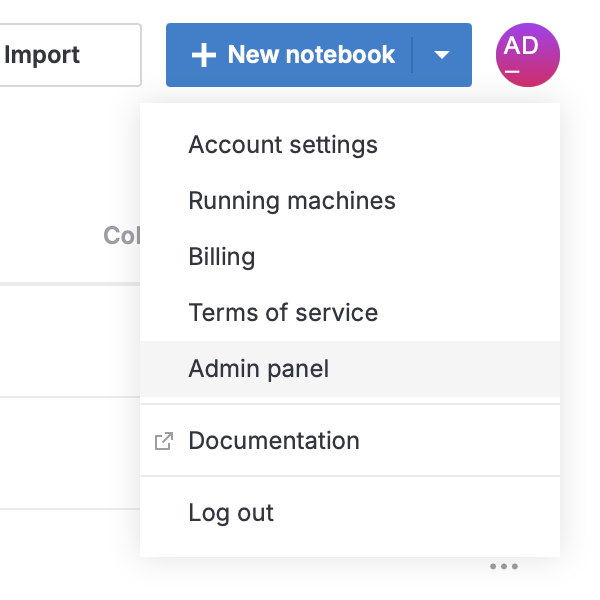
From the Admin panel, select Gift codes.
In the Gift codes menu, switch to the Generate tab.
On the Generate tab, select the gift code type (Instance or Storage), specify the number of codes to be generated and provide other details depending on the selected code type.
Click the Generate button.
Once the generated gift code is shown, you can copy or delete it by clicking the respective icons.
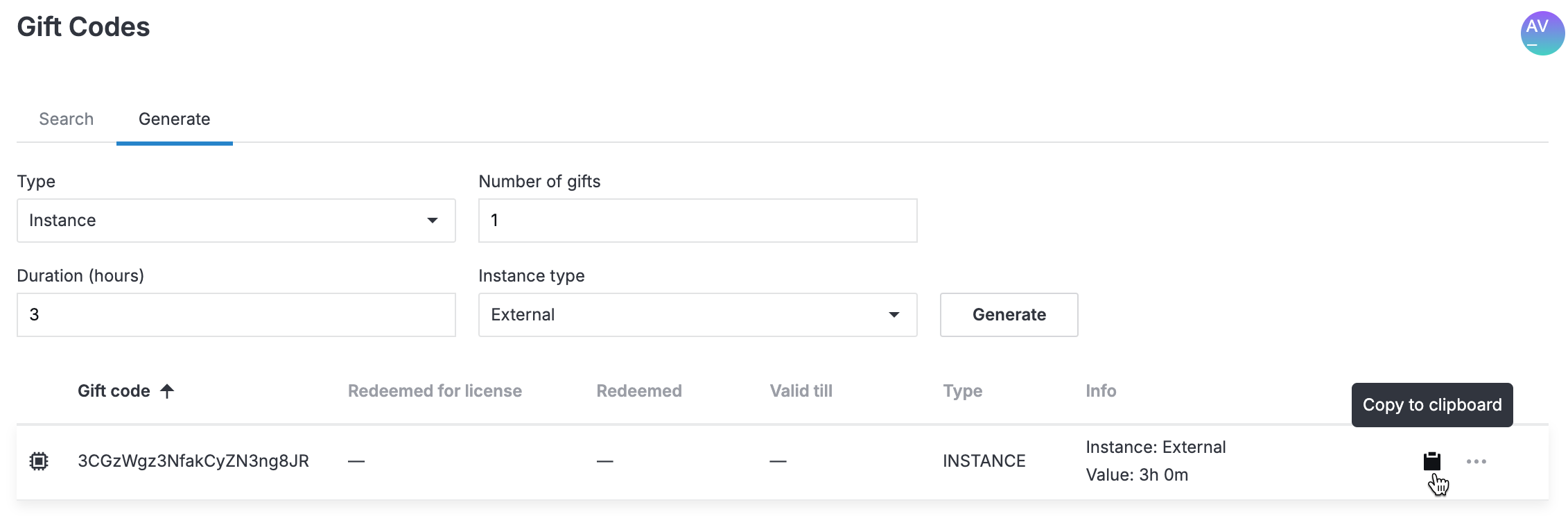
Redeem a gift code
Click the avatar in the upper right corner of your screen and select Billing.
Scroll the Billing tab to the bottom.
Under Redeem gift code, provide the code in the input field.
Click the Redeem code button.