Run code
You have several options to run all or specific code cells of your notebook.
Run all
The Run all option runs the entire notebook, all cells included.
Quickest UI option: click
Run all at the top right of the editor.
Shortcut: press Alt+Shift+Enter.
Run the active cell
To run the cell where you are currently working, you can do one of the following:
Click
(Run) at the top left of the cell.

Use the Ctrl+Enter shortcut.
Access more run actions
You have a number of way to access more run actions:
Click the arrow next to the Run all button in the upper right corner of the editor.
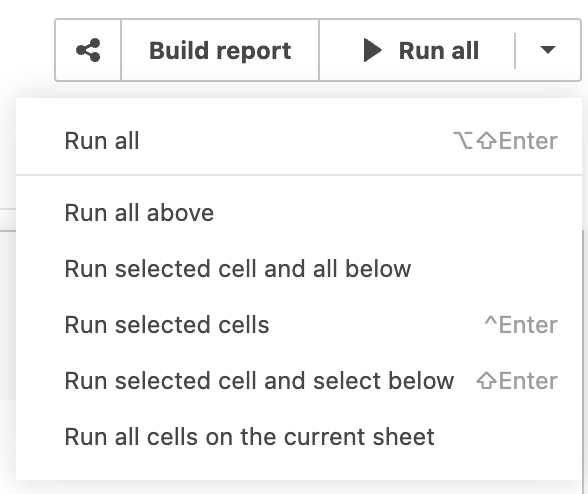
Go to . Among others, you have the full list of run actions.
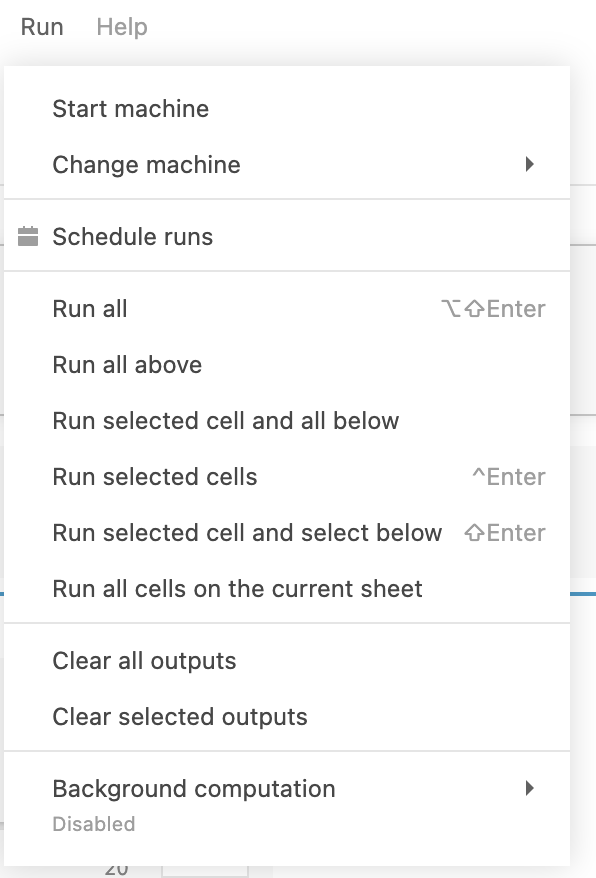
Use the command palette.
Use shortcuts for some of the run actions.
You can also click the More actions icon on the cell toolbar.
Run actions in details
Action | Description |
|---|---|
Run all | Runs the code of your entire notebook. |
Run all above | Runs the code of all cells above the currently active one. |
Run selected cell and all below | Runs the selected cell and all the cells below it. |
Run selected cells | Runs the currently active cell or the cells that you selected. To select several cells, press Esc, hold down Shift, and press Up or Down. |
Run selected cells and select below | Runs the code of the selected cells and selects the one below the selection. |
Run all cells on the current sheet | Runs all cells on the worksheet you have currently open in the editor. |
Keywords
How to run code, execute code, running code, run all notebook, run selected cells