Configure global environments
As an administrator, you can configure global environments that will be available in the New notebook dialog and can be selected for all new notebooks.
View global environments
Use the Configurations
Click the avatar in the upper right corner of the screen and select Admin panel.
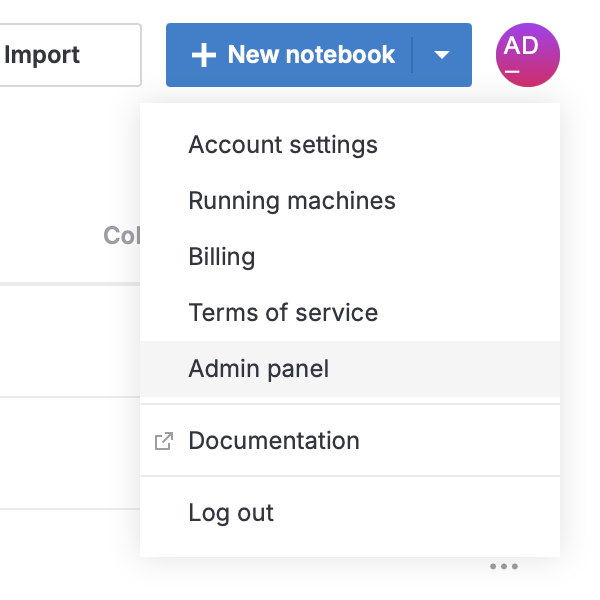
On the Admin panel, select Environments. This will open the list of current environments available when creating a notebook (selectable in the New notebook dialog).
To change the default global environment, select the radio button in the Default column for the respective list item.
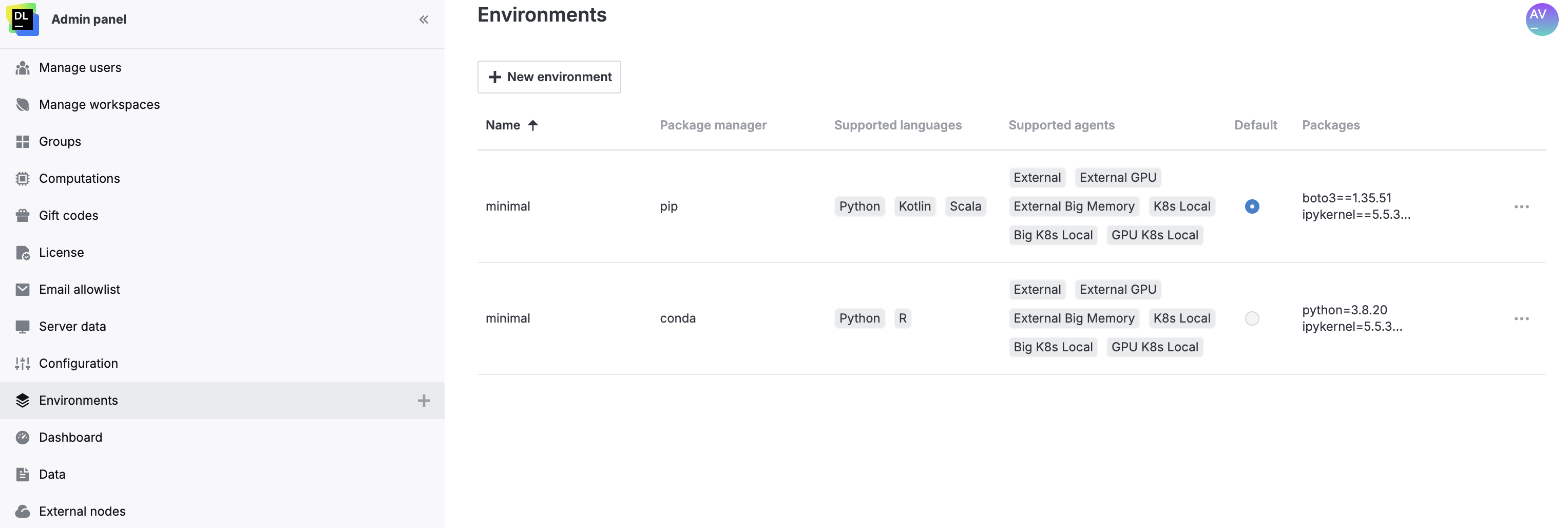
Add a global environment
The procedure adds environments available in your Datalore instance. To add a custom environment, follow the procedures in this topic.
On top of the Environments list, click the New environment button. This will open the New environment dialog.
In the New environment dialog, provide a name for the new environment in the Name field.
To set conda as the package manager, expand the Package manager list and select conda. Skip the step if you want to use pip.
To specify a supported language, expand the Supported languages list and select the respective checkbox.
To specify agents, expand the Supported agents list and select the respective checkboxes.
To include additional packages, paste the content of your custom environment file (environment.yml) into the Packages textbox.
Click the Create environment button. This will add the new environment to the Environments list.
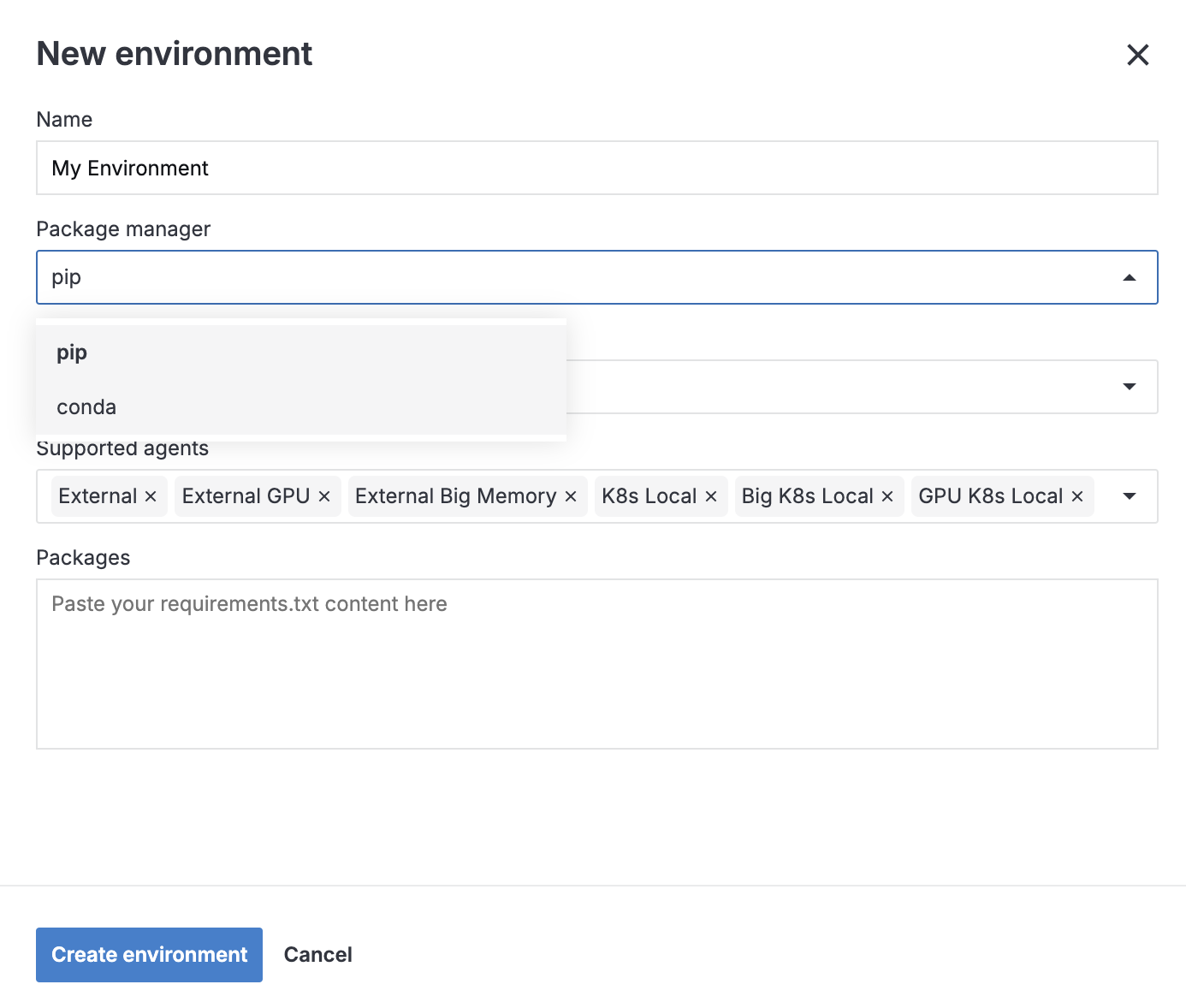
Now, the new environment can be selected on the Environment tab of the New notebook dialog.
Edit a global environment
Use the Edit environment dialog to change the following properties of your global environments:
Global environment name
Package manager
Supported languages
Supported agents
Packages
On the Environments list, click the global environment you want to edit. This will open the Edit environment dialog.
Make the required changes.
Click the Save environment button to save the changes and finish the procedure.

Delete a global environment
To remove a global environment from the New notebook environment options, delete it as instructed below.
On the Environments list, click the ellipsis for the respective list item and select Delete fromt the popup menu.
Click the I'm sure button to confirm the action in the confirmation dialog.
The global environment will be removed from the list and will not be available for selection for new notebooks.