Tencent COS
Connect to Tencent COS
In the Big Data Tools window, click
and select Tencent COS.
In the Big Data Tools dialog that opens, specify the connection parameters:
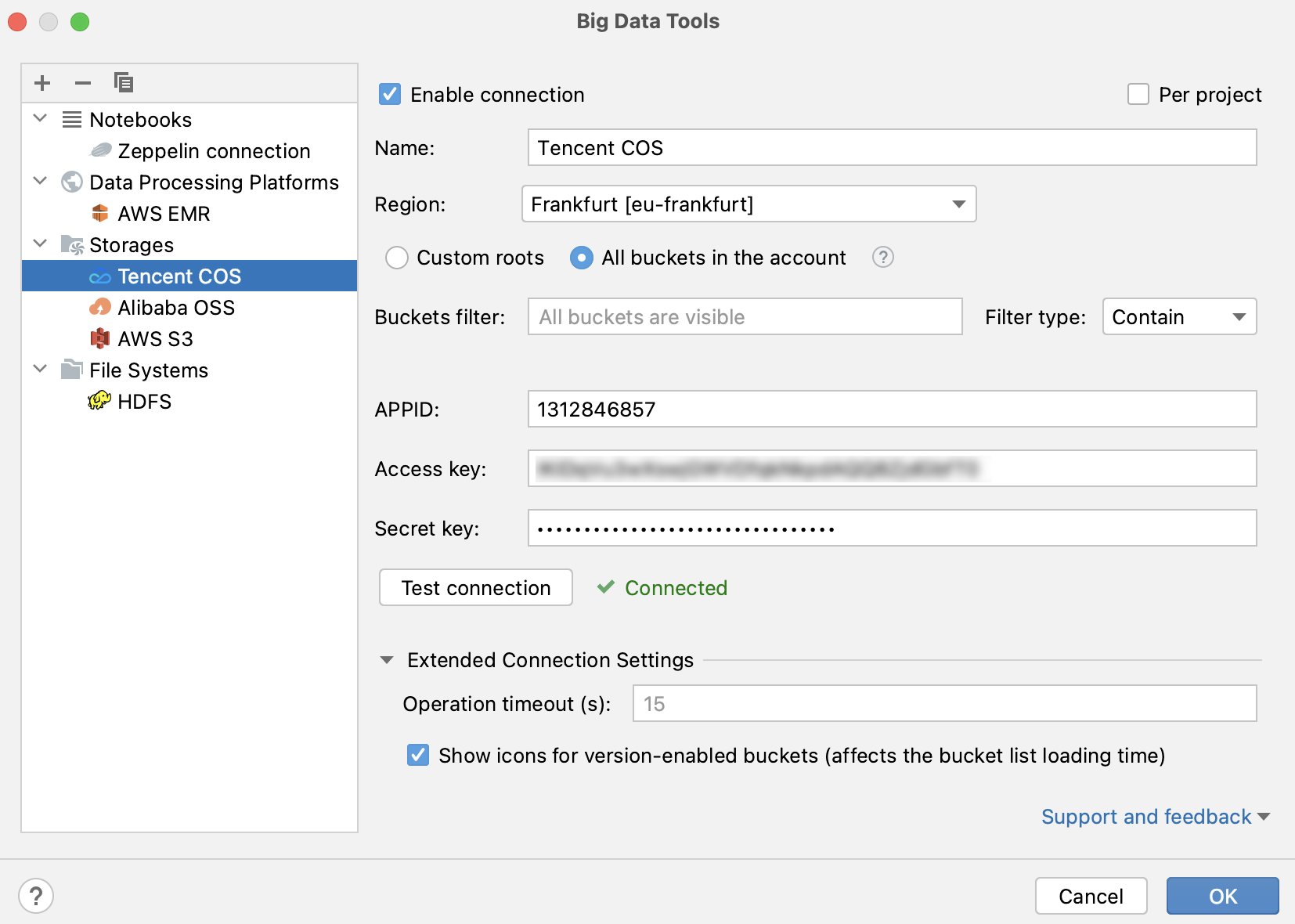
Name: the name of the connection to distinguish it between the other connections.
Region: select a region to get buckets from.
Choose the way to get buckets:
To get specific buckets only, select Custom roots and, in the Roots field, specify the name of the bucket or the path to a directory in the bucket. You can specify multiple names or paths by separating them with a comma.
To get all buckets, select All buckets in the account. You can then use the bucket filter to show only buckets with particular names.
Access key: access key of your Tencent Cloud account.
Secret key: secret key of your Tencent Cloud account.
Optionally, you can set up:
Enable connection: clear the checkbox if you want to disable this connection. By default, the newly created connections are enabled.
APPID: specify your Tencent cloud APPID if you want to create buckets using the IDE.
You can also set up Extended Connection Settings:
Operation timeout (s): enter a timeout (in seconds) for operations performed on the remote storage, such as getting file info, listing or deleting objects. The default value is 15 seconds.
Show icons for version-enabled buckets (affects the bucket list loading time): show a special icon for buckets that have versioning enabled in your Tencent cloud.
Once you fill in the settings, click Test connection to ensure that all configuration parameters are correct. Then click OK.
Once you have established a connection, you can view the storage and work with data files in it.