Search Everywhere/Go to Type
This command combines two different features:
Search Everywhere, which appears first, allows you to navigate to the following destinations: types, symbols, recent files, metadata tokens, and recently viewed methods. The list of suggestions appears as soon as you invoke this feature and initially includes your recent files and navigated items.
Go to Type, which appears the second time you press Control+N or invoke the command from the menu, allows you to navigate to any type.
Start the search
Using these actions you can search items in all assemblies currently loaded in the Assembly Explorer window and all assemblies referenced from those assemblies.
Note that this command works in global scope, that is you do not need to bring your focus to the code viewer to invoke it.
Search project items or locate a type
Press Control+N or choose from the main menu. Alternatively, you can press Control+Shift+A, start typing the command name in the popup, and then choose it there.
In the Search Everywhere list that appears, start typing the item name. As you type, the list of items narrows down, suggesting names that match the entered substring.
To narrow down the list of items, you can type
/to apply filters. For example, you can type/meto display only events. Note that you can type filters both before and after your search query.To switch to the Go to Type feature, click the menu command or press the shortcut once again. The Enter type name list appears where you can specify a type you are looking for.
Do one of the following:
Click the desired item to open it in the editor.
Select the desired item by pressing Up and Down and then press Enter to open it in the editor.
To view and analyze the list of matched items in the Find Results window, click Show in Find Results
.png) , press Shift+Enter or + on the numeric keypad .
, press Shift+Enter or + on the numeric keypad .
Search for items with compound names
Case-insensitive CamelHumps is supported here: for example, you can type "ch" instead of "ColorHelper".
Search by fully-qualified names
If you want to navigate to a type or member by its fully-qualified name, type parts of the name and split them with spaces or dots. Consider the example below:
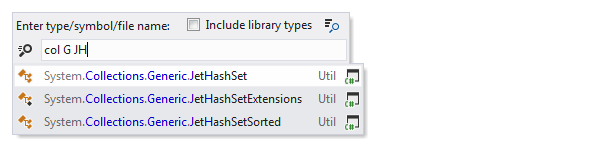
Search for exact matches
If you want to search for an exact match, use quotes: looking up "Collection" will return Collection but will not return FilteredCollection, IterateCollection(), and so on. However, while using exact search to filter out compound names, you can still use wildcard symbols * and ? to allow exactly as much variation as you need.
Generalize the search query
You can also use wildcards when specifying the name: '*' (asterisk) represents zero or more characters; '+' (plus), ':' (semicolon), '.' (dot), and '\' (backslash) separate parts of the type's fully qualified name.
This feature is inspired by and borrowed from JetBrains ReSharper, a developer productivity tool for Microsoft Visual Studio.