AI features
In JetBrains Fleet, you can get AI assistance in writing and understanding code, commits, and documentation. The AI feature suite is integrated with different tools, such as the editor, terminal, and Git tool.
JetBrains Fleet uses large language models through the JetBrains AI Service. You can access and try the AI features for 7 days during the JetBrains AI Pro trial. You can request the trial after connecting to your JetBrains Account.
Enabling AI Assistant
Click and search for
AI Assistant.Press ⏎.
In the AI Assistant tab, click the Log In to JetBrains Account button.
You will be redirected to your default browser to log in to your JetBrains account.
If you are already logged in to your JetBrains Account, proceed to the next step.
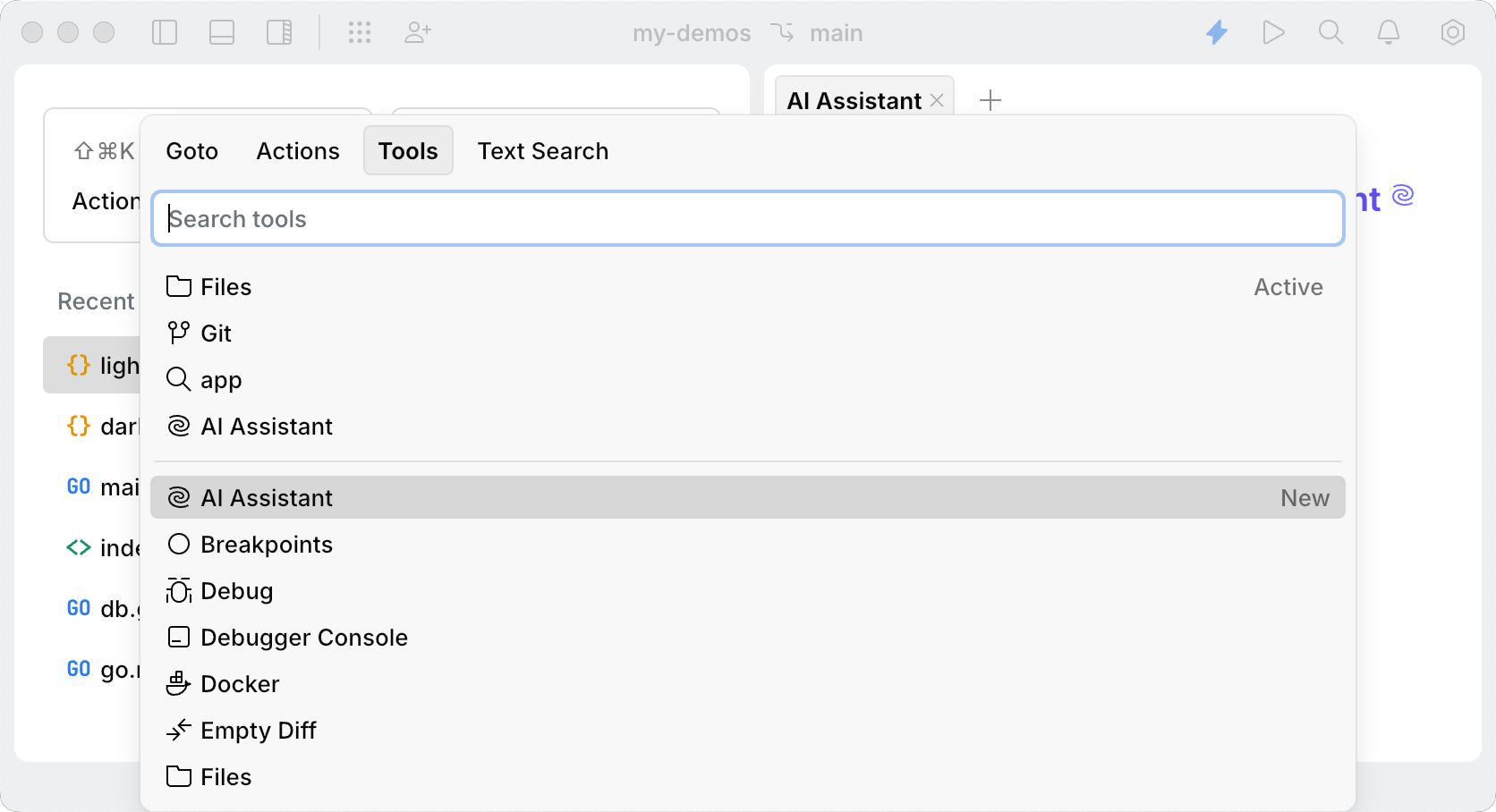
Select your plan. You can buy a license or start a 30-day trial.
Disabling AI features
Click and search for
Plugins.Find
AIand click Remove.In the Remove Dependent Plugins dialog, click Remove.
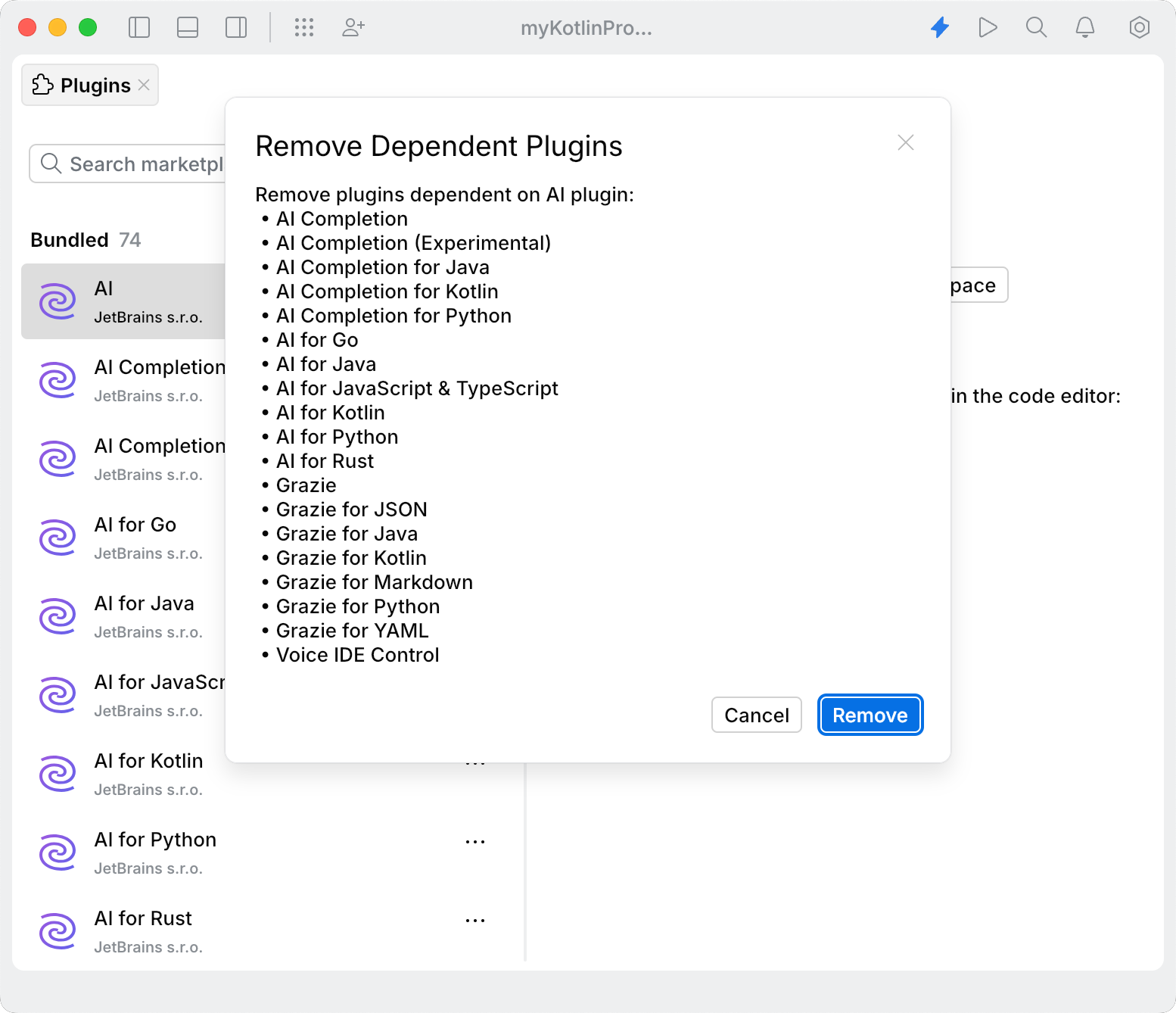
Logging out of the JetBrains account
Click the Profile icon, which is in the upper-right corner of the code editor.
Click Log Out.
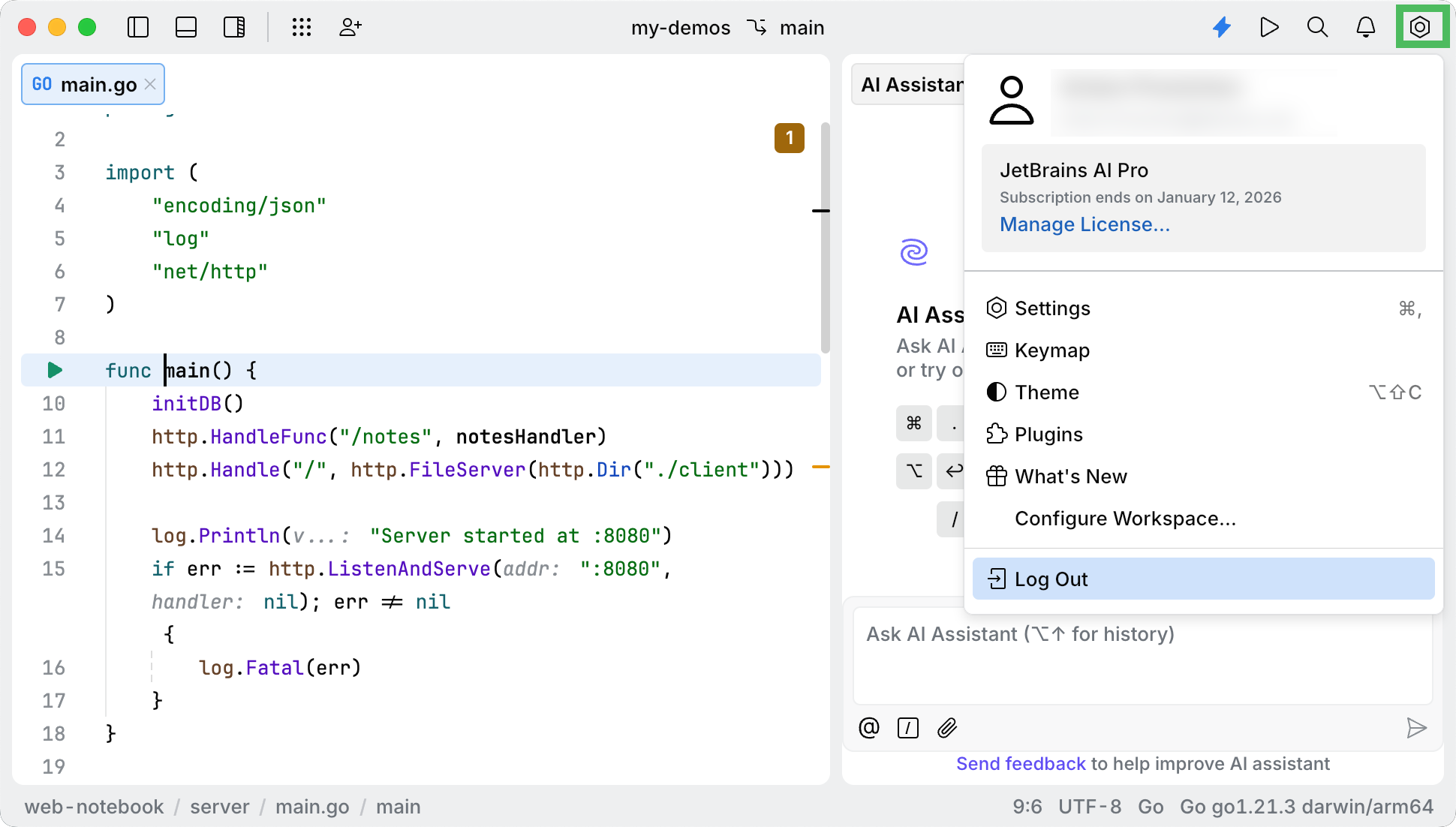
Managing the AI Assistant license
Click the Profile icon, which is in the upper-right corner of the code editor.
Click Manage License.
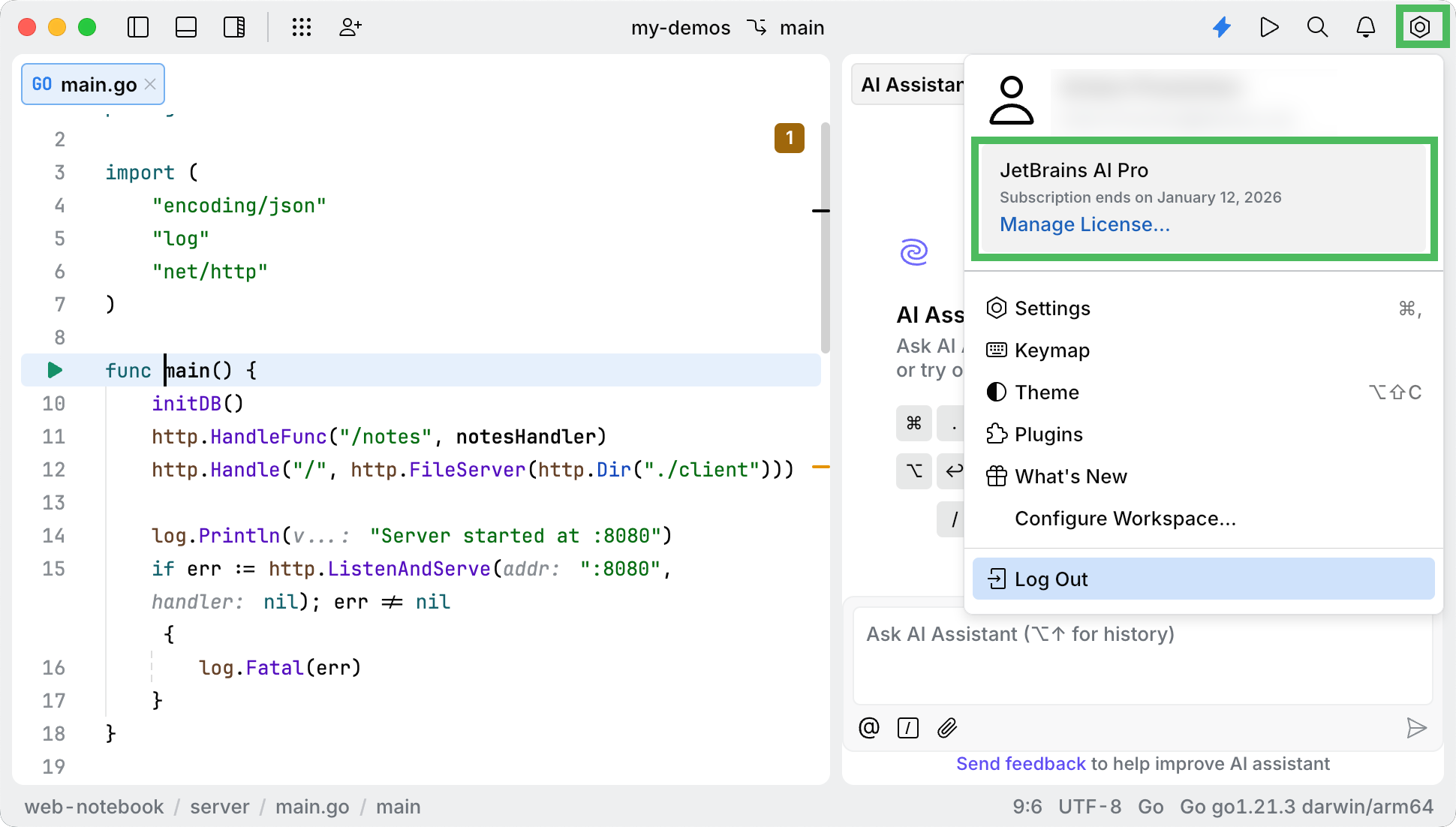
Use AI Assistant features
Here is how you can work with AI Assistant:
Chat with AI Assistant to ask questions related to your project or iterate on a task.
Use AI-powered code completion to get code suggestions for single lines, entire functions, and even blocks of code in real time.
JetBrains AI Service licensing
The AI Assistant plugin is powered by the JetBrains AI Service. This service transparently connects you, as a product user, to different large language models (LLMs) and enables specific AI-powered features within many JetBrains products.
You can acquire the AI Assistant license at the JetBrains AI Service website. Before acquiring the license, you can sign up for a limited trial. The AI Assistant license or your free trial will be linked to your JetBrains Account.
For more information about licensing plans and features' availability, refer to the FAQ at the JetBrains AI Service website.
If you need any help regarding your license, you can contact our support team.
Data handling
JetBrains maintains a strict privacy policy with regard to user data. Pieces of project code and configuration may be shared with service providers such as OpenAI. JetBrains does not store your data, nor is it used for training of JetBrains' models.
For more information, refer to Terms of Use for the JetBrains AI service and our Privacy Policy.