Typing assistance in C#
In addition to saving your time by providing smart suggestions in completion lists, JetBrains Fleet provides other typing assistance features, which let you create and edit your code even faster.
Auto-Insert matching delimiters
By default, whenever you type an opening delimiter (, [, ", or ', a paired character is inserted automatically (whenever appropriate). If you change your mind and press Backspace to delete an opening delimiter, its closing pair is also deleted. If the matching closing delimiter already exists, JetBrains Fleet will not add another one. The matching symbols are inserted according to your formatting preferences.
Correct Length/Count mistyping
JetBrains Fleet prevents you from stumbling over mistyped Length/Count properties of arrays/collections. As soon as you erroneously start typing the Count property for a usage of an array, JetBrains Fleet will allow you to pick it from the completion list and replace with the Length property, which you probably meant to type.
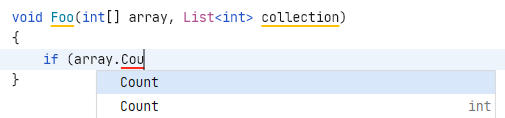
In a similar way, it will help you call the Count property on a collection usage when you start typing the Length property by mistake.
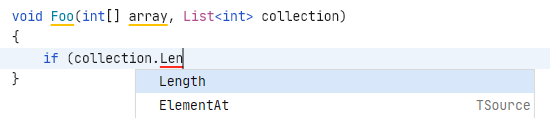
The correct property will be there as soon as you accept the completion suggestion:
Create type parameter from usage in method parameters
When creating generic methods, you can easily add type parameters by typing T for a new parameter and choosing the corresponding item in the completion list

JetBrains Fleet will add a new type parameter to the method declaration and bring you to a position where you can type the name of the type parameter in both its declaration and usage:

Make comments multiline on Enter
Line comments
In simple (non-XML Doc) line comments, you can press Enter in the middle of the comment text, and to avoid getting a non-compilable text on the new line, JetBrains Fleet will automatically add two slashes // in front of the text. If you press Enter at the end of the comment line, you will start an empty new line as usual.
Unindent code lines with Backspace
When you press the Backspace on an empty line or when there are only whitespaces and tabs to the left of the caret, JetBrains Fleet can return the caret to the proper indent position instead of moving it back one position at a time.