Configuring Python SDK
See the list of available Python interpreters
Ensure that you have downloaded and installed Python on your computer.
- Installing Python on Windows from Microsoft Store
If you are on Windows, you can download Python from the Microsoft Store and install it as a Python interpreter. Once the Python application is downloaded from the Microsoft Store, it becomes available in the list of the Python executables.
Note that interpreters added from the Microsoft Store installations come with some limitations. Because of restrictions on Microsoft Store apps, Python scripts may not have full write access to shared locations such as
TEMPand the registry.
From the Python Interpreter drop-down list, select Show All.
In the Python Interpreters dialog, manage the list of interpreters. You can add, delete, and edit interpreters.
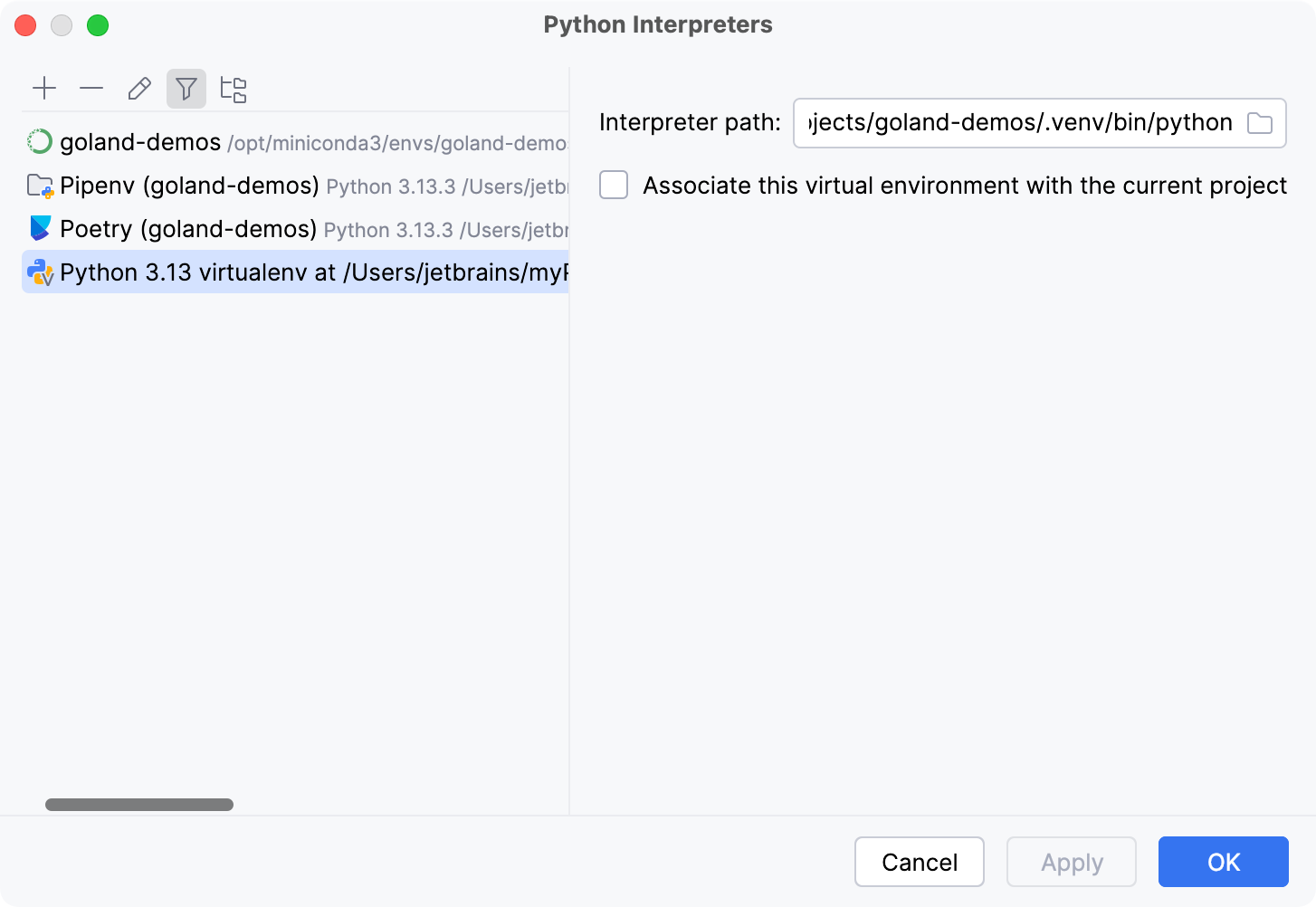
Add a Python interpreter
Press Ctrl+Alt+S to open Settings and navigate to .
Click the Add Interpreter link next to the list of available interpreters and select Add Local Interpreter.
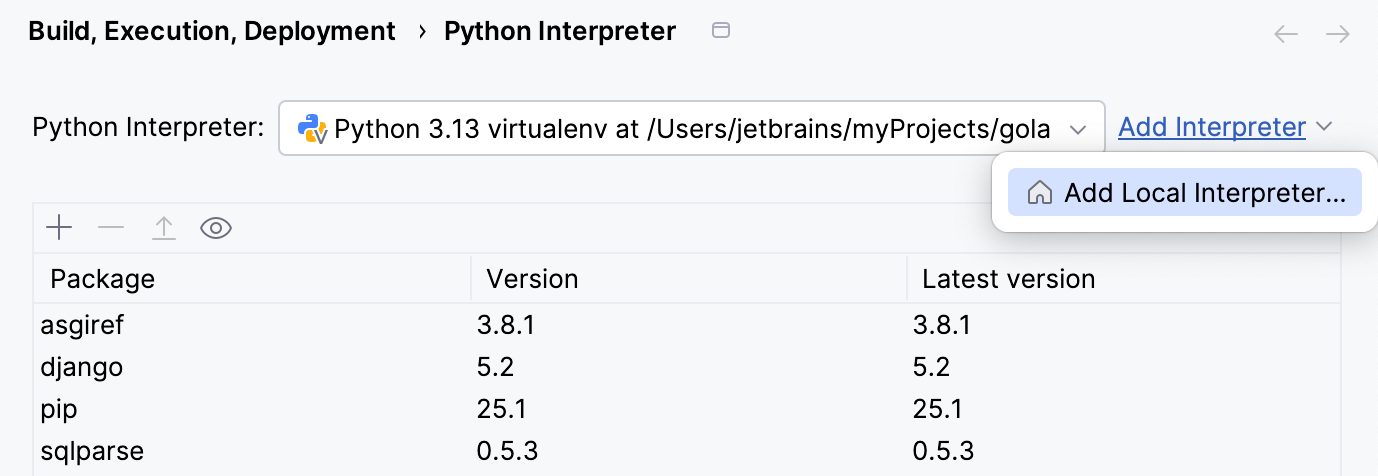
The Add Python Interpreter dialog opens.
Select whether you want to create a new environment (Generate new) or use an existing one (Select existing).
Depending on the previous setting, you need to set a path to the Python SDK:
For the Generate new option, select the path in the Base python field.
For the Select existing option, select the path in the Python path field.
From the Type drop-down list, select a Python environment type. You can select between the following types:
Virtualenv: a tool for creating isolated Python environments. It allows you to manage dependencies per project without affecting the global Python installation. Recommended for most use cases where you need a simple, project-specific environment.
Conda: a cross-platform environment and package manager, often used in data science and scientific computing. It supports both Python and non-Python packages. Conda environments are created using the
condacommand, typically from the Anaconda or Miniconda distributions.Pipenv: a tool that combines
pipandvirtualenvinto a unified workflow. It uses Pipfile and Pipfile.lock for dependency management. Pipenv aims to simplify dependency management while providing reproducible builds.Poetry: dependency manager and build tool that simplifies managing libraries and applications. It uses pyproject.toml for configuration and offers a more modern alternative to traditional setup.py-based workflows.
uv: a newer Python package and virtual environment manager, designed to be extremely fast and deterministic. It is part of the Rye project and is gaining popularity for its performance and ease of use.
Hatch: modern project manager and environment tool for Python. It supports creating isolated environments, managing dependencies, and publishing packages. Hatch is particularly suitable for projects that use pyproject.toml and need more advanced configuration features.
In the Location field, specify the path to the environment directory.
(Optional) Select the following checkboxes depending on your needs:
Select the Inherit packages from base interpreter checkbox if you want all packages installed in the global Python on your machine to be added to the virtual environment you're going to create. This checkbox corresponds to the
--system-site-packagesoption of the virtualenv tool.Select the Make available to all projects checkbox if you want to reuse this environment when creating Python interpreters in GoLand.
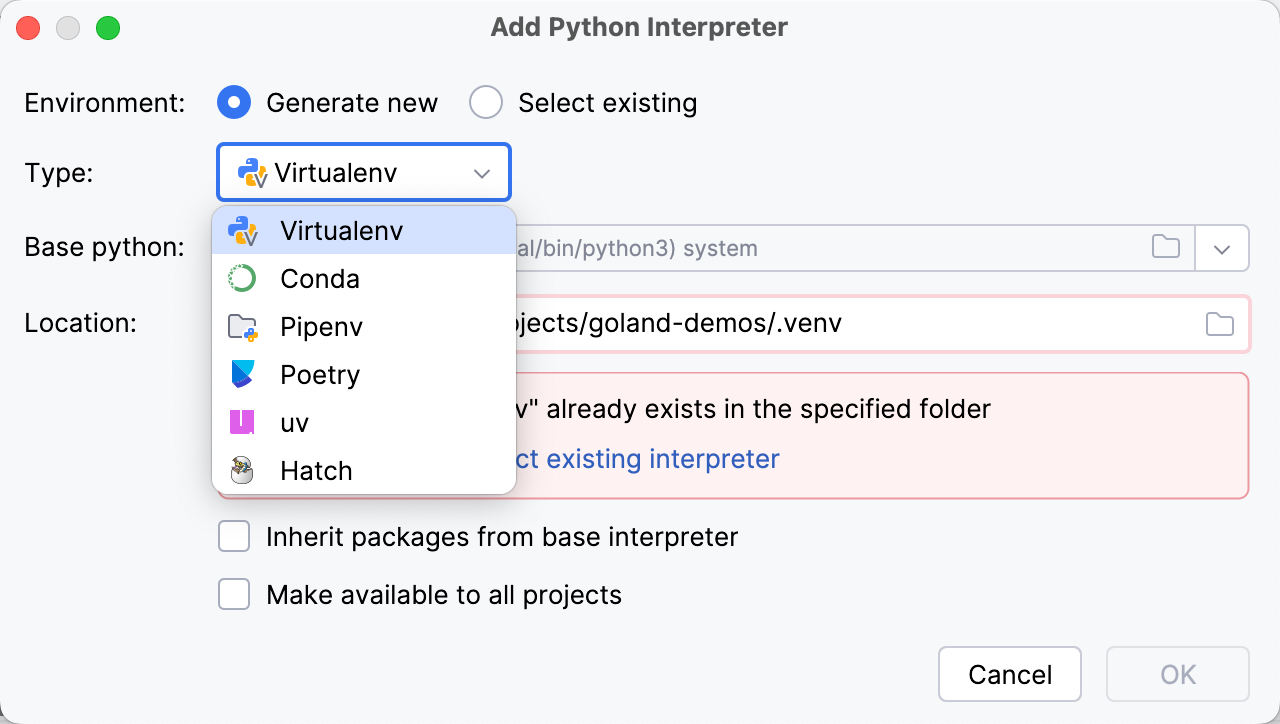
Remove a Python interpreter
In the Python Interpreters dialog, select the interpreter that you want to remove and click the Remove Interpreter button (
).