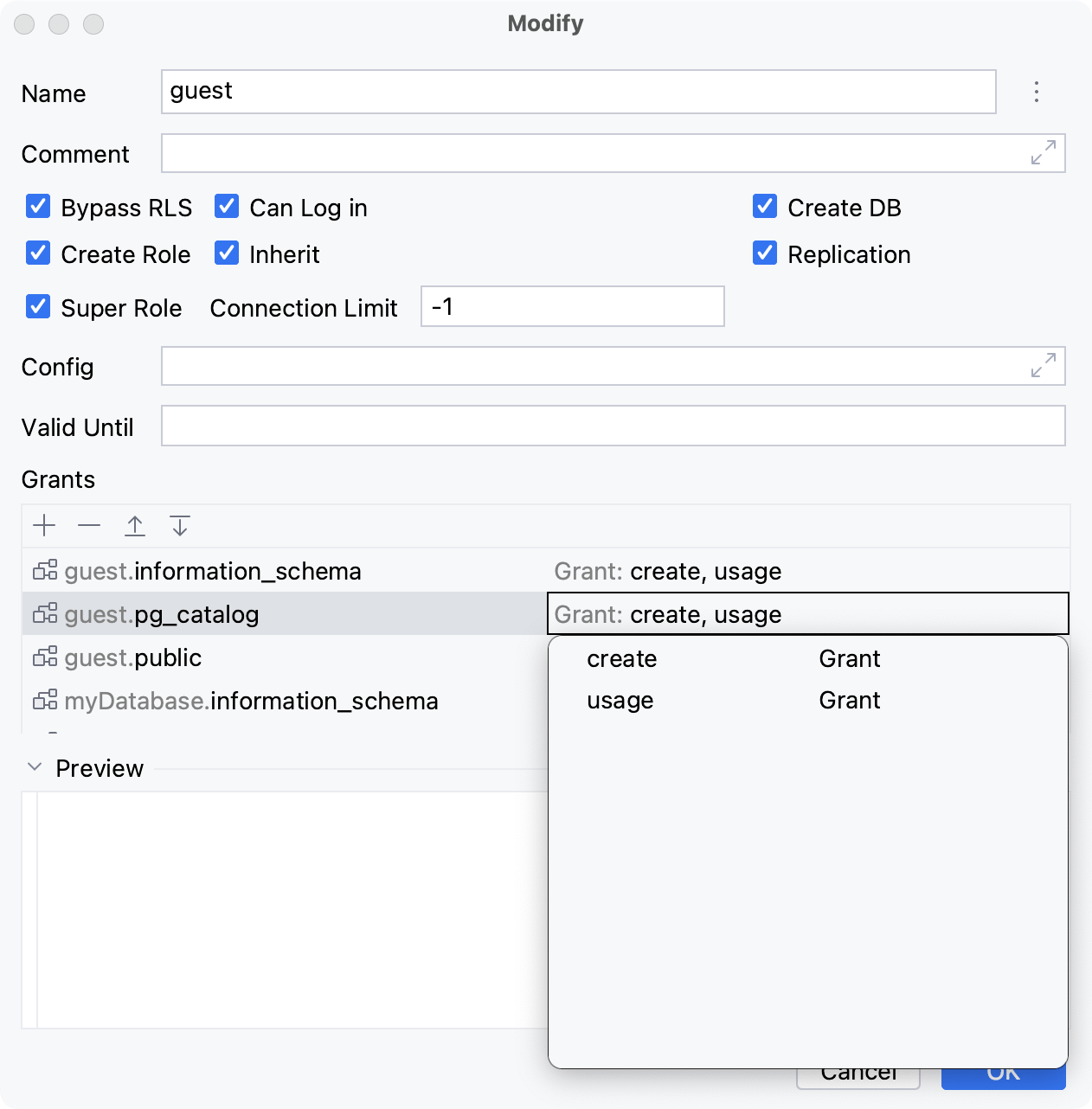Users and roles
Different databases use concepts of users and roles to manage the permissions in your databases. Both of them are used for access control and define a set of permissions. In some databases, a role can be a user that has the login right.
Users and roles ( and
) can be found in the Database tool window under Server Objects.
For the reference on other node and object icons, refer to the Data sources and their elements chapter of Database tool window topic.
Hide, sort, filter, and group tree objects using the tree objects view options in the View Options menu.
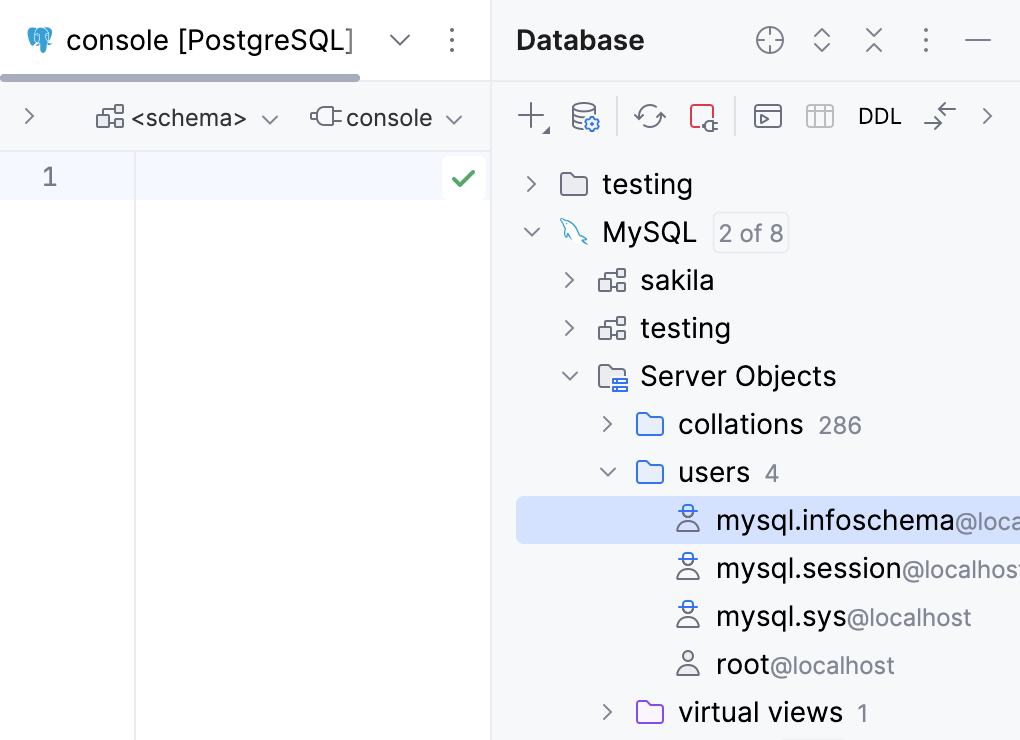
Users and roles are not supported for the following database vendors: Google BigQuery, Couchbase Query Service, HSQLDB, MongoDB, Redis.
Create a user or a role
In the Database tool window, right-click a data source node and navigate to or .
For some databases, you need to specify a database where you want to create a role or a user. In this case, you must expand the data source tree to the database node, right-click the database node and select or .
In the Create dialog that opens, enter the name of your user or role in the Name field.
Select and specify the necessary database settings.
In the Preview pane, you can view and change the generated SQL code.
Click OK to add your user role.
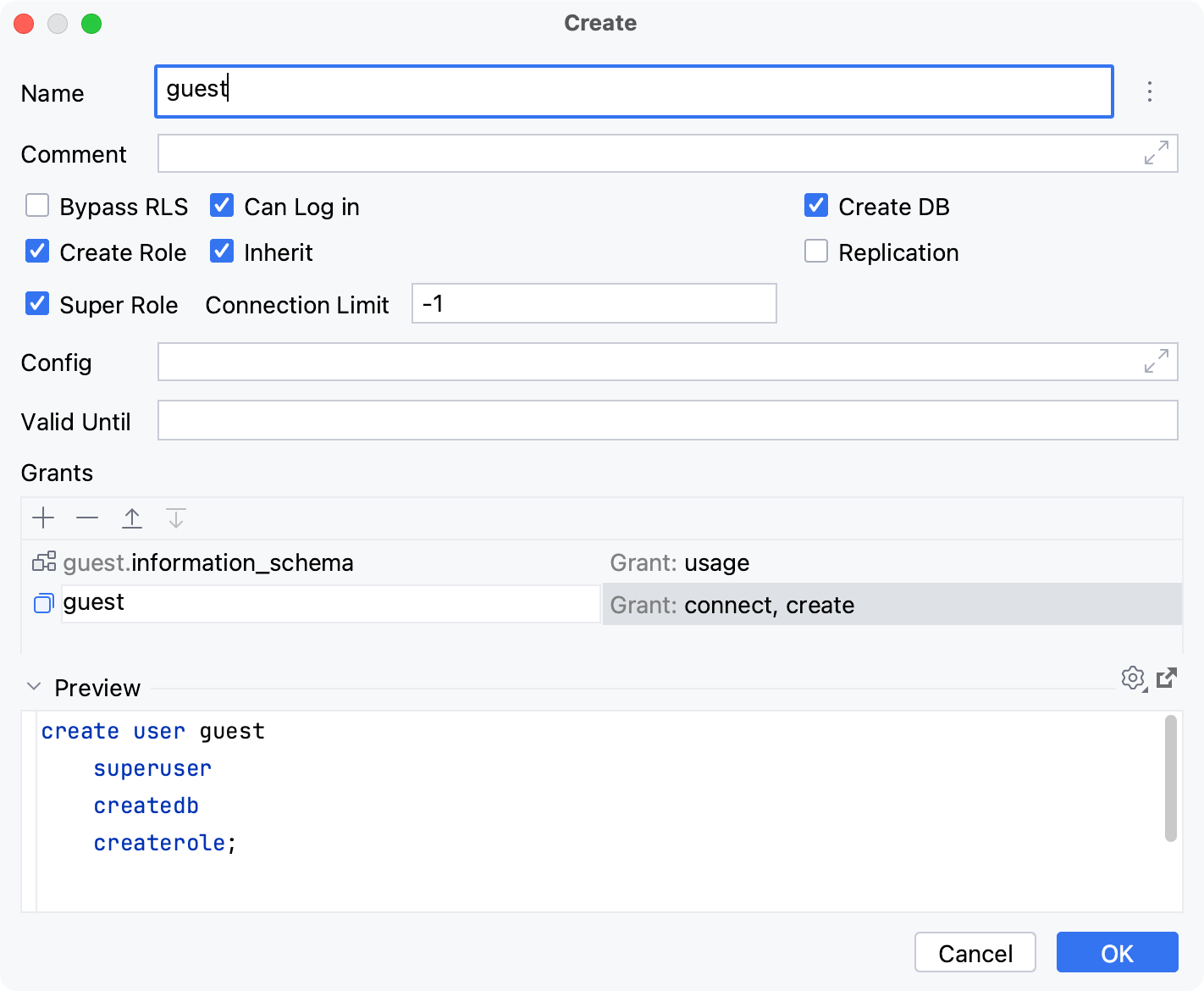
Grant permissions
You can grant a user and a role permissions for database objects.
In the Database tool window, right-click a user or a role and select Modify Role.
In the Grants pane of the Modify dialog, click the Add button (
).
You can use auto-completion for database objects.
Click the grant field, from the drop-down near each permission, select Grant or Grant with option. The Grant with option permission means that a user can grant to or revoke from other users those permissions.