Code Completion
Use this page to configure code completion and parameter information.
Item | Description |
|---|---|
Match case | Select this option if you want letter case to be taken into account when suggesting matches for code completion. Choose whether you want to match case for the first letter of for all letters. |
Automatically insert single suggestions for | Automatically complete your code if there's just one suggestion for basic and type-matching completion. |
Sort suggestions alphabetically | Select if you want to sort items in the suggestion list in the alphabetical order instead of sorting them by relevance. You can change this behavior at any time by clicking |
Show suggestions as you type | Select this checkbox if you want the suggestion list to be invoked automatically, without having to call completion explicitly. |
Insert selected suggestion by pressing space, dot, or other context-dependent keys | Select the checkbox if you want to insert the selected suggestion by typing certain keys that depend on the language, your context, and so on. |
Show the documentation popup in | Select this checkbox to have GoLand automatically show a popup for each item in the suggestions list with the documentation for the class, method, or field currently highlighted in the lookup list. In the field to the right, specify the delay (in milliseconds), after which the popup should appear. |
Insert parentheses automatically when applicable | If this option is enabled, GoLand automatically inserts a pair of opening and closing parentheseswhen you complete a function/method. 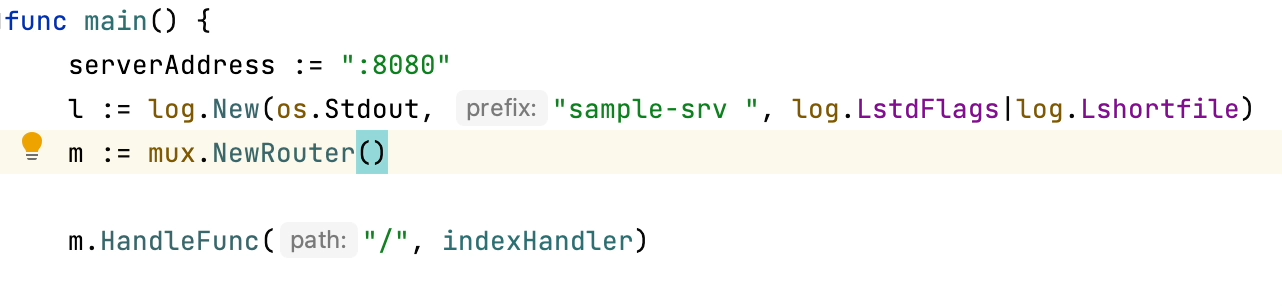 Clear the checkbox to suppress inserting parentheses automatically. If you use an opening parentheses 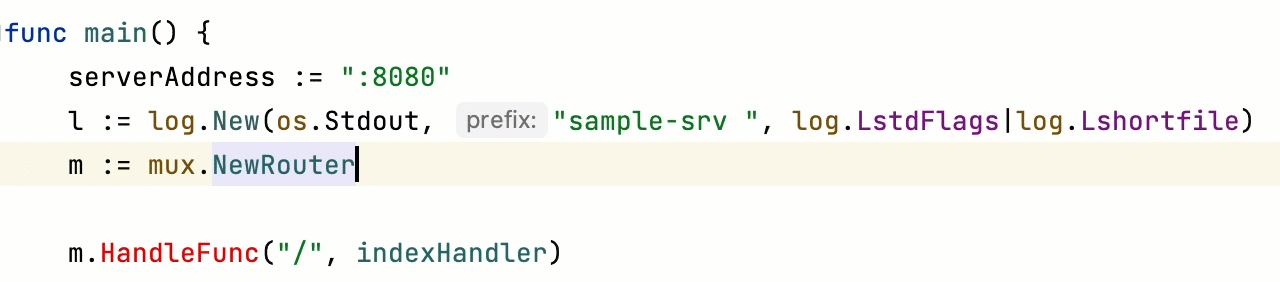 To use an opening parentheses For more information, refer to Use specific keys to insert suggestions. |
Machine Learning-Assisted Completion
Item | Description |
|---|---|
Sort completion suggestions based on machine learning | Select this checkbox if you want to leverage machine learning models to rank most suitable items higher in the suggestion lists. Optionally, select languages where the ML-assisted completion should apply. When this feature is enabled, GoLand will send and receive statistics of completion choices at different caret positions to train and apply ML algorithms. The statistics are fully anonymous, they include no names of types or functions. |
Mark position changes in the completion popup | If you are trying to understand, how ML assistance affects the order of suggestions in completion lists, it might be helpful to mark items that the ML algorithm moved higher or lower relatively to the standard suggestion sorting. Otherwise, if you are happy with ML suggestions, you can clear this checkbox. |
Mark the most relevant item in the completion popup | When enabled, this option allows you to see if there is a completion item that the ML algorithm considers to be the exact match for the current position. If such item exists, it will be marked with an asterisk. |
JavaScript
In this area, you can configure code completion in the JavaScript context.
Item | Description |
|---|---|
Only type-based completion | By default, GoLand suggests completion for symbols regardless of their types. With this approach, in complicated cases the list shows multiple completion variants. To make completion more precise, select the checkbox. The completion list will strongly depend on the GoLand inference. As a result, the list may remain empty in case of poor inference. |
Suggest items with optional chaining for nullable types | By default, GoLand suggests completion for symbols with the optional chaining operator (?). To suppress showing such suggestions, clear the checkbox. |
Expand method bodies in completion for overrides | By default, when you want to override a method from the parent class or interface and select this method from the list of completion suggestions, GoLand automatically adds parameters, generates a Clear the Expand method bodies in completion for overrides checkbox to suppress automatic generation of method bodies for overrides during completion. |
Completion of names |
|
Parameter Info
Item | Description |
|---|---|
Show the parameter info popup in | Select this checkbox to have GoLand automatically show a popup with all available method signatures when an opening bracket is typed in the editor, or a method is selected from the suggestion list. In the text field to the right, specify the delay (in milliseconds) after when the popup window should appear. If this checkbox is not selected, use Ctrl+P to show parameter info. |
Show full method signatures | If this checkbox is selected, the parameter info displays full signatures, including method name and returned type. |
SQL
Item | Description |
|---|---|
Suggest objects from | Select where the objects are suggested from:
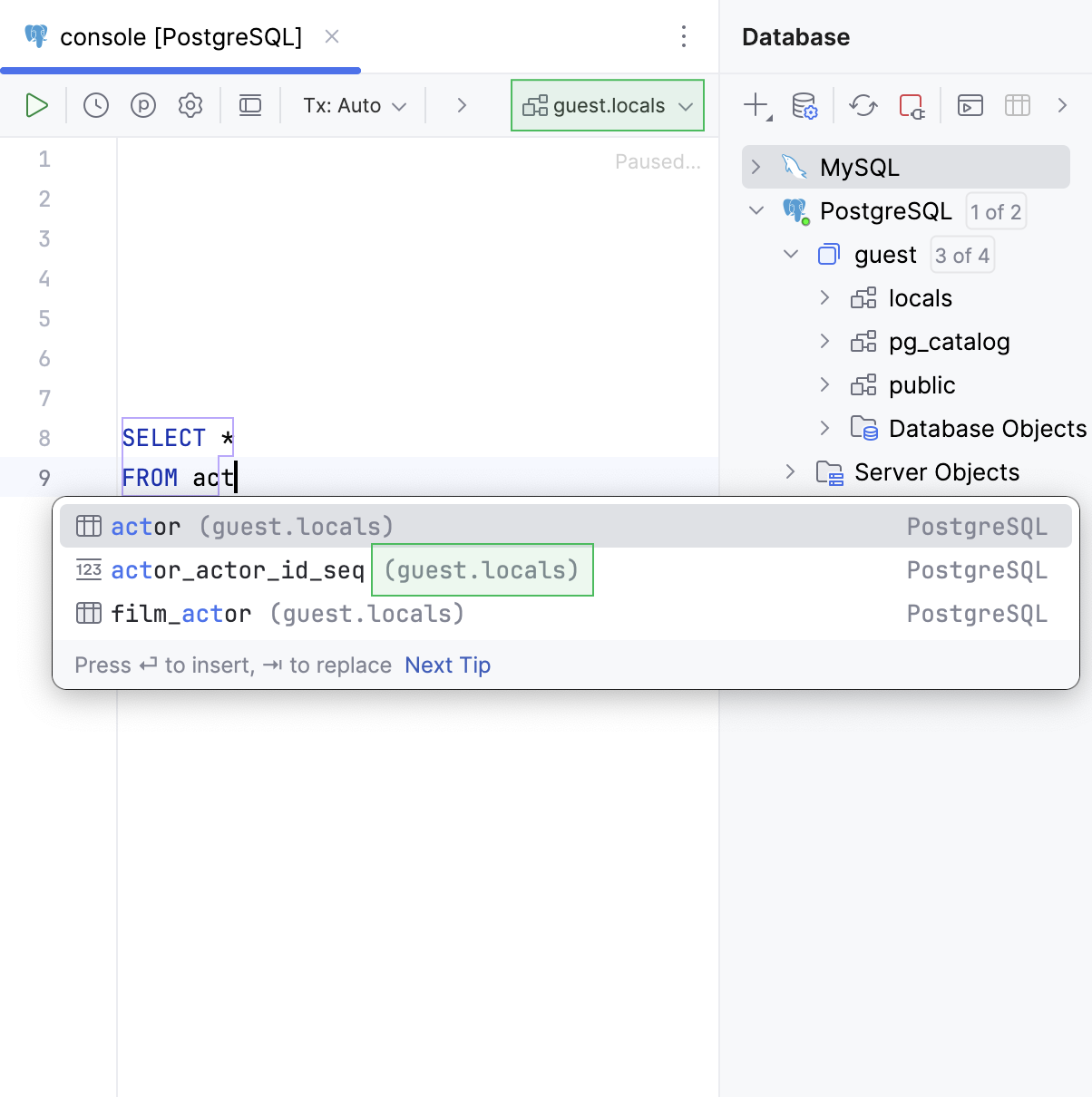 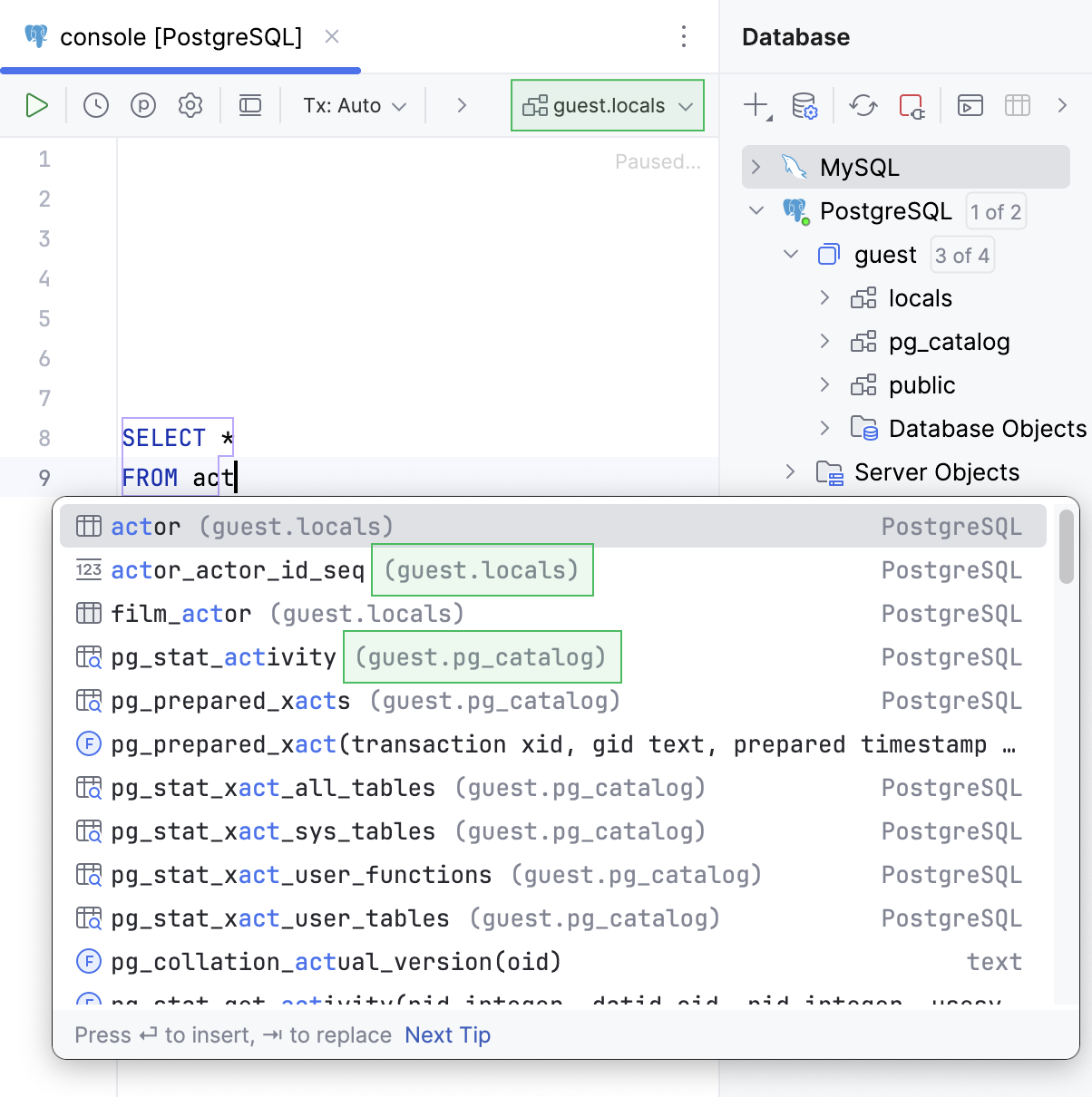 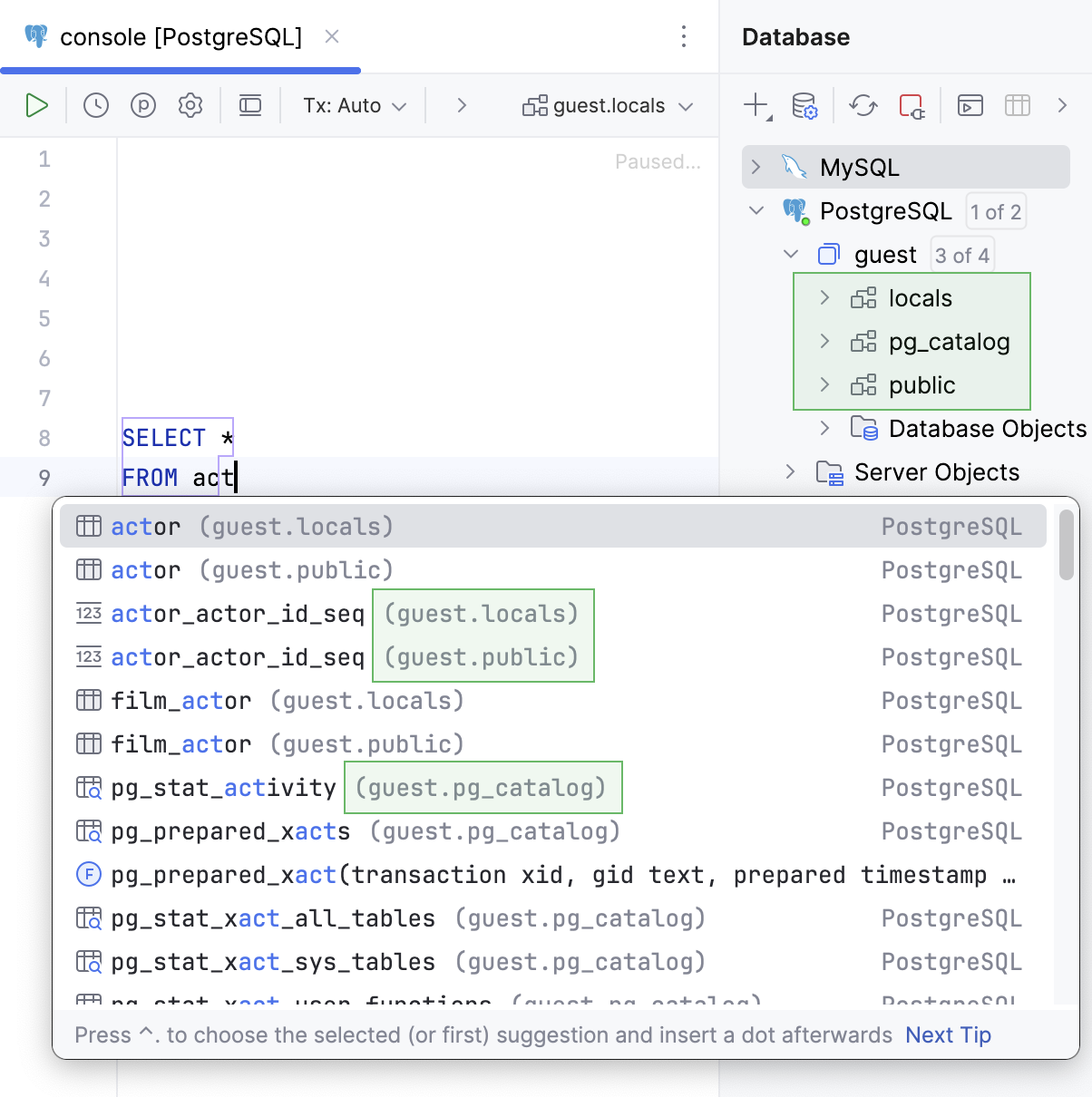 |
Qualify objects with | Select when to qualify the objects with databases, schemas, tables and views, and aliases of tables and views.
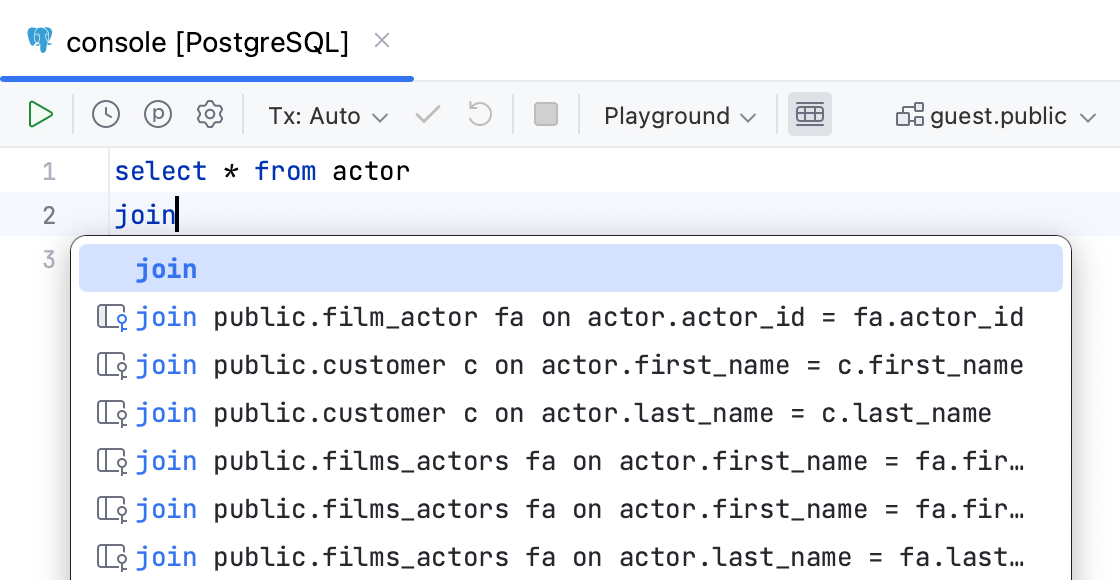 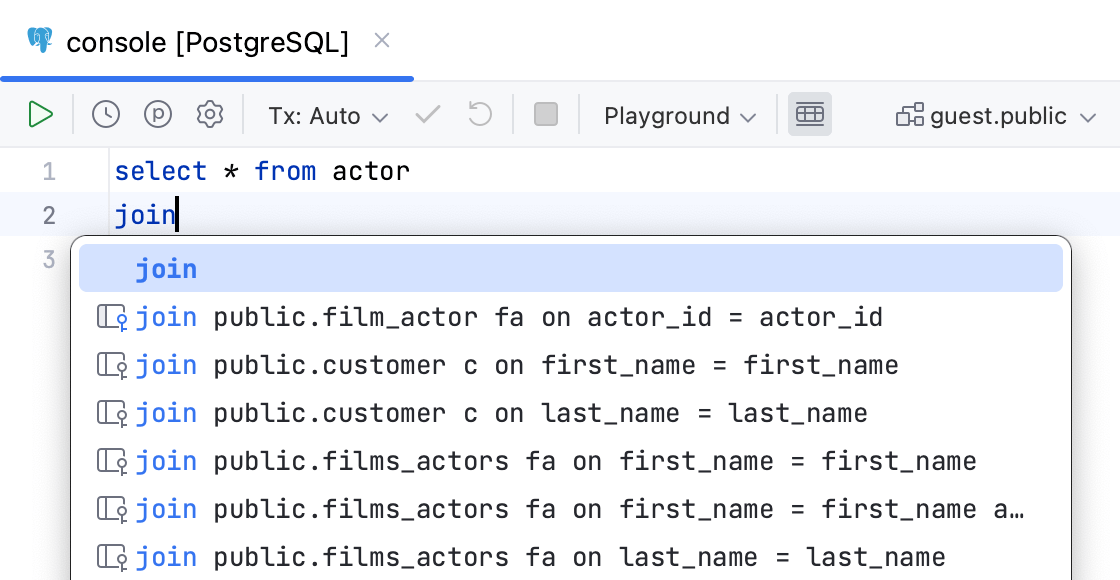 |
Qualify objects in | Select when to qualify the objects in the given cases.
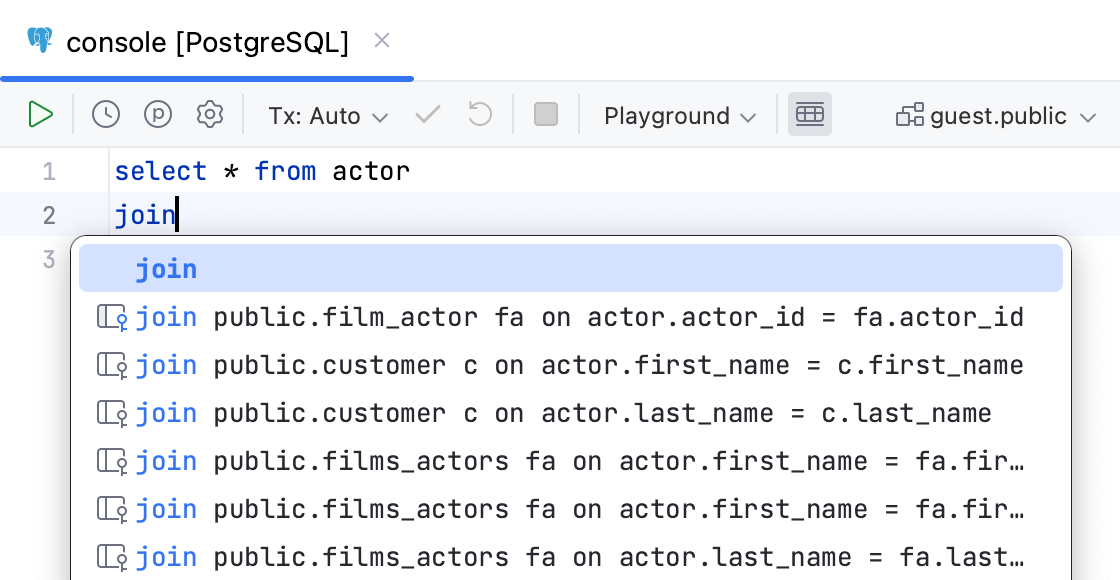 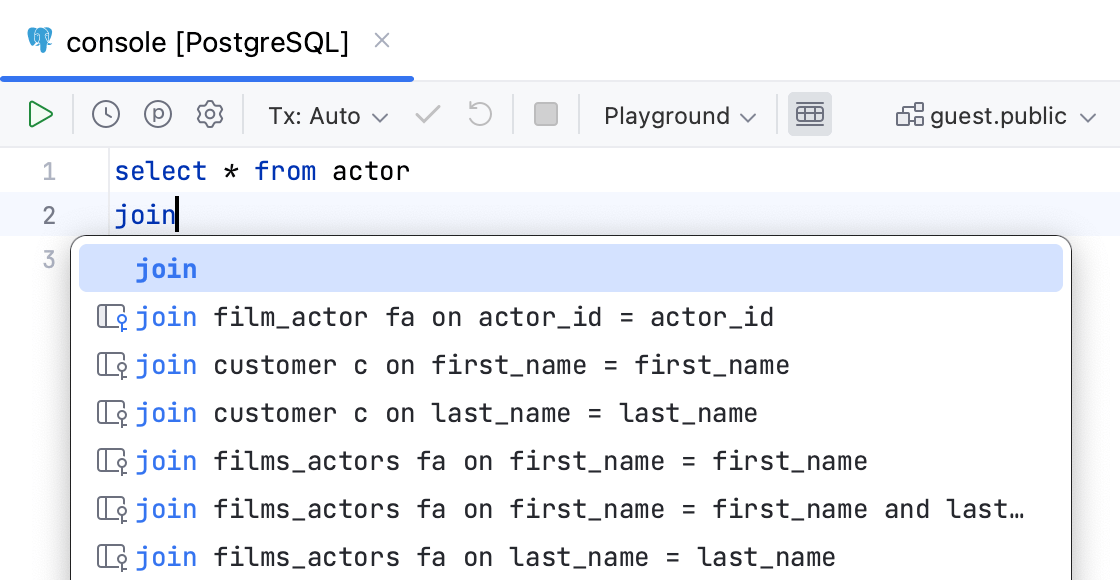 |
JOIN clauses | |
Use aliases in completion for JOIN | Creates aliases for tables in the  |
Invert order of operands in auto-generated ON clause | Switches operands in the  |
Suggest non-strict foreign keys based on the name matching | Generates you a list of possible code completion suggestions for Read more about debugging rules for this option in Debug rules for virtual foreign keys.   |
Table aliases | |
Automatically add aliases when completing table names | Creates an alias for a table name.  |
Suggest alias names in completion after table names | Suggests an alias for a table name when you use code completion (Ctrl+Space). 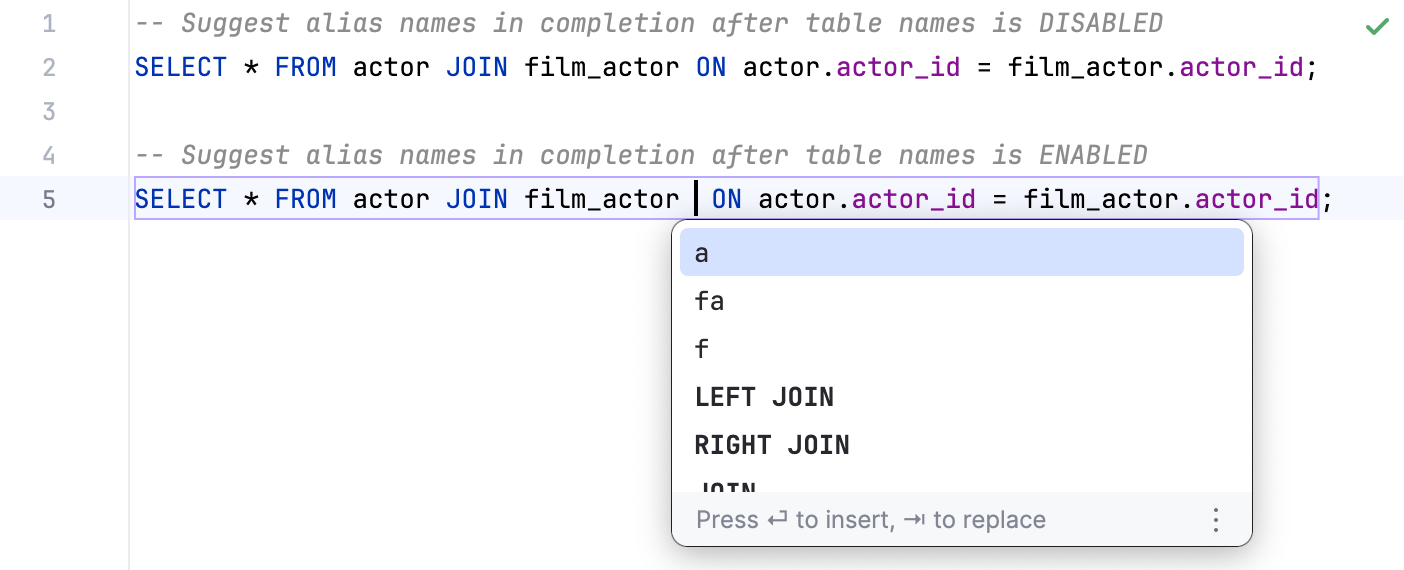 |
Custom aliases (table) | You can add a table name and the alias that you want to use for this table. To add the table-alias pair, click the Add alias button ( |
Dart
Item | Description |
Insert default argument values in completions | By default, when you select and apply a completion suggestion, GoLand inserts default argument values so you only need to fill in the field in the inserted template. Clear the checkbox to suppress such behavior and fill in the arguments yourself. |