Libraries and global libraries
When you select the Libraries or the Global Libraries in the Project Structure dialog, a list of existing project or global libraries is shown in the element selector pane.
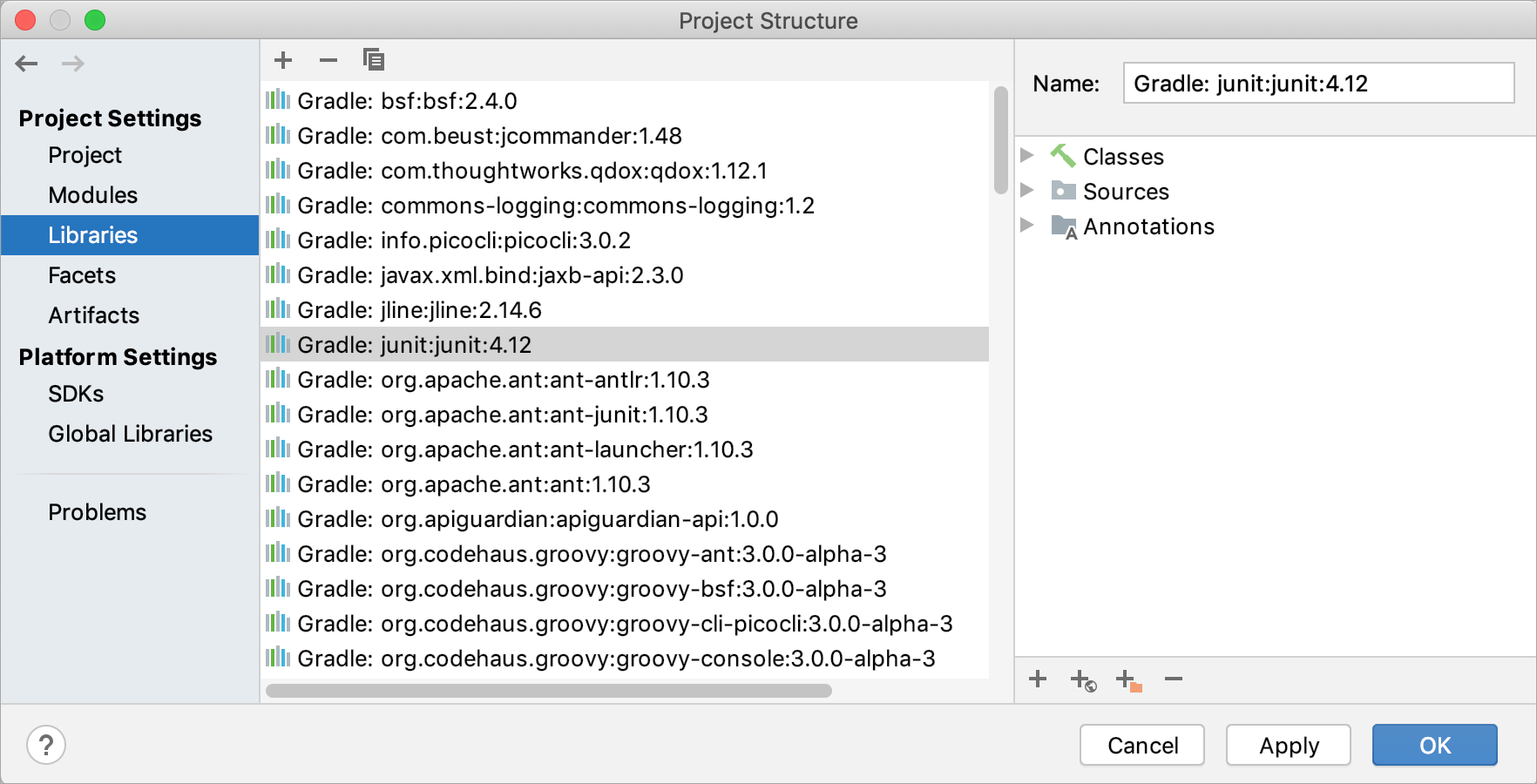
Use the toolbar icons, context menu commands or keyboard shortcuts to manage the libraries. For more information about how to work with libraries, refer to Libraries.
26 May 2024