Import a project from Bnd/Bndtools
Before import your project, make sure that the bundled OSGi plugin is enabled.
-
Launch IntelliJ IDEA.
If the Welcome screen opens, click Import Project.
Otherwise, from the main menu, select .
In the dialog that opens, select the directory in which your sources, libraries, and other assets are located and click Open.
-
In the Import Project dilaog, select and click Next.
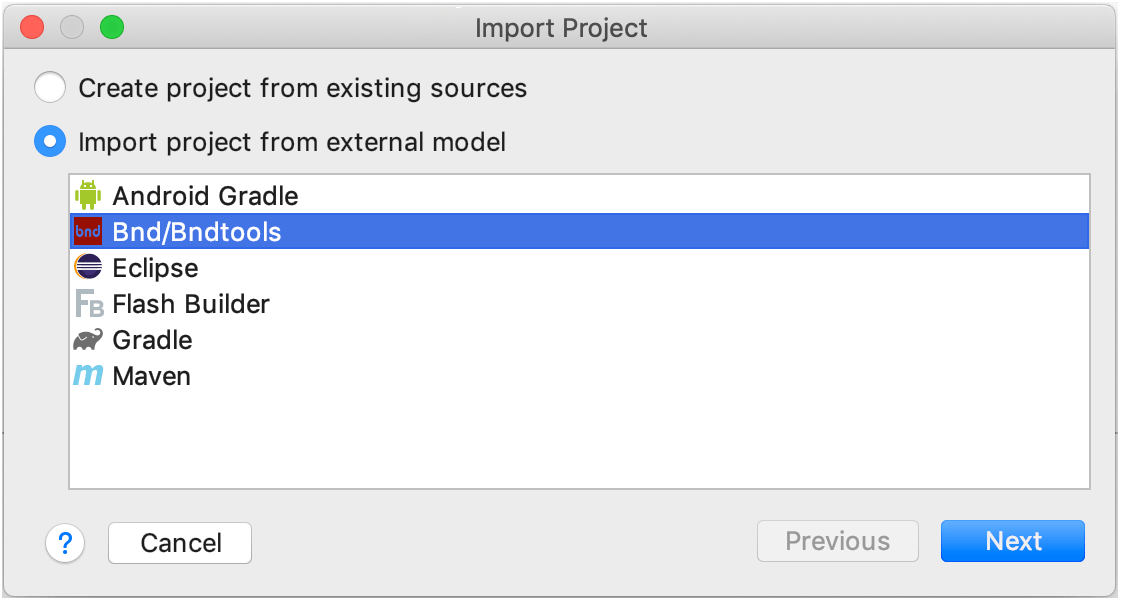
-
Select the Bnd/Bndtools projects that you want to import.
You can select the Open Project Structure after import option to open the Project Structure dilaog right after import where you can finish configuring your project.
Click Next.
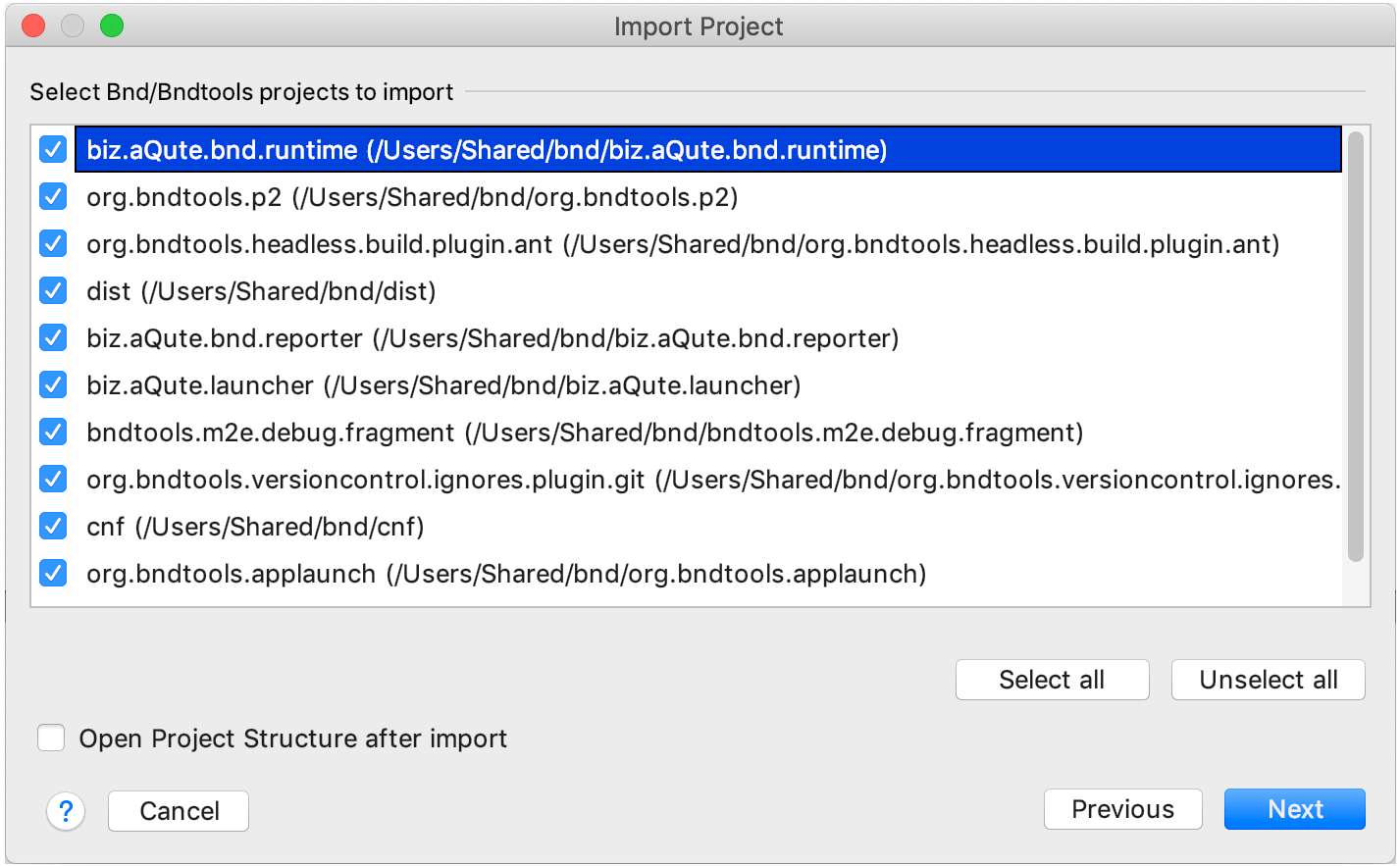
Specify the project SDK and click Finish.
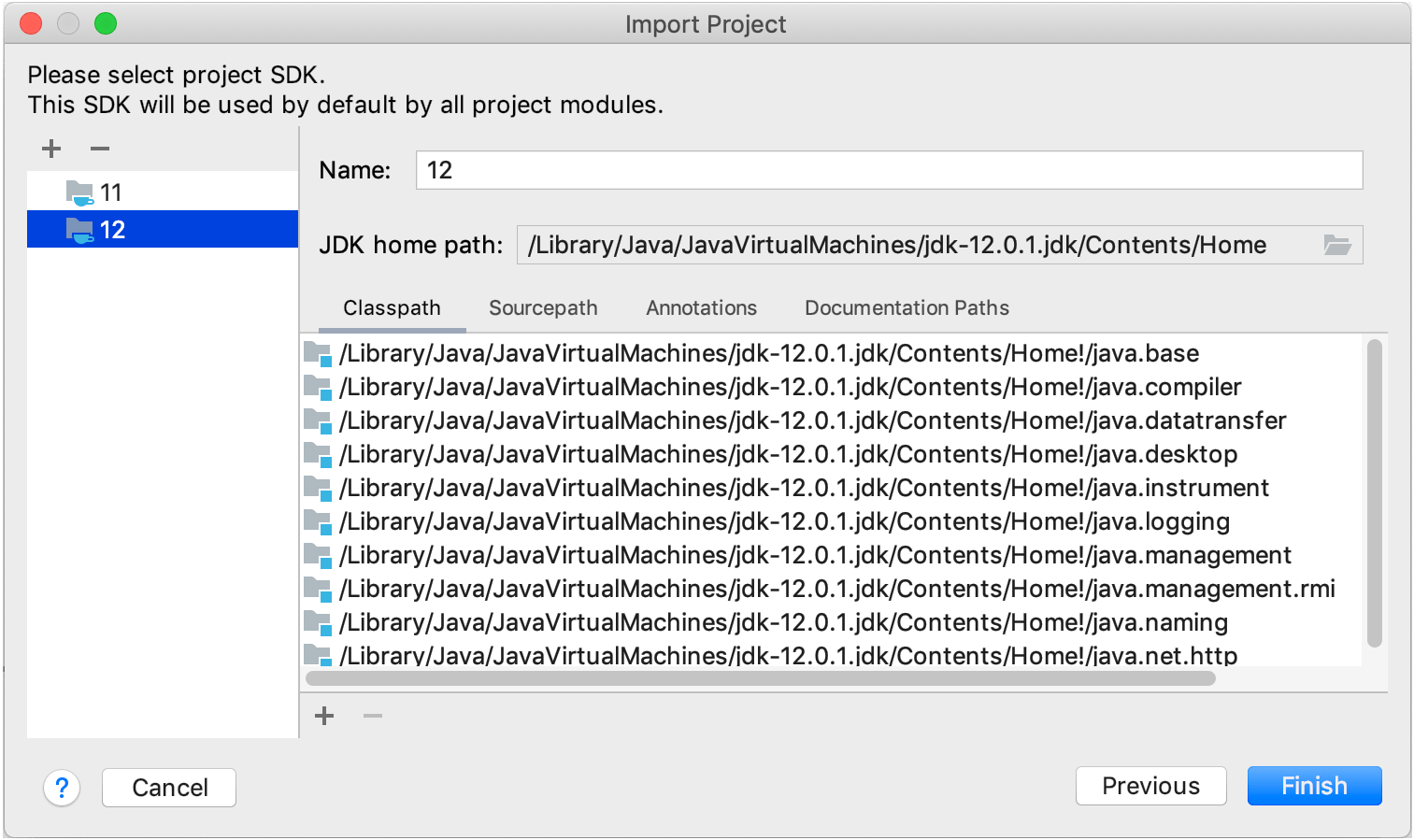
Last modified: 26 April 2020