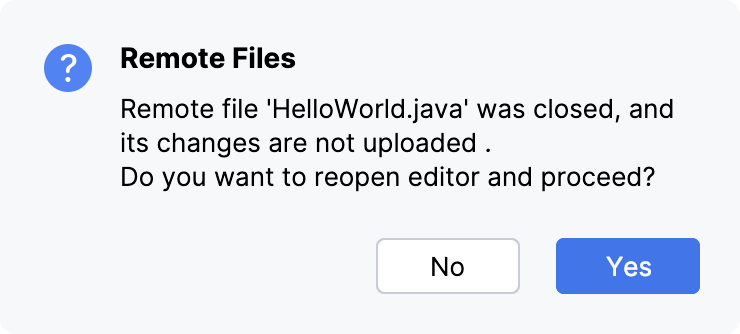Edit individual files on remote hosts
Once you have set up synchronization with a remote host, you can open individual files directly from the remote host and edit them in IntelliJ IDEA, without adding/downloading them to a local project.
Debugging, refactorings, and some other IntelliJ IDEA features are not supported for such files. To take advantage of advanced IntelliJ IDEA functionality, consider including the files in a project. For more information, refer to Access files on servers.
Enable the FTP/SFTP/WebDAV Connectivity plugin
This functionality relies on the FTP/SFTP/WebDAV Connectivity plugin, which is bundled and enabled in IntelliJ IDEA by default. If the relevant features are not available, make sure that you did not disable the plugin.
Press Ctrl+Alt+S to open settings and then select .
Open the Installed tab, find the FTP/SFTP/WebDAV Connectivity plugin, and select the checkbox next to the plugin name.
Edit a file on a remote host
If you have set a default remote host, select Deployment | Edit Remote File from the context menu in the Project tool window, Commit tool window Alt+0, or the code editor.
Otherwise, do the following:
Open the Remote Host tool window by choosing or from the main menu.
Select the required deployment server from the list. The tool window shows a tree view of files and folders under the server root. If no relevant server is available in the list, click
, and in the Deployment dialog that opens configure access to the required server.
Double-click the desired file or select Edit Remote File from the context menu.

The file opens in the IntelliJ IDEA editor, without being added or downloaded to the local project.
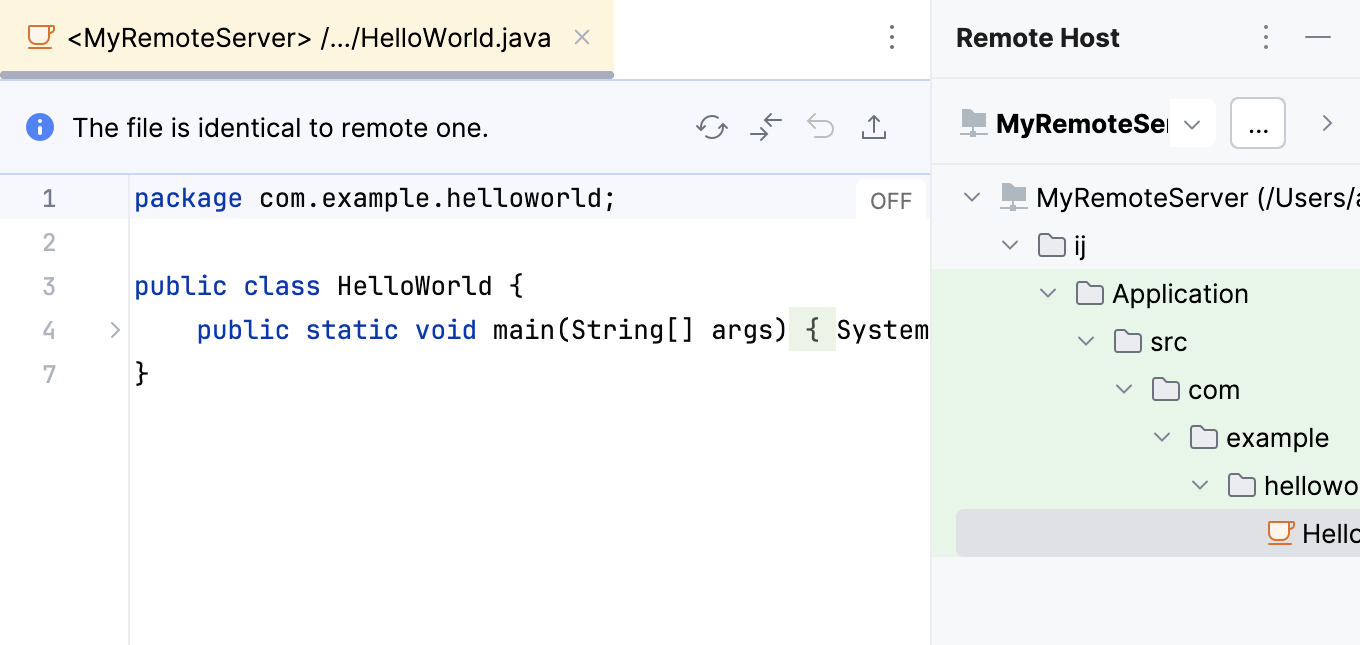
When you work with a remote file, a special toolbar appears at the top of the editor, showing the editing status (The file is identical to remote one or The file has been modified. Upload?).
Remote files can be distinguished from local ones by the annotation that includes the server name (in our case, it is <MyServer>) .
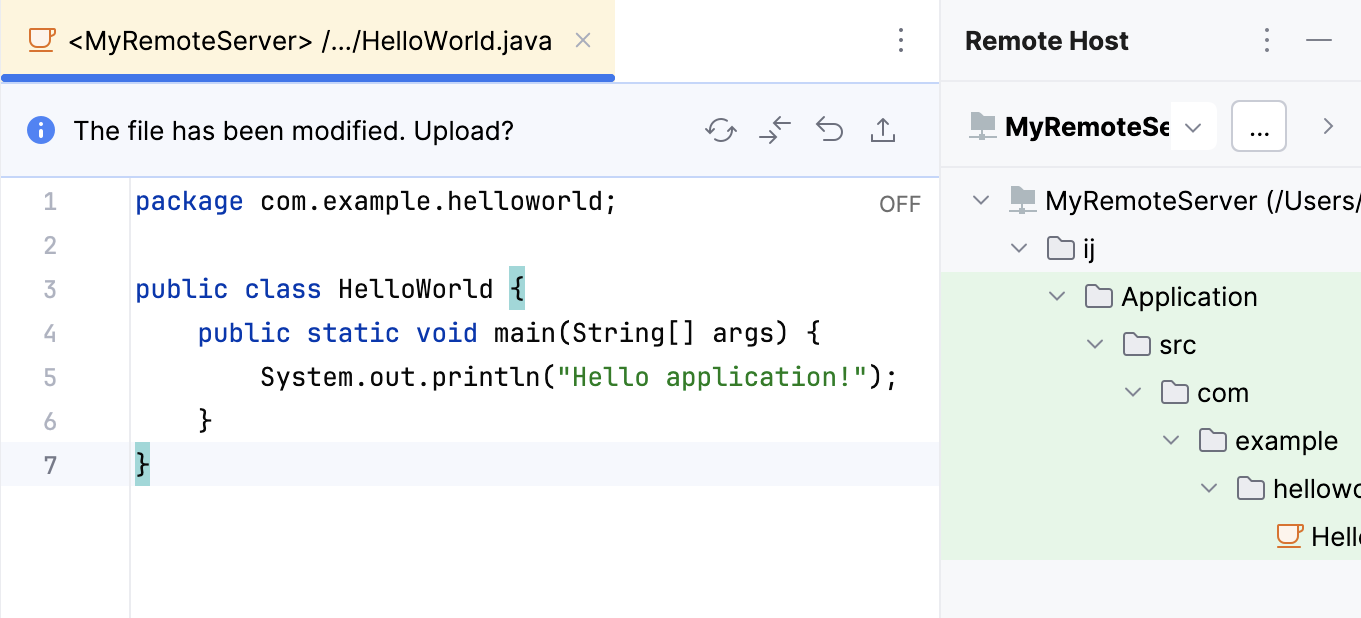
When you are done editing the file, do one of the following:
To upload the file to the remote host, click
or press Alt+Shift+Q.
To compare the currently opened file with the last uploaded version, click
. The files are opened in the IntelliJ IDEA Diff Viewer for files.
To discard the changes introduced to the file after the last upload, click
.
Note that any changes to an individual file are discarded as soon as you close the file or the currently opened project unless these changes have been uploaded. To prevent losing your data, IntelliJ IDEA displays the following dialog when you attempt to close the edited file or the entire project.