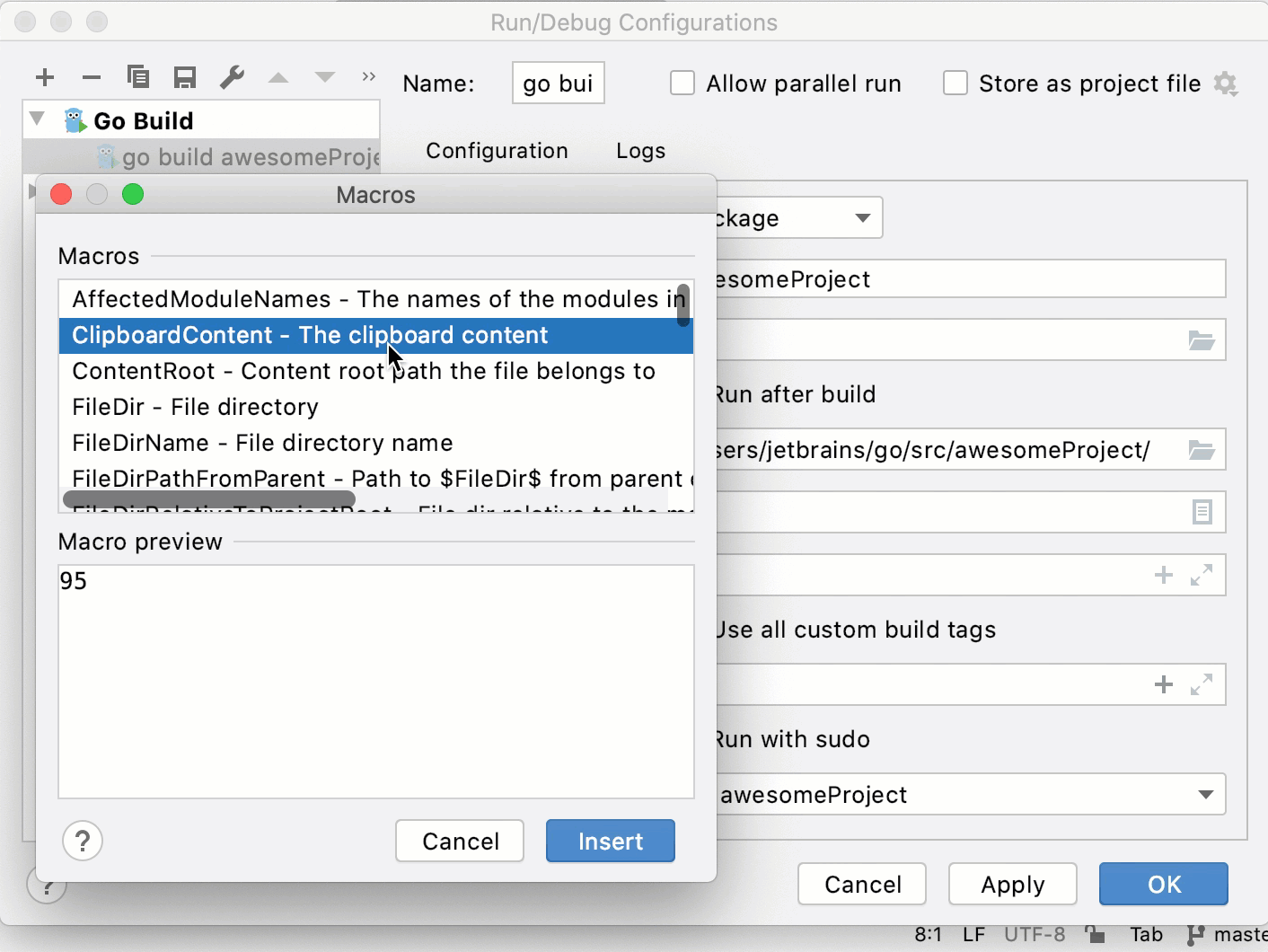Go run/debug configurations
List of fields in run/debug configurations
The fields that appear in the right-hand pane display the default settings for the selected configuration type.
Name | Description |
|---|---|
Run kind | A building scope for your application. File and Package scopes work similarly in tests and compilation/running configurations (in terms of the scope they cover).
|
Package path | A full import path of the package that you want to compile (for example, You can press Ctrl+Space to see a list of available packages. |
Output directory | A directory for the executable file. |
Run after build | Execute the application after the build. |
Emulate terminal in output console | Executes the application and displays the output in the Run tool window as it would appear in the terminal. |
Working directory | Directory that is used for the built application. If you have any code that creates relative files or directories, they will be relative to this directory. |
Environment | Environment variables for your application. To edit environment variables, click the Browse button at the end of the field. In the Environment Variables dialog, click the Add button and add the environment variables that you need. 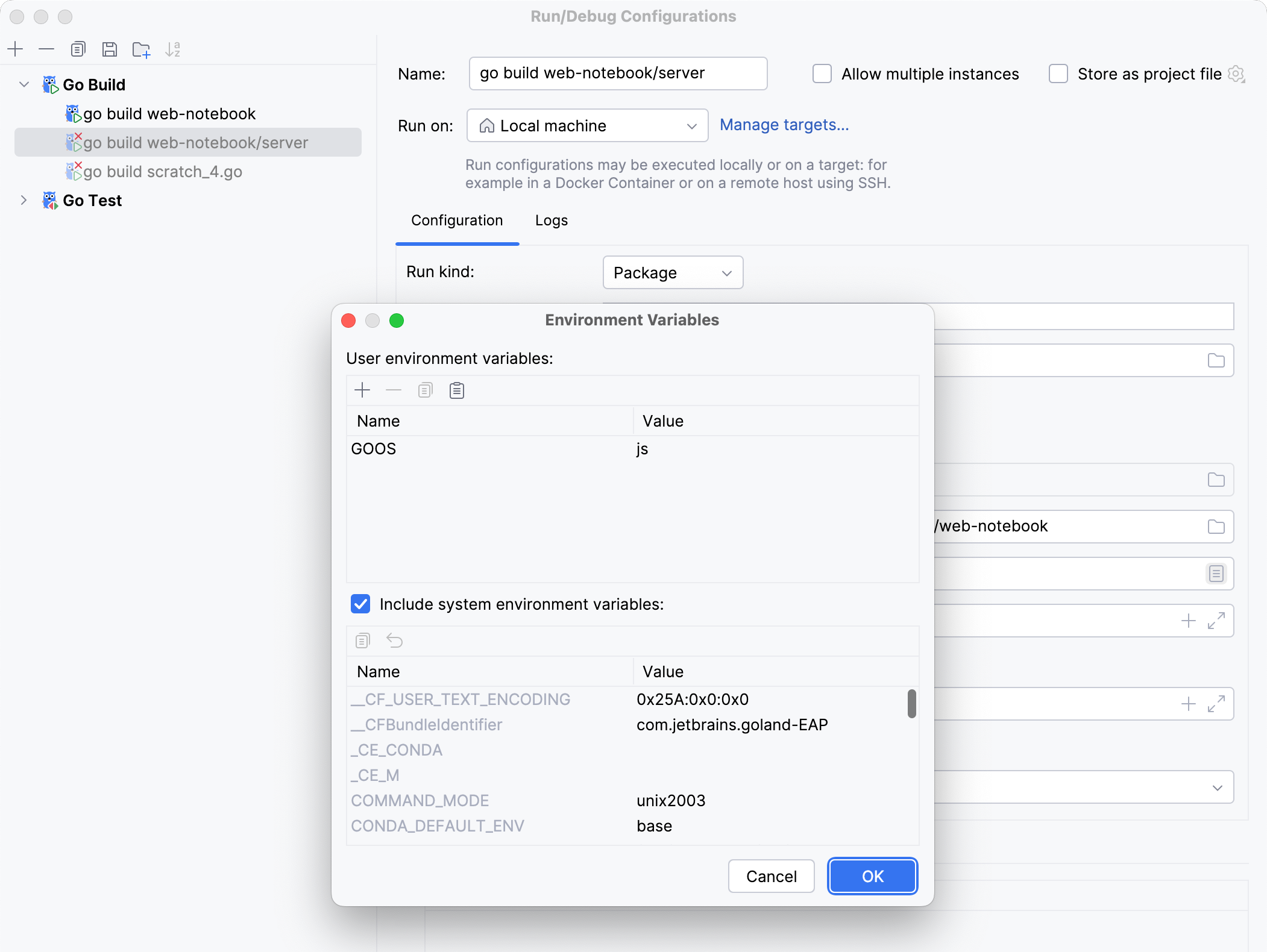 |
Go tool arguments | Arguments for the go tool (for example, |
Use all custom build tags | All tags that are applied during the build. Tags are listed in settings Ctrl+Alt+S under . For more information, refer to Build constraints and vendoring. |
Program arguments | Arguments for the built application. Also, you can use macros in this field. |
Run with sudo | Grant sudo privileges for the application. |
Module | Name of the current module. |
Before launch | Add tasks that you want to launch before the launch of the selected run/debug configuration. To add a task click the Add button Alt+Insert and select the tool that you want to add. |
Store as project file | Enable this option to save your configuration as a project file and share it with team members through VCS. |
Using macros
Macros are used to make a sequence of computing instructions available to the programmer as a single program statement. In IntelliJ IDEA, you can use macros in Go tool arguments and Program arguments fields.
Navigate to .
Select or create a run/debug configuration in which you plan to use macros.
In Go tool arguments and Program arguments fields, click the Insert Macros icon (
).
In the Macros window, select a macro from the Macros list (for example, ClipboardContent - The clipboard content). In the Macro preview pane, you can see the output of the macro if the output is available.
Click Insert.
See the following animation, that shows the usage of the ClipboardContent macro. You can copy the code snippet from GitHub. Before running the run/debug configuration, copy one positive number to the clipboard.