Status bar
By using a status bar, you can monitor the current IDE state and run environment maintenance tasks.
![]()
Status Bar icons
Icon | Description |
|---|---|
| Click to toggle showing or hiding tool window bars. Also double press and hold Alt to show hidden tool window bars. |
| This section of the Status bar shows a description of a command, currently selected from the main menu, context menu, or a toolbar. |
Click this icon to invoke the Background Tasks manager. Visibility of this icon in the Status bar depends on a launched background task. | |
| Numbers that are divided by a colon denote the current caret position in the editor(line and column). If you selected a part of a code in the editor, MPS shows you a number of characters and line breaks in the selected section. |
This Lock icon indicates the read-only or writable attribute of the current file in the editor. To toggle the file attribute, click the Lock icon or use the command from the main menu. | |
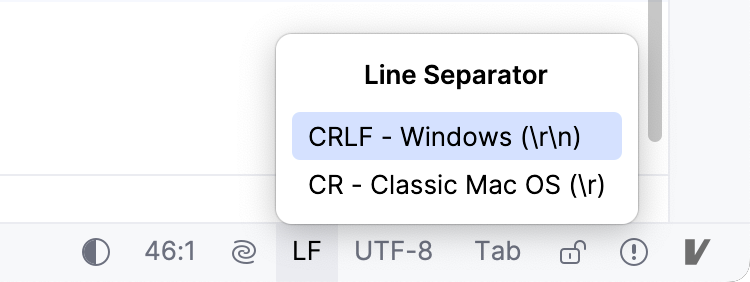 | View and change line endings of the current file in the editor. |
| View and change encoding of the current file in the editor. |
| Shows the current VCS branch. If you click the icon, you can select a VCS branch and work with it. |
| Click this icon to navigate to the pending source control changelists in the Incoming tab of the Version Control tool window. |
Hovering over the icon shows the current code inspection profile at the tooltip. Clicking the Hector icon results in showing a dialog with the following functions:
| |
Indicates that there are unattended notifications. Click this icon to see the notification descriptions in the Event Log tool window. Alternatively, when the icon is empty, there are no new notifications. | |
This blinking icon indicates that internal IDE errors have occurred. Click to view the error descriptions and submit reports. | |
| Shows the current heap level and memory usage. Visibility of this section in the Status bar is defined by the Show memory indicator checkbox in the Appearance page of the Settings dialog. It is not shown by default. Click the memory indicator to run the garbage collector. |