Viewing Definition
Quick Definition Lookup shows you where and how your project symbols (tags, classes, methods/functions, fields, etc) are defined.
Definitions are shown in the Documentation pop-up window or in the Documentation tool window. 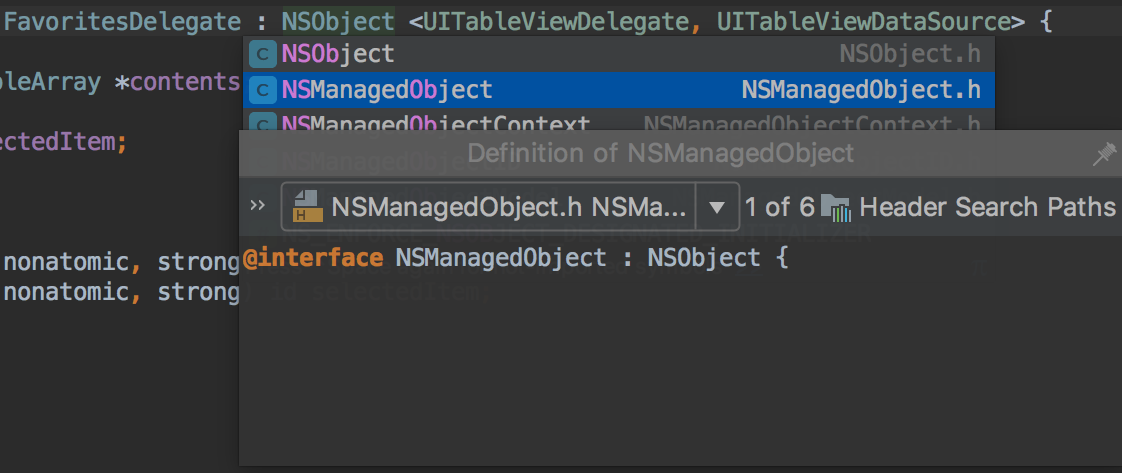
View the definition of a symbol at caret
- Select a symbol and press ⌥Space or choose .
- Alternatively, with ⌃/⌘ key pressed, hover your mouse pointer or the cursor over the symbol. AppCode displays the symbol as a link and shows its definition in a tooltip.
Open the definition in the Documentation tool window
- In the hover mode, move your mouse pointer within the tooltip and click
 in the upper-right corner.
in the upper-right corner.
Jump to the definition of the symbol
- When in the hover mode, just click the link into which the symbol has turned.
- To open the source code of the definition for editing and close the quick definition lookup window, click
 on the toolbar or press ⌘↓.
on the toolbar or press ⌘↓. - To open the definition without closing the quick definition lookup window, click
 or press ⌘⏎.
or press ⌘⏎.
Toolbar of the quick definition lookup
Use the icons on the toolbar of the pop-up window to navigate to the source code of the definition and view its usages.
| Icon | Keyboard shortcut | Action |
|---|---|---|
| | ⌃⇧← ⌃⇧→ | Navigate to the previous/next screen in the definition pop-up window after using hyperlinks in the definition. |
| ⌘↓ | Open the source code of the definition for editing, and close the quick definition lookup window. | |
| ⌘⏎ | Open the source code of the definition, and preserve the quick definition lookup window opened. |
Last modified: 16 August 2018