Viewing Inline Documentation
Quick Documentation Lookup helps you get quick information for any symbol or just method signature information, provided that this symbol has been supplied with documentation comments in the applicable format.
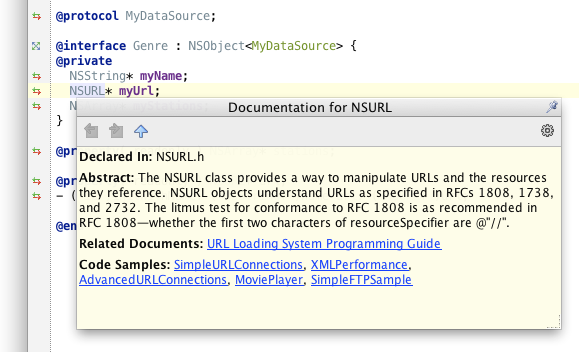
Type inference support in Quick Documentation
AppCode handles the Quick Documentation for the inferred types of symbols for all the supported languages. The IDE infers the type of the expression based on the provided values and renders that information in the Quick Documentation Window.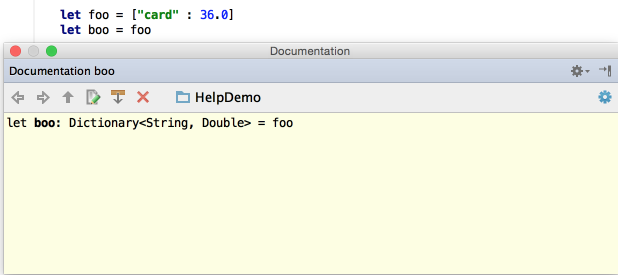
Documentation comments
AppCode handles the Quick Documentation for a symbol from the line comments that start with the three slashes.
Documentation comments can be applied to the following symbols: class, structure, enum, protocol, interface, variable, property, parameter, method, etc. 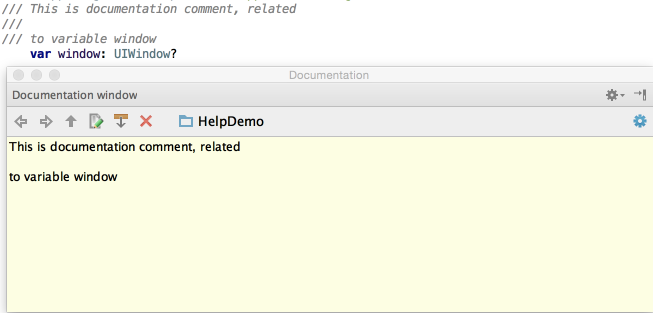
When you explicitly invoke code completion, then quick documentation for an entry selected in the suggestion list can be displayed automatically. The behavior of quick documentation lookup is configured in the Show documentation popup in field on the Code Completion page of the Settings/Preferences dialog.
View documentation for a symbol at caret
- On the main menu, choose .
- Press F1.
- Provided that the checkbox Show quick doc on mouse move in the editor settings is selected, just move your mouse pointer over the desired symbol.
Change the font size of quick documentation
- Click
 in the upper-right corner of the quick documentation window, and move the slider.
in the upper-right corner of the quick documentation window, and move the slider. - Rotate the mouse wheel while keeping the Ctrl key pressed.
Note that for this feature to work, you have to enable it in the General page of the editor settings.
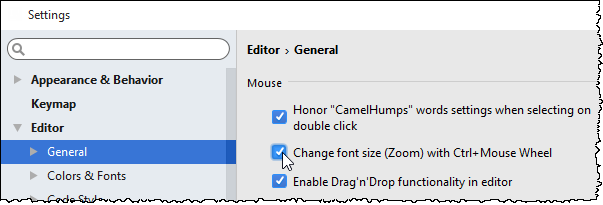
Refer to the section Zooming in the Editor for details.
Documentation window
The Documentation pop-up window helps navigate to the related symbols via hyperlinks, and provides a toolbar for moving back and forth through the already navigated pages, changing font size, and viewing documentation in an external browser.
To switch between the Documentation pop-up window and the Documentation tool window, use F1.
| Item | Shortcut | Description |
|---|---|---|
| ← or → | Switch to the previous or next documentation page (e.g. after using hyperlinks). | |
| | ⌘↓ | Switch to the item (e.g. source) that corresponds to the documentation page currently shown. |
| | Click this icon to perform the following settings:
|