Preferences
Search for preferences
To search for any IDE settings, use Search Everywhere (double Shift) or Find Action Ctrl+Shift+A. 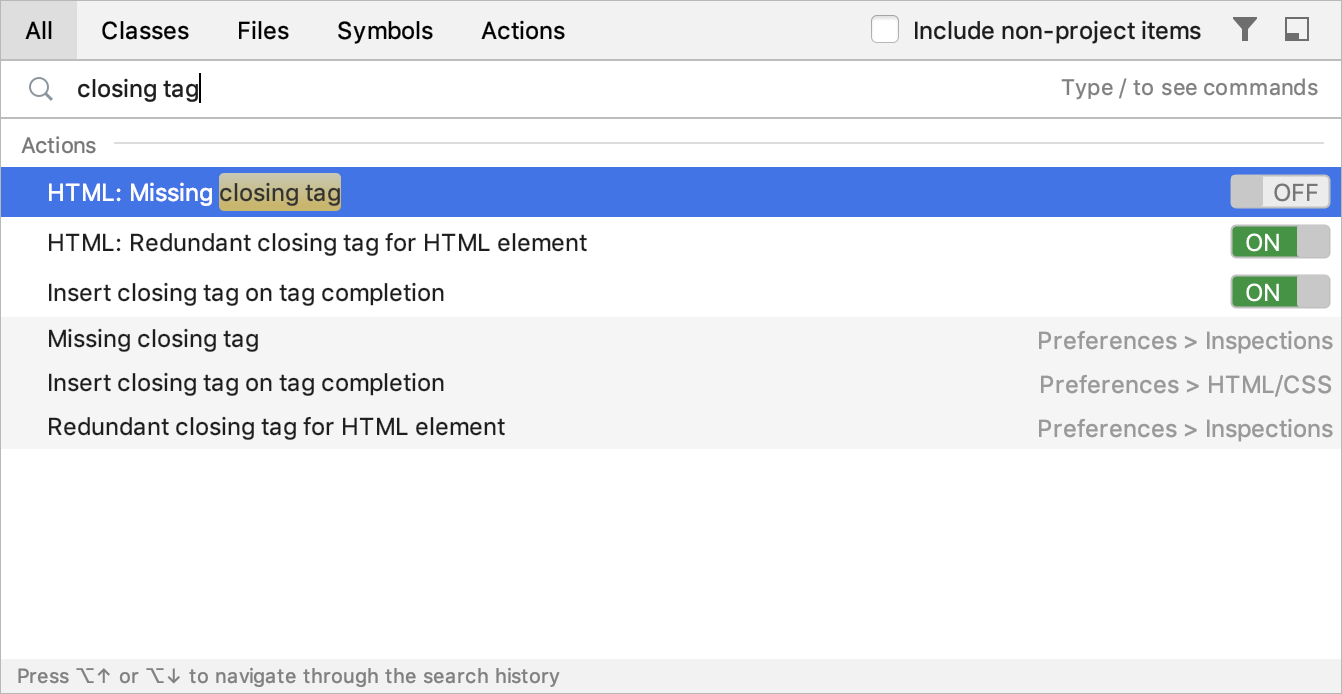
You can also use the regular search available via the search field in the Preferences dialog Ctrl+Alt+S. Just start typing the text you want to find, and have all its occurrences highlighted. 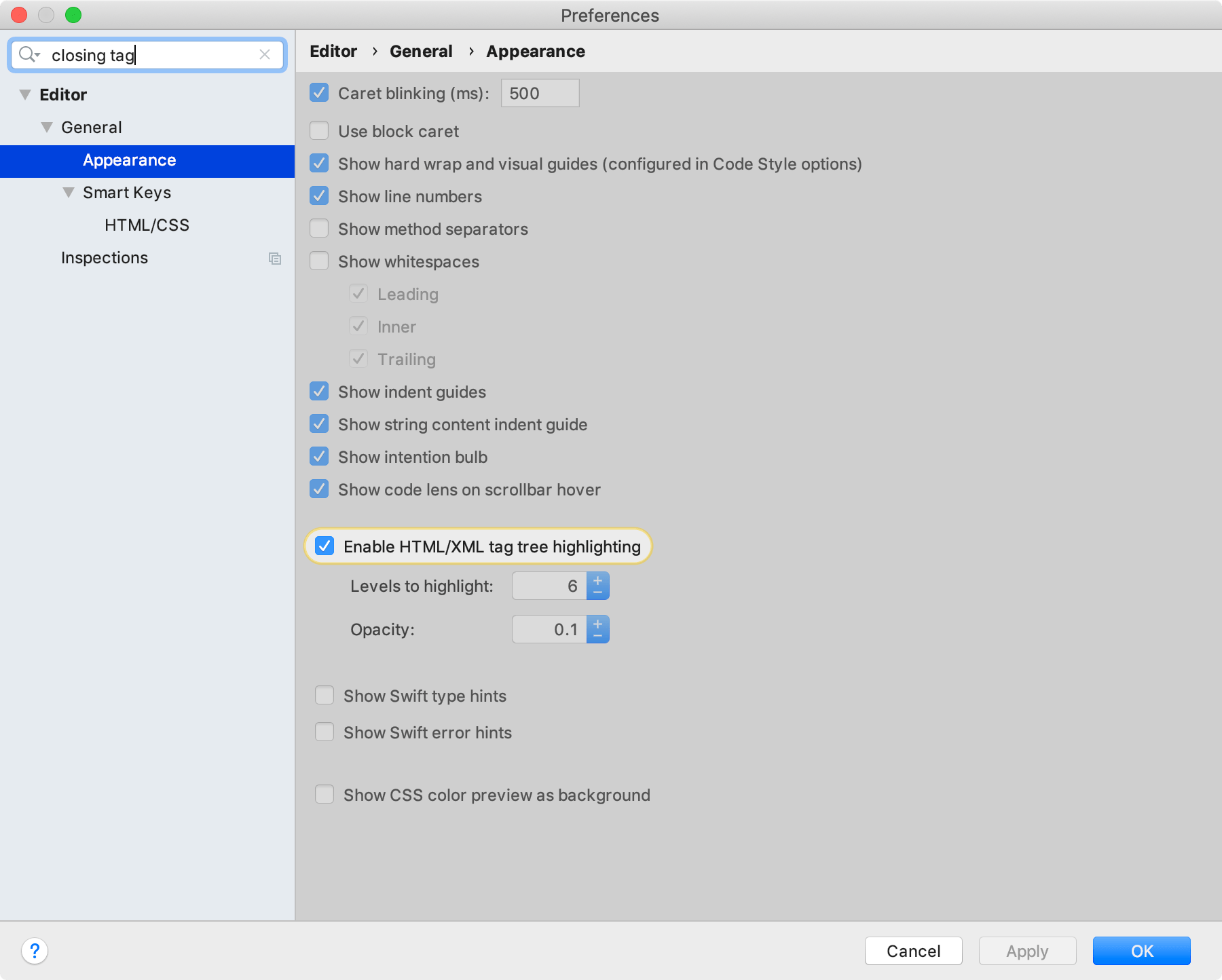
Preferences in Xcode and AppCode
In the table below, you can see how particular Xcode preferences correspond to AppCode settings.
Xcode | AppCode | Comments |
|---|---|---|
General | ||
Show live issues | - | AppCode always displays warnings and errors. |
Continue building after errors | - | |
Mac/Simulator Test Parallelization | - | |
Automatically unlock files | - | AppCode detects if a file needs to be unlocked and suggests a way to do it when you are trying to edit such files. |
Find Navigator Detail | - | |
Issue Navigator Detail | - | |
Dialog Warnings | - | |
Accounts | - | There are no account settings in AppCode. It’s expected that Apple accounts are configured in Xcode. |
Behaviors | - | The closest analog to Behaviors in AppCode is a combination of external tools (). |
Navigation | - | Because of the navigation differences, there are no such settings in AppCode. |
Fonts and colors | ||
Theme chooser | Preferences | Editor | Color Scheme | AppCode has separate highlighting settings for each editor scheme for all the supported languages, so you can adjust them as you want. Common settings are available in . |
Font chooser | Preferences | Editor | Color Scheme | Color Scheme Font, Preferences | Editor | Color Scheme | Console Font | Xcode lets you specify different fonts for different code constructs. AppCode uses a single font in the editor for all code constructs. |
Editing | Preferences | Editor | |
Show | ||
Line Numbers | Preferences | Editor | General | Appearance | Show Line Numbers | |
Code folding ribbon | Preferences | Editor | General | Code Folding | Show code folding outline | |
Page Guide at column | Preferences | Editor | General | Appearance | Show hard wrap guide, Show indent guides, Preferences | Editor | Code Style | Hard wrap at, Visual Guides | Xcode lets you have one guide in the editor and does not wrap the text automatically. AppCode allows having several guides together with a so-called Hard Wrap guide, which allows auto-wrapping on type. |
Highlight instances of selected symbols | Preferences | Editor | General | Highlight on Caret Movement | Highlight usages of element at caret | |
Editor overscroll | - | |
Code completion | Preferences | Editor | General | Code Completion | |
Default text encoding/line ending | Preferences | Editor | File Encodings | |
Code coverage | From the main menu, select | Currently, code coverage is available in AppCode for unit testing only. |
Indents | Preferences | Editor | Code Style | |
Key bindings | Preferences | Keymap | |
Source control | Preferences | Version Control | |
Components, Locations, Server & bots | It’s expected that settings from these sections are configured in Xcode. Once it's done, AppCode will automatically handle them. |